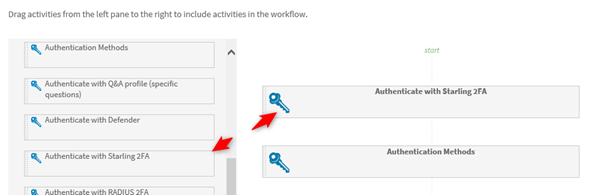To configure Reports, complete the following:
- Navigate to the Password Manager Admin site
- Click the Reports tab
- Select Edit Connections
- Enter the name of the SQL Server
- Provide the name of the database the Password Manager will create
- Provide the name of the account that will create the database server.
|
|
NOTE: This account must have the DB Creator role. |
- Click Next
- Enter the Report Server URL which can be obtained from the SQL Reporting Service Configuration Manager (on the SQL Reporting Services server)
- Enter the Report Manager URL.
- Click OK.
- The Reports are now configured. However, in order to populate the data the Scheduled Tasks found under the General Settings tab must be run.
Please also refer to Video Solution 106401 which demonstrates how to configure Reports in Password Manager: