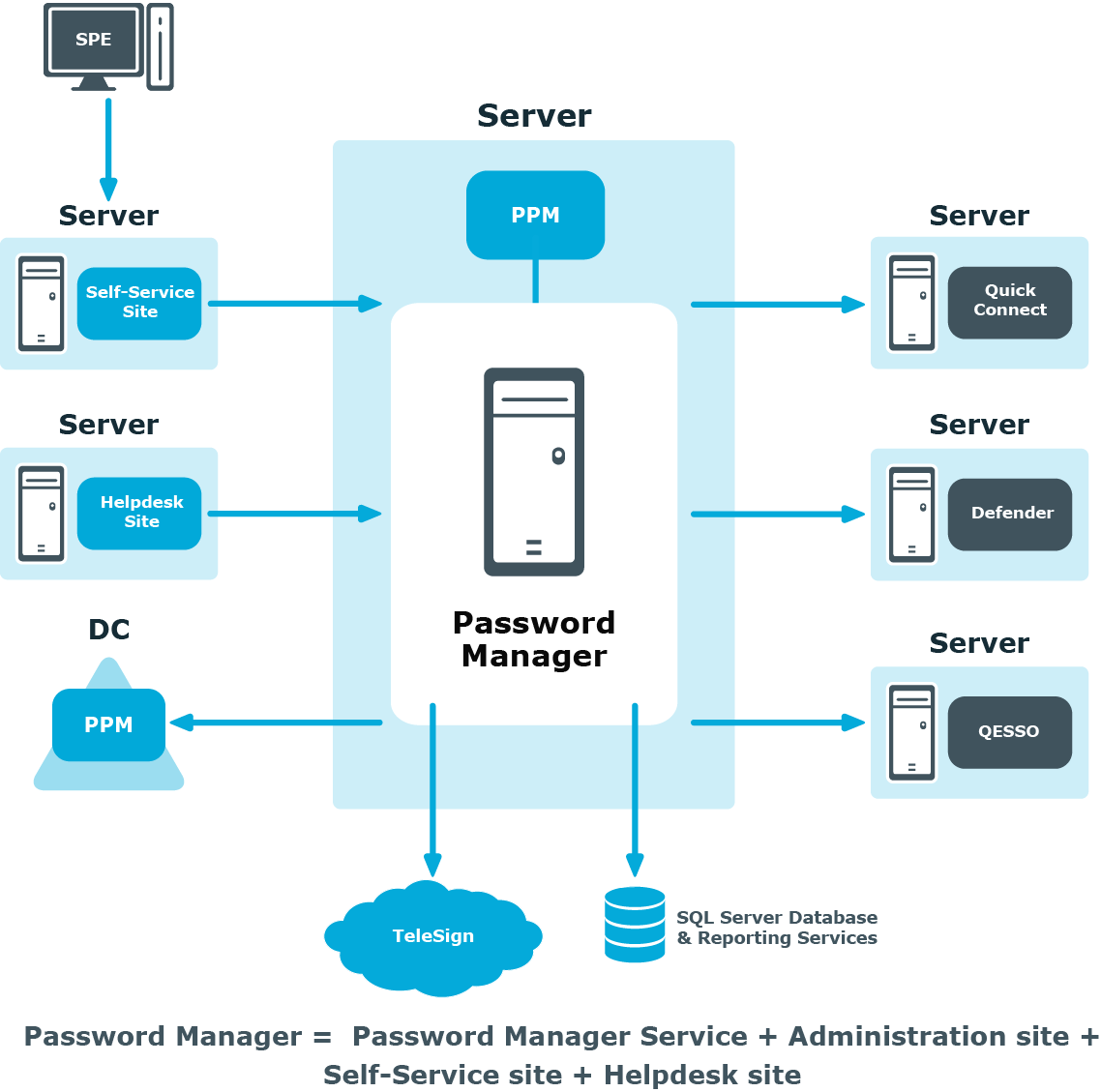In-place upgrade from 5.8.2 or later versions to 5.12.3
- From the autorun window of the installation CD, click Install against Password Manager x64 option. Read the content and click Next.
- Read the content in the Risk of data loss! window and select I acknowledge the above instructions check box, and then click Next.
- In the Configuration Backup page, provide the File Location where the configuration details have to be backed up, and set a new password, and then click Next.
|
|
NOTE: Do not forget to store the password securely as it is required to import the configuration post upgrade. The backup of the configuration data is now saved in the provided file location. |
-
In the Password Manager Service Account Information page, the previously chosen account name appears by default. Enter the password, and then click Next.
NOTE: To change the account name, click Browse… and select the appropriate Password Manager service account name.
-
In the Specify Web Site and Application Pool Identity page, choose the website name, and in the Application pool identity section, the previously chosen account name appears by default. Enter the password, and then click Next .
NOTE: To change the account name, click Browse… and select the appropriate Application Pool Identity account name.
-
After completing the above process, click Install.
Upon successful installation, the Password Manager installs the following sites:
|
|
NOTE: The above mentioned upgrade steps are not applicable for 5.7.1 or other lower versions. |