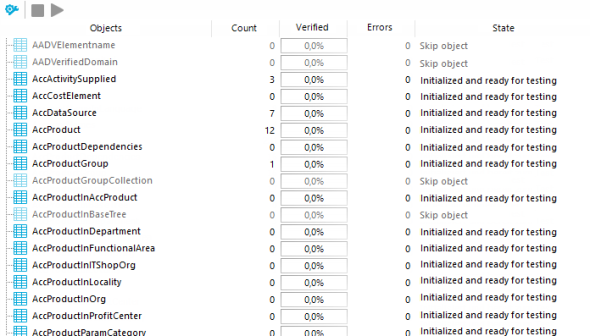The consistency check provides different tests for analyzing data objects and to ascertain the current state of their data. In addition to predefined tests, you can define your own tests and, if necessary, run a repair.
You should run a consistency check at regular intervals, as well as after significant changes to the system configuration.
You can run consistency checks in the Manager and in the Designer. The following special cases apply:
- Database tests are run in their entirety in the Manager and the Designer.
- Table tests and object tests in the Manager check the application model data.
- Table tests and object tests in the Designer check the data of the system data model.
Detailed information about this topic
To run a consistency check
- Start Consistency Editor in the Designer or in the Manager by selecting Database | Check data consistency.
During start up, One Identity Manager schema table definitions are loaded and database objects are made available for testing.
- Specify the test settings.
- In the Consistency Editor toolbar, click
 .
.
- Enable the test that is to be run and adjust the test settings further if necessary.
- Click OK.
NOTE: In the Designer, the test settings dialog opens immediately after the Consistency Editor is started.
- Start the consistency check. The following test procedures are available in the Consistency Editor for this:
- Checking all test objects
Start this check by pressing  .
.
NOTE: To exclude individual test objects from the check, use the Disable button to disable these test objects in the list view before the check starts.
- Checking individual test objects
In the list view, select the relevant test objects and start this check by selecting Test.
TIP: Use Shift + select or Ctrl + select to select more than one test object to be checked.
NOTE: To stop a check that is in progress, click  in the Consistency Editor toolbar.
in the Consistency Editor toolbar.
- Verify error output.
- Repair errors if necessary.
Related topics
When Consistency Editor is starting up, One Identity Manager schema table definitions are loaded and database objects are made available for testing. The database tables, the number of objects per table and the test status are displayed in the Consistency Editor’s list view.
TIP: To sort by a specific column, click on that column in the table header.
Figure 11: Consistency Editor with Initialized Data
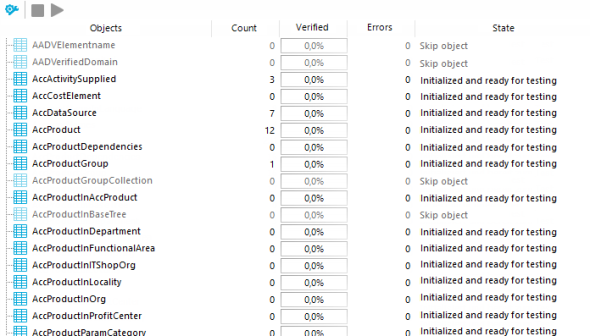
Table 33: List view information
|
Object |
Test object name. |
|
Count |
Total number of objects in the database table. |
|
Verified |
Test progress in percent. |
|
Errors |
The number of error that occurred during a consistency check. |
|
Status |
Current test status. The status is updated during the consistency check. |
Table 34: Meaning of list view icons
|

|
Test object is currently being test. |
|

|
Consistency check was successful for this Test object. |
|

|
Consistency check for this test object is complete but errors occurred. |
Table 35: List view context menu items
|
Enable |
Enables selected test object(s) for the period of the consistency check. |
|
Disable |
Disables selected test object(s) for the period of the consistency check. |
|
Test |
Starts execution of the consistency check for the selected test object(s). |
|
Skip |
Skip the test object during the consistency check. |

 .
.
 .
. in the
in the