Sessions-initiated (SPS-initiated) workflow
In the Sessions-initiated workflow, the users initiate sessions from SPS. In this workflow SPS uses SPP as a credential store.
This workflow is transparent in the sense that you can connect to the target server or to SPS directly using your SSH or RDP client application. SPS authenticates these clients and communicates with SPP to get the password for the target server. It then uses that password to open the connection. Authentication happens on SPS, while authorization happens on SPP based on the user's entitlements.
This is what old and new users of standalone SPS are likely to prefer.
The usual SPP Access Requests workflows that SPP provides are supported:
-
Auto-approved access request
-
Approved/denied access request (similar to the four-eyes authorization feature of SPS)
Figure 389: Sessions-initiated (SPS-initiated) workflow
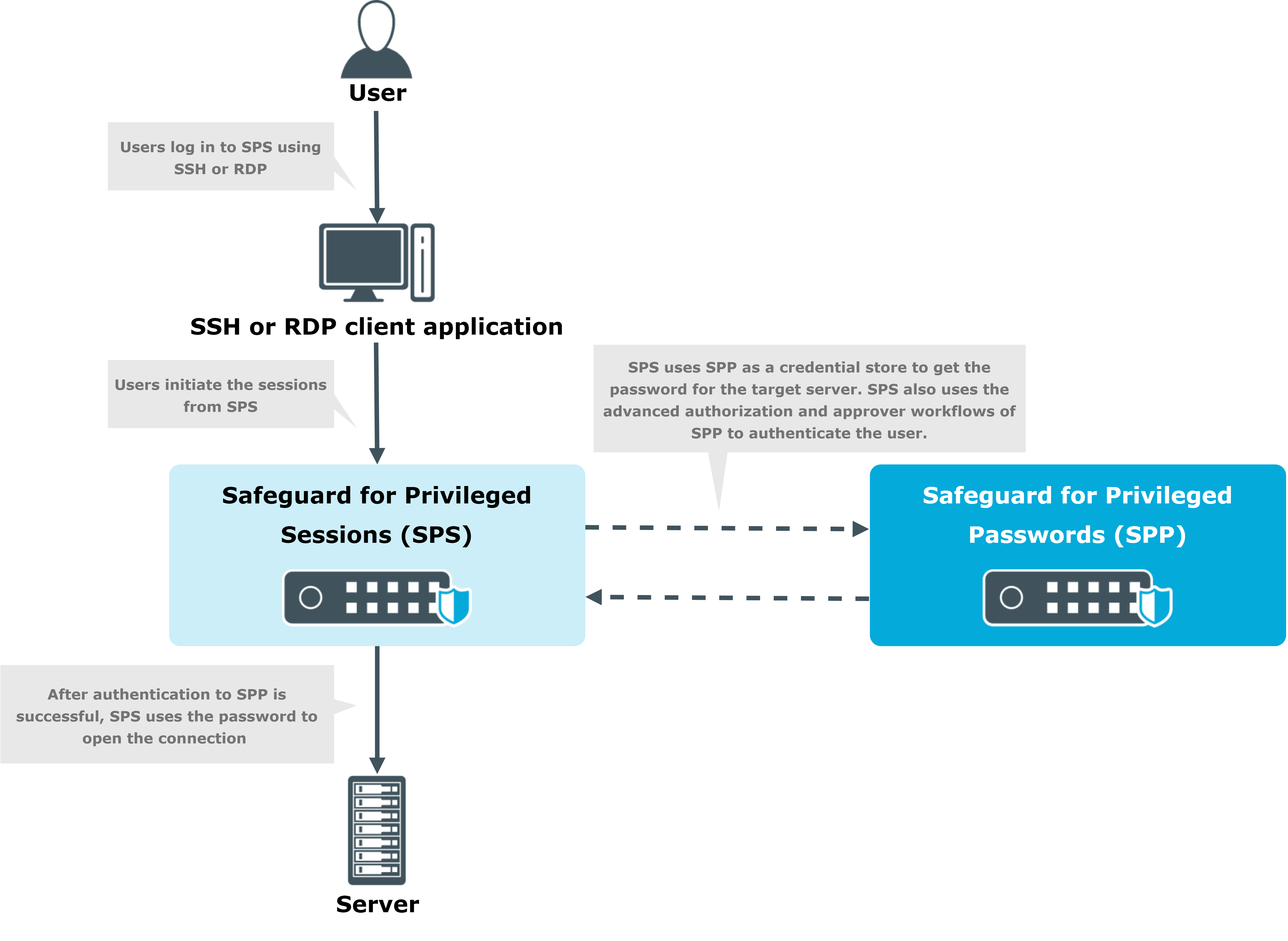
Prerequisites
-
Minimum versions:
-
SPP version 2.8
-
SPS version 6.2 and newer, including 6.0.2 and newer versions of the 6.0.x branch, but excluding 6.1.x
-
-
You must have built an SPS cluster by promoting an SPS node to the role of Central Management node, even if it is a single node. For more information, see Creating a cluster.
|
|
CAUTION: When linking your One Identity Safeguard for Privileged Sessions (SPS) deployment to your One Identity Safeguard for Privileged Passwords (SPP) deployment, ensure that the SPS and SPP versions match exactly, and you keep the versions synchronized during an upgrade. For example, you can only link SPS version 6.6 to SPP version 6.6, and if you upgrade SPS to version 6.7, you must also upgrade SPP to 6.7. Make sure that you do not mix Long Term Supported (LTS) and feature releases. For example, do not link an SPS version 6.0 to an SPP version 6.1. |
Limitations
-
Only SSH and RDP sessions are supported.
-
Users must perform gateway authentication on SPS with the same username they have Entitlements for in SPP.
-
For SSH sessions, the gateway authentication can use a Local User Database, an LDAP server, or an Active Directory server as authentication backend.
Note that SPP does not support every type of LDAP and Active Directory settings that SPS does. Verify that you can configure both appliances to access and retrieve data from the LDAP or Active Directory server.
-
For RDP sessions, SPS must be configured to act as a Remote Desktop Gateway. For details, see Using One Identity Safeguard for Privileged Sessions (SPS) as a Remote Desktop Gateway.
The gateway authentication can use a Local User Database or an Active Directory server as authentication backend. When using an Active Directory server, note the following points.
-
Both SPS and SPP must use the same server, and be the member of the same domain as the Active Directory server.
-
SPP does not support every type of Active Directory settings that SPS does. Verify that you can configure both appliances to access and retrieve data from the Active Directory server.
-
SPS does not receive the domain of the authenticated user from the Domain Controller. SPS assumes that the user belongs to the same domain that SPS is joined into. (Configuring trust between the Domain Controller of SPS and the Domain Controller of the user does not solve this problem.)
-
-
-
You must use a uniform address for the target server. Use either its IPv4 address or its hostname everywhere: when configuring the Assets in SPP, the Connection Policies and Channel Policies in SPS, and also when the user sets the target address in the SSH/RDP application. Otherwise, the authentication will fail.
To configure the Sessions-initiated (SPS-initiated) workflow
-
On SPS, link SPP and SPS as described in Linking SPS to SPP.
-
Configure SPP to allow SPS to request passwords from SPP as described in Configuring SPP for Sessions-initiated workflow.
-
Configure SPS to use the linked SPP as a Credential Store as described in Configuring SPS for Sessions-initiated workflow.
-
Optionally, customize monitoring settings as follows:

