Upgrading the external indexer
The following describes how to upgrade the indexer application on your external indexer hosts.
|
|
Caution:
One Identity Safeguard for Privileged Sessions (SPS) 5 F4 and later versions use a new encryption algorithm to encrypt the recorded audit trails (AES128-GCM). This change has the following effects:
|
Prerequisites
Before you start, create a backup copy of the /etc/indexer/indexerworker.cfg and /etc/indexer/indexer-certs.cfg indexer configuration files.
To upgrade the indexer application on your external indexer hosts
-
Download the latest indexer package from the Downloads page.
NOTE:Due to legal reasons, installation packages of the external indexer application will be available only from the SPS web interface. After SPS versions 6.3 and 6.0.2 are released, the installation packages will be removed from our website.
-
Copy the downloaded .rpm package to your external indexer hosts.
-
Stop the indexer by using the following command.
-
On Red Hat or CentOS 6.5:
service external-indexer stop
-
On Red Hat or CentOS 7:
systemctl stop external-indexer.service
-
-
Execute the following command: yum upgrade -y indexer.rpm
-
Resolve any warnings displayed during the upgrade process.
-
Restart the indexer by using the following command.
-
On Red Hat or CentOS 6.5:
service external-indexer start
-
On Red Hat or CentOS 7:
systemctl start external-indexer.service
-
-
Repeat this procedure on every indexer host.
Troubleshooting external indexers
The indexers that run on an external host send log messages into the standard syslog of the external host. These log messages are not visible on One Identity Safeguard for Privileged Sessions (SPS). If a problem occurs, check the logs of SPS and the external indexer to find out which component on which host causes the problem. If the problem is on the external indexer host, verify that the required decryption keys are available on the host, then restart the indexer service using the following command.
-
On Red Hat or CentOS 6.5:
service external-indexer restart
-
On Red Hat or CentOS 7:
systemctl restart external-indexer.service
If the problem persists, contact our Support Team. You can increase the log level of the indexer processes from the configuration file.
Monitoring the status of the indexer services
The status of audit-trail processing is displayed on the Indexer page of the Main Menu.
Elements of the Indexer page
The following list describes the elements of the Indexer page and their functions.
-
Worker status: displays various data about the worker groups.
-
Indexer IP address: displays the IP address of the indexer (either the indexer running on One Identity Safeguard for Privileged Sessions (SPS) or an external indexer). It may display the following:
- 127.0.0.1: indicated the indexer running on SPS.
- An IP address other than127.0.0.1: indicates an external indexer.
-
Capabilities: the type of job(s) this worker will perform.
-
Capacity: the available and total Capacity (Maximum parallel audit trails to process) of the indexer, and also the number of active processes that are Indexing an audit trail, or Generating video or Generating screenshot.
-
-
Processing: audit trails that are currently being processed per connection policy.
-
Waiting for processing: audit trails waiting to be processed.
When you see audit trails in the Indexing column, that could mean any of the following:
-
The maximal queue size is 1000. If there are many trails waiting to be indexed, SPS will keep lots of trails in the queue.
-
The worker with the appropriate key for decryption is not available at the moment, and other workers do not have the required key.
-
There are no workers available that have the required capability.
-
Figure 208: Indexer > Indexer status — Monitoring the status of the indexers
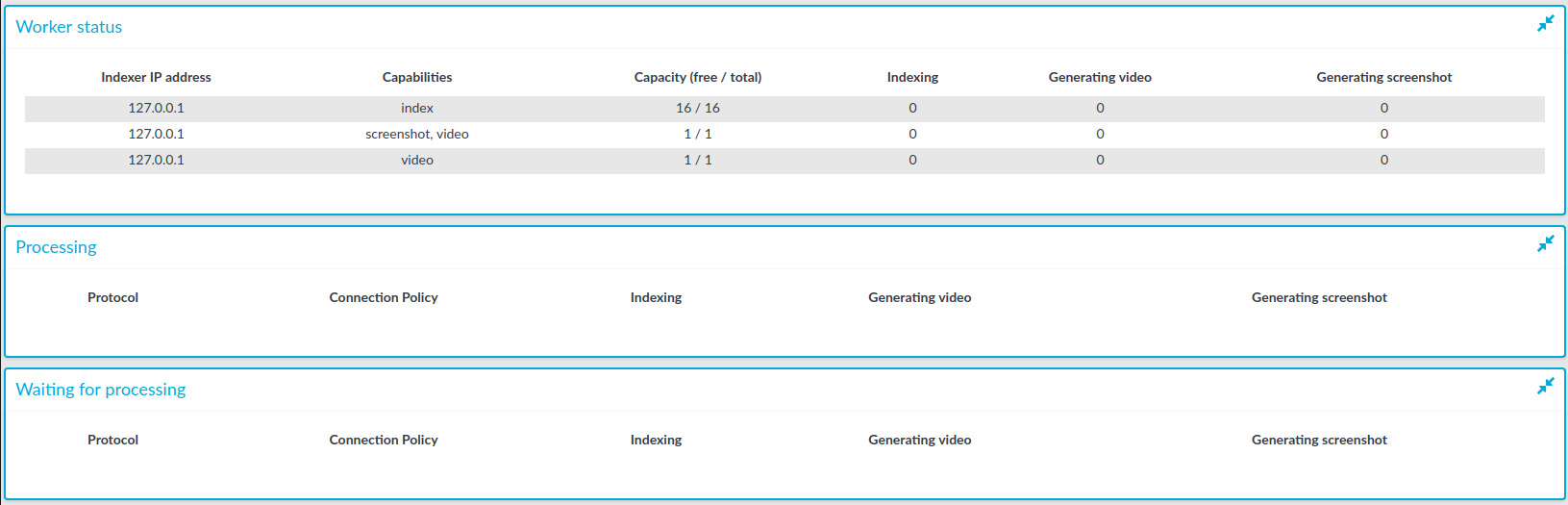
To automatically refresh the Indexer Status page every 5 seconds, select Auto refresh. To refresh the page immediately, click Refresh now.
HTTP indexer configuration format
This section describes the configuration format and options of the HTTP indexer (that is, how and which fields of the HTTP audit trails are indexed). For details on how to customize HTTP indexing, see Customizing the indexing of HTTP traffic.


