The Basic Settings > Network tab contains the network interface and naming settings of One Identity Safeguard for Privileged Sessions (SPS).
Network settings
Routing table
Figure 48: Basic Settings > Network > Routing table
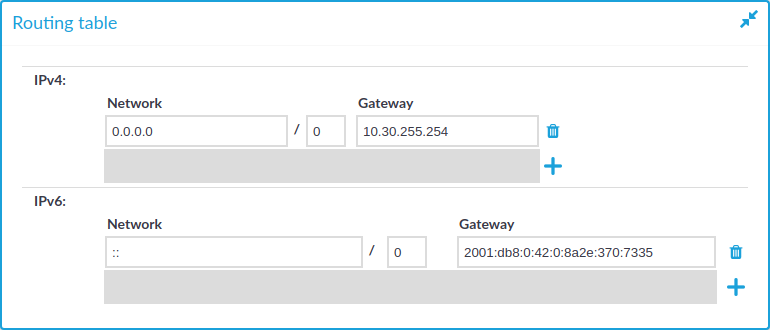
When sending a packet to a remote network, SPS consults the routing table to determine the path it should be sent. If there is no information in the routing table then the packet is sent to the default gateway. Use the routing table to define static routes to specific hosts or networks. You have to use the routing table if SPS interfaces are connected to multiple subnets.
Click the 

For more information, see Configuring the routing table.
IP forwarding
Figure 49: Basic Settings > Network > IP forwarding
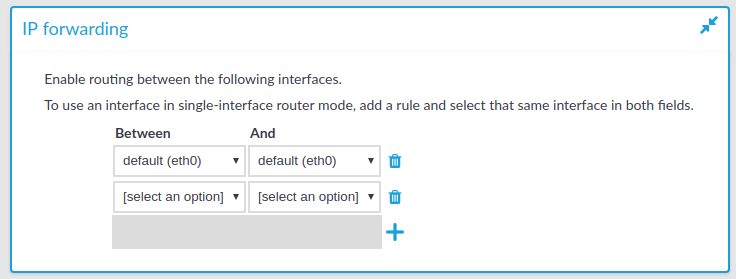
You can enable routing between logical interfaces, which allows you to direct uncontrolled traffic through SPS. For more information, see Routing uncontrolled traffic between logical interfaces.
To mimic the functionality of the deprecated Router mode, configure a logical interface for each physical interface you want to connect, and enable IP forwarding between them.
Naming
Figure 50: Basic Settings > Network > Naming
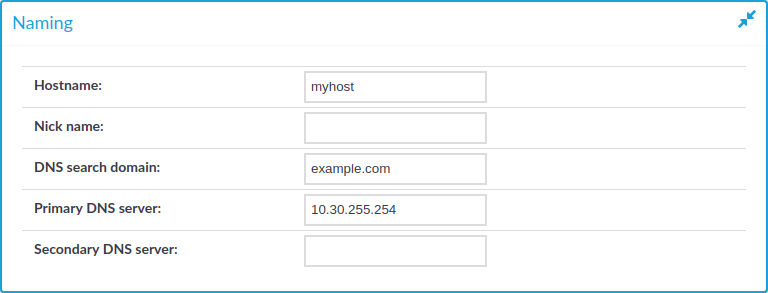
-
Hostname: Name of the machine running SPS.
-
Nick name: The nickname of SPS. Use it to distinguish the devices. It is displayed in the core and boot login shells.
-
DNS search domain: Name of the domain used on the network. When resolving the domain names of the audited connections, SPS will use this domain to resolve the target hostname if the appended domain entry of a target address is empty.
-
Primary DNS server: IP address of the name server used for domain name resolution.
-
Secondary DNS server: IP address of the name server used for domain name resolution if the primary server is unaccessible.
