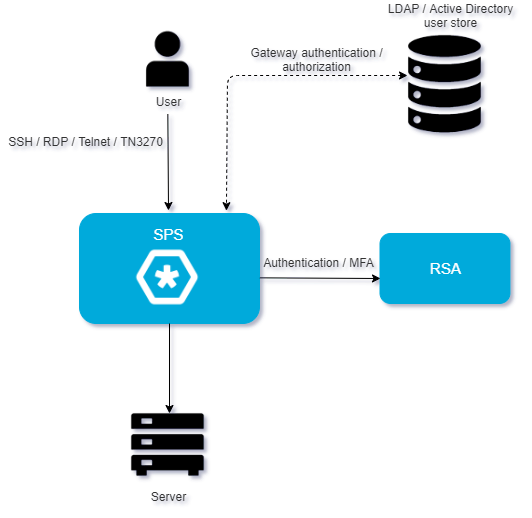This document describes how you can use the services of RADIUS server (for example, RSA SecurID Access and FreeRADIUS) to authenticate the sessions of your privileged users with One Identity Safeguard for Privileged Sessions (SPS).
One Identity Safeguard for Privileged Sessions:
One Identity Safeguard for Privileged Sessions (SPS) controls privileged access to remote IT systems, records activities in searchable, movie-like audit trails, and prevents malicious actions. SPS is a quickly deployable enterprise device, completely independent from clients and servers — integrating seamlessly into existing networks. It captures the activity data necessary for user profiling and enables full user session drill down for forensic investigations.
SPS acts as a central authentication gateway, enforcing strong authentication before users access sensitive IT assets. SPS can integrate with remote user directories to resolve the group memberships of users who access nonpublic information. Credentials for accessing information systems can be retrieved transparently from SPS's local Credential Store or a third-party password management system. This method protects the confidentiality of passwords as users can never access them. When used together with RADIUS server (or another Multi-Factor Authentication (MFA) provider), SPS directs all connections to the authentication tool, and upon successful authentication, it permits the user to access the information system.
Integrating RSA with SPS:
SPS can interact with your RSA Authentication Manager and can automatically request strong Multi-Factor Authentication for your privileged users who are accessing the servers and services protected by SPS. When used together with RSA SecurID Access, SPS prompts the user for a second factor authentication, and upon successful authentication, it permits the user to access the information system.
The integration adds an additional security layer to the gateway authentication performed on SPS. If the user has an RSA SecurID Hardware Token, the user can generate a One-Time Password (OTP) using the device. This will be used for the authentication to the One Identity platform. The one-time password is changed after 60 seconds.
Integrating a generic RADIUS server with SPS:
SPS can interact with your RADIUS server and can automatically request strong multi-factor authentication for your privileged users who are accessing the servers and services protected by SPS.
The integration adds an additional security layer to the gateway authentication performed on SPS. Your RADIUS server can use any hardware or software token as long as it provides standard RADIUS interface.
Meet compliance requirements
ISO 27001, ISO 27018, SOC 2, and other regulations and industry standards include authentication-related requirements, (for example, Multi-Factor Authentication (MFA) for accessing production systems, and the logging of all administrative sessions). In addition to other requirements, using SPS and RADIUS server helps you comply with the following requirements:
-
PCI DSS 8.3: Secure all individual non-console administrative access and all remote access to the cardholder data environment (CDE) using MFA.
-
PART 500.12 Multi-Factor Authentication: Covered entities are required to apply MFA for:
-
Each individual accessing the covered entity’s internal systems.
-
Authorized access to database servers that allow access to nonpublic information.
-
Third parties accessing nonpublic information.
-
NIST 800-53 IA-2, Identification and Authentication, network access to privileged accounts: The information system implements MFA for network access to privileged accounts.
In order to successfully connect SPS with RADIUS server, you need the following components.
In RSA:
-
An RSA Authentication Manager deployed.
-
RADIUS access parameters, (for example, host, port, and an RSA shared secret). You will need it to configure the SPS plugin.
-
Your users must be enrolled in RSA Authentication Manager.
-
The users must be able to perform the authentication required for the factor (for example, possess the required RSA SecurID Hardware Token).
-
Only CHAP and PAP authentication methods are supported.
In a generic RADIUS server:
-
RADIUS access parameters, (for example, host, port, and a shared secret). You will need it to configure the SPS plugin.
-
Your users must be enrolled in the RADIUS server or its backend.
-
Only CHAP and PAP authentication methods are supported.
In SPS:
-
SPS supports AA plugins in the MSSQL, RDP, SSH, and Telnet protocols.
-
In RDP, using an AA plugin together with Network Level Authentication in a Connection Policy has the same limitations as using Network Level Authentication without domain membership.
-
In RDP, using an AA plugin requires TLS-encrypted RDP connections. For details, see "Enabling TLS-encryption for RDP connections" in the Administration Guide.
Availability and support of the plugin
The SPS RADIUS (RSA) Multi-Factor Authentication plugin is available for download as-is, free of charge to every SPS customer from the RADIUS Multi-Factor Authentication plugin for SPS page. In case you need any customizations or additional features, contact our Support Team.
|

|
Caution:
Using custom plugins in SPS is recommended only if you are familiar with both Python and SPS. Product support applies only to SPS: that is, until the entry point of the Python code and passing the specified arguments to the Python code. One Identity is not responsible for the quality, resource requirements, or any bugs in the Python code, nor any crashes, service outages, or any other damage caused by the improper use of this feature, unless explicitly stated in a contract with One Identity. If you want to create a custom plugin, contact our Support Team for details and instructions. |
Detailed overview of SPS interworking with RADIUS server
The following figure illustrates how SPS and RADIUS server interwork with each other.
Figure 1: SPS interworking with RADIUS server
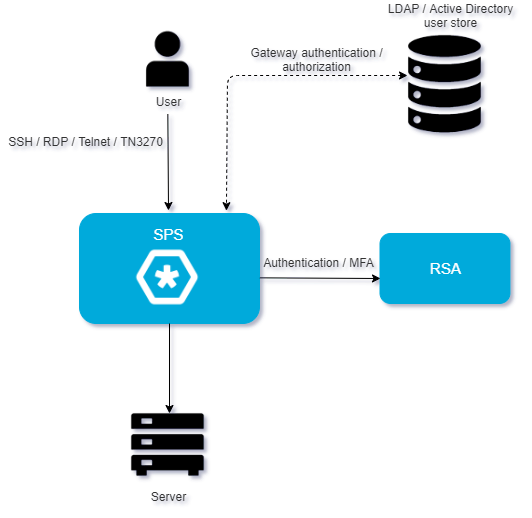
If SPS is integrated with RADIUS server, the interaction of the two products consists of the following steps:
-
Connect to a protected server.
-
SPS performs gateway authentication.
SPS receives the connection request and authenticates you. SPS can authenticate you to a number of external user directories (for example: LDAP, Microsoft Active Directory, or RADIUS). This is the first factor of authentication.
-
SPS checks if you are exempt from multi-factor authentication.
You can configure SPS using whitelists and blacklists to selectively require multi-factor authentication (for example, to create break-glass access for specific users).
-
If multi-factor authentication is not required, you can access the protected server, while SPS records your activities. The procedure ends here.
-
If multi-factor authentication is required, SPS continues the procedure with the next step.
For details on creating exemption lists, see [WHITELIST].
-
Configure the RADIUS server plugin to map the gateway usernames to the RADIUS server external identity.
If the gateway usernames are different from the external RADIUS server identities. You must configure the SPS RADIUS plugin to map the gateway usernames to the external RADIUS server identities.
To map the gateway username to the external identity, query an LDAP or Microsoft Active Directory server, or if applicable, append a domain name to the gateway username.
For details, see [USERMAPPING].
-
SPS performs authentication using a RADIUS server.
If gateway authentication is successful, SPS connects to the RADIUS server. Then SPS requests the second authentication factor from you and sends it to the RADIUS server for verification.
-
If multi-factor authentication is successful, you can connect to the protected server, while SPS records your activities.
Optionally, SPS can retrieve credentials from a local or external Credential Store or password vault, and perform authentication on the server with credentials that are not known to you.
Alternatively, the RADIUS server can request Access-Challenge response. The challenge is displayed and you have to respond to it. After a successful response, you can access the server. In RSA SecurID, this process is used for next token mode. This means that if the password is entered incorrectly several times, you must enter two subsequent RSA SecurID tokens to successfully authenticatate.
-
If you open a new session within a short period, you can do so without having to perform multi-factor authentication again. After this configurable grace period expires, you must perform multi-factor authentication to open the next session.
For details, see [authentication_cache].
This section contains the notable features of this plugin.
-
To map the gateway usernames to the external RADIUS server identities if the gateway usernames are different from the RADIUS server usernames, configure the [USERMAPPING] section of the plugin.
-
The [WHITELIST] section allows configuring authentication whitelists and blacklists for example to create break-glass access for specific users to allow them to bypass RADIUS server authentication.
-
The [authentication_cache] section contains the settings that determine how soon after performing a RADIUS server authentication must the user repeat the authentication when opening a new session.
-
The [connection_limit by=client_ip_gateway_user] section contains the options related to limiting parallel sessions.
-
This plugin supports the RADIUS Access-Challenge response and therefore the RSA SecurID next token mode. For details, see Detailed overview of SPS interworking with RADIUS server.