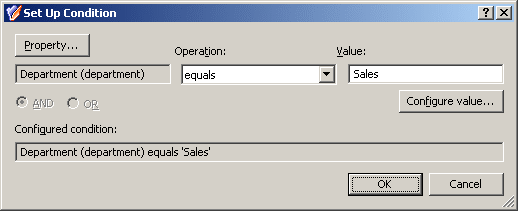The policy described in this scenario automatically adds user accounts to the specified groups depending on the Department property of user accounts. If the Department property of a user account is set to Sales, the policy adds the account to the Sales group.
To implement this scenario, you must perform the following actions:
-
Create and configure a Policy Object that defines the appropriate policy.
-
Apply the Policy Object to a domain, OU, or Managed Unit.
As a result, when a user account in the container you selected has the Department property set to Sales, Active Roles automatically adds that account in the Sales group.
You can create and configure the Policy Object you need by using the New Provisioning Policy Object Wizard. For information about the wizard, see Creating a Policy Object.
To configure the policy, click Group Memberships AutoProvisioning on the Select Policy Type page of the wizard. Then, click Next.
On the Object Type Selection page, click Next to accept the default setting for the object type (User).
On the Policy Conditions page, click Add to display the Set Up Condition dialog.
Configure the condition as follows:
-
Click the Property button; then, select the Department property and click OK.
-
In the Value box, type Sales.
After you complete these steps, the Set Up Condition dialog must look as follows.
Figure 46: Set Up Condition
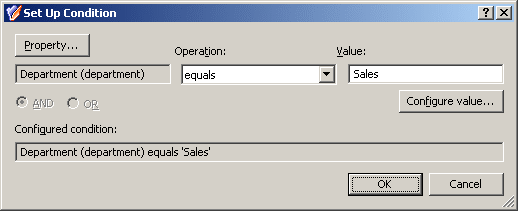
Click OK to close the Set Up Condition dialog.
On the Policy Conditions page, click Next.
On the Policy Action page, click Add object to groups if object satisfies policy conditions, then click Next.
On the Group Selection page, click Add and use the Select Objects dialog to locate the Sales group. After you add the Sales group to the list on the Group Selection page, click Next and follow the instructions in the wizard to create the Policy Object.
You can apply the Policy Object by using the Enforce Policy page in the New Provisioning Policy Object Wizard, or you can complete the wizard and then use the Enforce Policy command on the domain, OU, or Managed Unit where you want to apply the policy.
For more information on how to apply a Policy Object, see Applying Policy Objects and Managing policy scope.
Policies in this category are intended to automate the selection of a mailbox store or database when designating a user as mailbox-enabled or creating a mailbox on Microsoft Exchange Server.
You can specify Exchange Servers and mailbox stores or databases where mailbox creation is allowed, and specify rules to distribute mailboxes among multiple stores. For example, you can configure a policy to automatically choose a store that holds the least number of mailboxes.