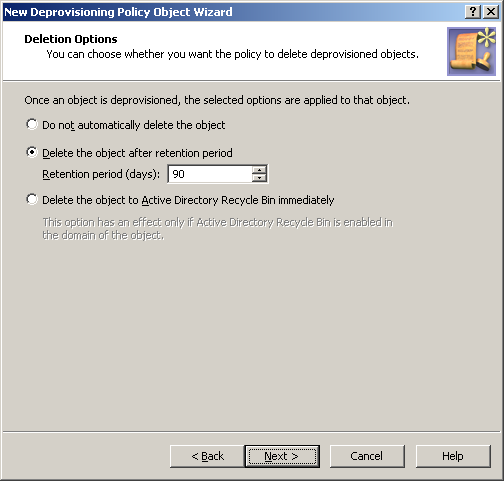To apply the Policy Object:
-
Use the Enforce Policy page in the New Policy Object Wizard.
-
Alternatively, complete the New Policy Object Wizard, then use the Enforce Policy command on the domain, OU, or Managed Unit where you want to apply the policy.
For more information on how to apply a Policy Object, see Linking Policy Objects to directory objects.
User Account Permanent Deletion policies automate the deletion of deprovisioned user accounts. Deprovisioned user accounts are retained for a specified amount of time before being permanently deleted. However, you can also configure the policy to only deprovision the user account, instead of deleting it after deprovisioning.
For a detailed description of this policy, see Concept: User Account Permanent Deletion in the Active Roles Feature Guide.
You can configure a new User Account Permanent Deletion policy with the New Deprovisioning Policy Object Wizard of the Active Roles Console.
To configure a User Account Permanent Deletion policy
-
On the Policy to Configure page, select User Account Permanent Deletion, then click Next.
Figure 50: Deletion options
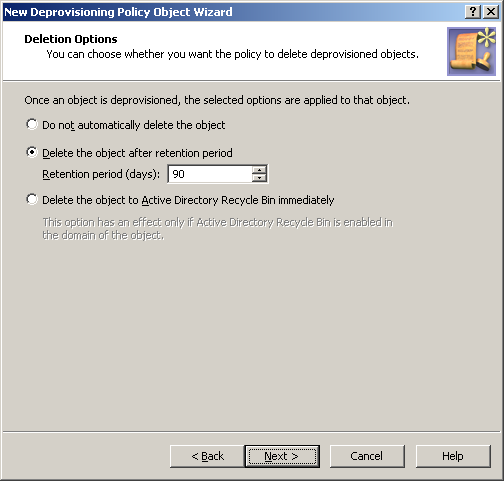
-
On the Deletion Options page, do one the following, then click Next:
-
Click Do not automatically delete the object if you want the policy not to delete deprovisioned user accounts.
-
Click Delete the object after retention period if you want the policy to schedule deprovisioned user accounts for deletion. Then, in Retention period (days), specify the number of days to retain the deprovisioned user account before it is deleted.
-
Click Delete the object to Active Directory Recycle Bin immediately if you want the policy to move deprovisioned user accounts to Recycle Bin.
NOTE: If you select this option, apply the policy to domains that have Active Directory Recycle Bin enabled, or the policy will have no effect.
With this option, once a user account is deprovisioned, the policy causes Active Roles to delete the user account immediately. In a domain where Active Directory Recycle Bin is enabled, this deletion means that the account is marked as deleted and moved to a specified container from which it can be restored later if necessary without any data loss.
Click Next.
-
On the Enforce Policy window, you can specify objects to which this Policy Object is to be applied:
-
Click Next, then click Finish.
This scenario describes how to configure a policy so that Active Roles permanently deletes deprovisioned user accounts after the 90-day retention period.
To implement this scenario, you must perform the following actions:
-
Create and configure the Policy Object that defines the appropriate policy.
-
Apply the Policy Object to a domain, OU, or Managed Unit.
As a result, after deprovisioning a user account in the container you selected in Step 2, Active Roles retains the deprovisioned account for 90 days and then it deletes that account.