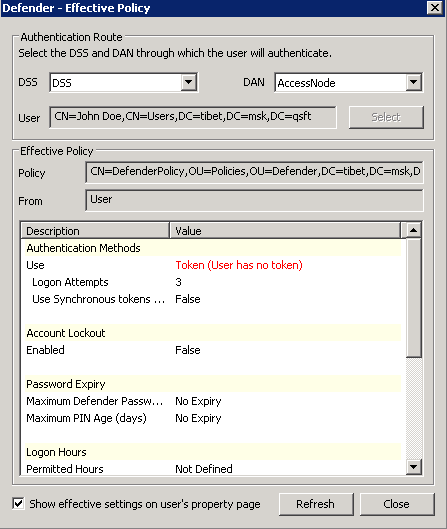This tab allows you to view or edit the Access Node configuration. The tab has the following elements:
- Description View or edit the Access Node description.
- IP Address or DNS Name View or edit the IP address or DNS name of the NAS device.
Examples:
192.168.70.9 Allows connections from this IP address only.
192.168.70.0 Allows connections from any IP address on the 192.168.70.0 subnet (subnet mask 255.255.255.0 would also be required).
- Subnet Mask View or edit subnet mask for the Access Nodes that connect to the Defender Security Server.
- Authentication Port View or edit the number of the port on which the Access Node accepts RADIUS requests.
The default ports are:
1812 RADIUS agent, RADIUS proxy.
2626 Defender agent.
- Accounting Port View or edit the port number on which the Access Node accepts RADIUS accounting packets. Upon receipt of an accounting packet, its contents are written to an accounting log. The default port number is 1813.
- Node Type View or change the current node type. For available node types and their descriptions, see New Object - Defender Access Node Wizard reference.
- Shared Secret View or edit the shared secret that this Access Node uses when attempting to establish a connection with the Defender Security Server. To view a hidden shared secret, click the Reveal button next to this text box. To conceal a visible shared secret, click the Hide button next to this text box.
- User ID View or change the type of user ID by which the Defender Security Server searches for users in Active Directory. Possible values are Defender ID, User Principle Name, SAM Account Name, Proper Name, and E-mail Address.