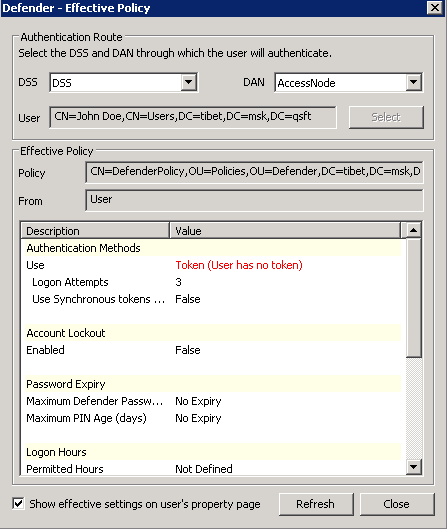This tab allows you to set up a list of users who can authenticate via this Access Node. To add users or groups to the list, click Add. To remove an entry from the list, select that entry, and then click Remove.
Members tab
Policy tab
This tab allows you to view the current or assign a new Defender Security Policy to the Access Node. The tab has the following elements:
- Assigned Policy Shows the Defender Security Policy that is currently assigned to the Access Node. When there is no Defender Security Policy assigned to the Access Node, this option displays <undefined>.
- Select Allows you to select a Defender Security Policy to assign to the Access Node.
- Clear Unassigns the current Defender Security Policy from the Access Node.
- Effective Click this button to view the Defender Security Policy settings that will apply to a specific user for a particular Defender Security Server/Access Node combination. The window that opens looks similar to the following:
- Click the Select button to select the user for whom you want to view the Defender Security Policy that will apply.
- The DSS list shows the Defender Security Server that is currently selected for the user. If necessary, select any other Defender Security Server.
- The DAN list shows the Access Node that is currently selected for the user. If necessary, select any other Access Node.
- The Effective Policy area displays the Defender Security Policy details and authentication settings that will be effective when the user authenticates via Defender.
RADIUS Payload tab
This tab allows you to view the current and assign a new RADIUS payload to the Access Node. The tab has the following elements:
- Assigned Payload Shows the RADIUS payload that is currently assigned to the Access Node. When there is no RADIUS payload assigned to the Access Node, this option displays <undefined>.
- Select Allows you to select a RADIUS payload to assign to the Access Node.
- Clear Unassigns the current RADIUS payload from the Access Node.
- Inherit payload entries from parent. Include these with entries explicitly defined here. When selected, causes the Access Node to inherit RADIUS payload from the Defender Security Servers to which the Access Node is assigned.
- Effective Click this button to view the RADIUS payload that will apply to a specific user for a particular Defender Security Server/Access Node combination. The windows that opens looks similar to the following:
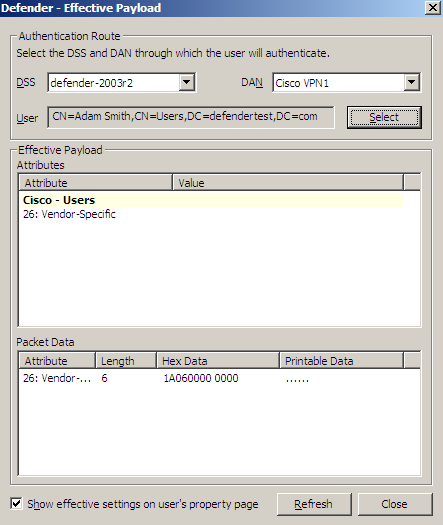
Click the Select button to select the user for whom you want to view the RADIUS payload that will apply.
The DSS list shows the Defender Security Server that is currently selected for the user. If necessary, select any other Defender Security Server.
The DAN list shows the Access Node that is currently selected for the user. If necessary, select any other Access Node.
The Effective Payload area displays the details of the RADIUS payload that will be effective when the selected user authenticates via Defender.
Managing Defender Security Servers
Defender Security Server is the point in your network where user authentication is performed. If authentication is successful, the user is allowed access to the network.