Inheritance of Google Workspace entitlements based on categories
In One Identity Manager, user accounts can selectively inherit entitlements. To do this, entitlements, and user accounts are divided into categories. The categories can be freely selected and are specified using a mapping rule. Each category is given a specific position within the template. The mapping rule contains different tables. Use the user account table to specify categories for target system dependent user accounts. In the other tables, enter your categories for the permissions. Each table contains the category positions position 1 to position 63.
Every user account can be assigned to one or more categories. Each entitlement can also be assigned to one or more categories. If at least one of the category positions between the user account and the assigned entitlement is the same, the entitlement is inherited by the user account. If the entitlement or the user account is not classified in a category, the entitlement is also inherited by the user account.
NOTE: Inheritance through categories is only taken into account when entitlements are assigned indirectly through hierarchical roles. Categories are not taken into account when entitlements are directly assigned to user accounts.
Table 22: Category examples
| 1 |
Default user |
Default group |
| 2 |
Administrator |
Administrator group |
Figure 2: Example of inheriting through categories.
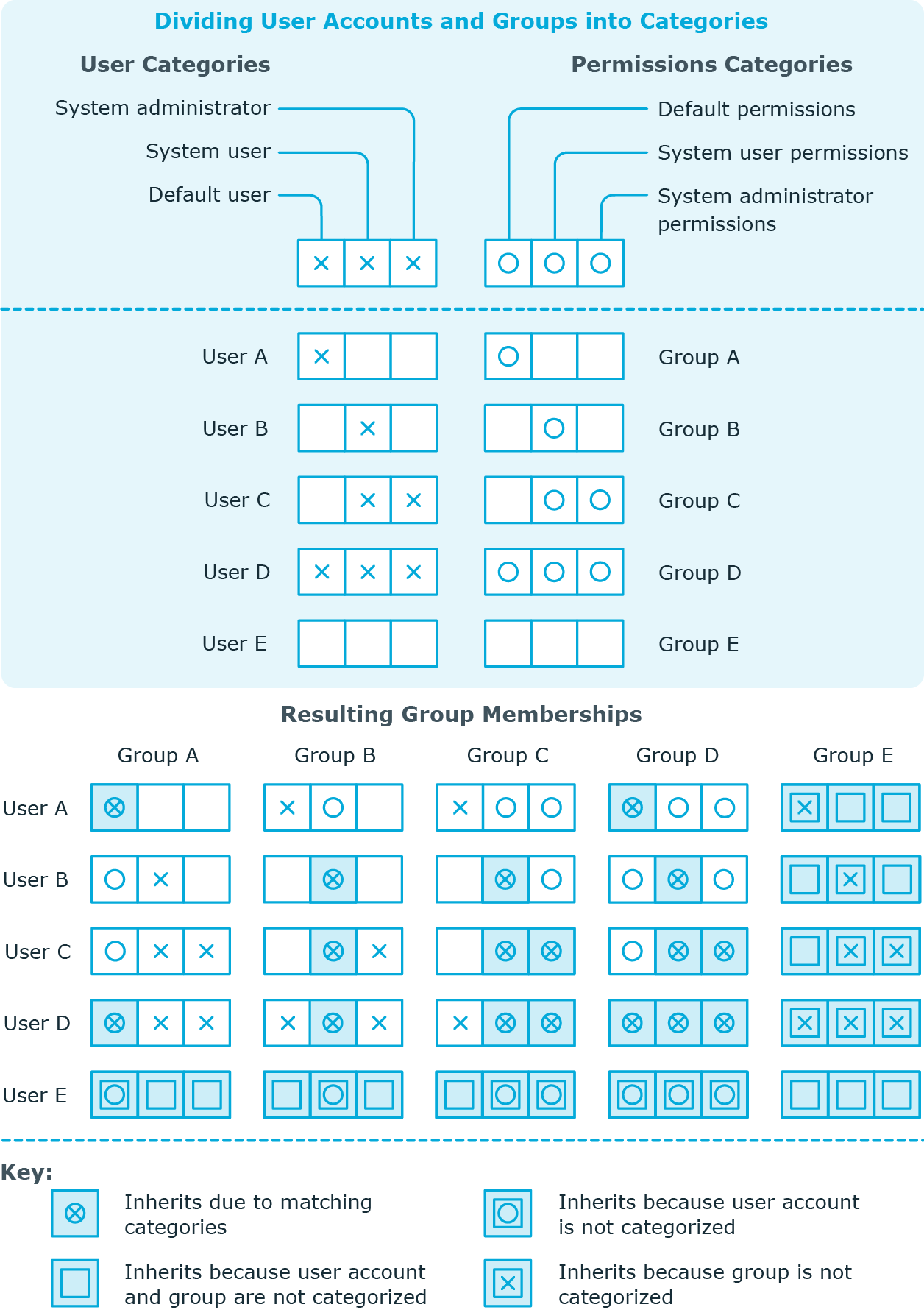
To use inheritance through categories
- Define the categories for the Google Workspace customer.
- Assign categories to user accounts through their main data.
- Assign categories to groups, products, and SKUs through their main data.
Related topics
Overview of all assignments
The Overview of all assignments report is displayed for some objects, such as authorizations, compliance rules, or roles. The report finds all the roles, for example, departments, cost centers, locations, business roles, and IT Shop structures in which there are employees who own the selected base object. In this case, direct as well as indirect base object assignments are included.
Examples:
-
If the report is created for a resource, all roles are determined in which there are employees with this resource.
-
If the report is created for a group or another system entitlement, all roles are determined in which there are employees with this group or system entitlement.
-
If the report is created for a compliance rule, all roles are determined in which there are employees who violate this compliance rule.
-
If the report is created for a department, all roles are determined in which employees of the selected department are also members.
-
If the report is created for a business role, all roles are determined in which employees of the selected business role are also members.
To display detailed information about assignments
-
To display the report, select the base object from the navigation or the result list and select the Overview of all assignments report.
-
Click the  Used by button in the report toolbar to select the role class for which you want to determine whether roles exist that contain employees with the selected base object.
Used by button in the report toolbar to select the role class for which you want to determine whether roles exist that contain employees with the selected base object.
All the roles of the selected role class are shown. The color coding of elements identifies the role in which there are employees with the selected base object. The meaning of the report control elements is explained in a separate legend. To access the legend, click the  icon in the report's toolbar.
icon in the report's toolbar.
-
Double-click a control to show all child roles belonging to the selected role.
-
By clicking the  button in a role's control, you display all employees in the role with the base object.
button in a role's control, you display all employees in the role with the base object.
-
Use the small arrow next to  to start a wizard that allows you to bookmark this list of employees for tracking. This creates a new business role to which the employees are assigned.
to start a wizard that allows you to bookmark this list of employees for tracking. This creates a new business role to which the employees are assigned.
Figure 3: Toolbar of the Overview of all assignments report.

Table 23: Meaning of icons in the report toolbar
|

|
Show the legend with the meaning of the report control elements |
|

|
Saves the current report view as a graphic. |
|

|
Selects the role class used to generate the report. |
|

|
Displays all roles or only the affected roles. |
Mapping of Google Workspace objects in One Identity Manager
You use One Identity Manager to manage all customer objects that are required for optimizing access control in the target system. These objects are imported into the One Identity Manager database during synchronization. You cannot display or edit their properties in the Manager.
Google Workspace customers
The target system for the synchronizing Google Workspace is the primary domain of a Google Workspace customer. Google Workspace customers are created as base objects for the synchronization in One Identity Manager. They are used for the configuration of provisioning processes, the automatic assignment of employees to user accounts, and the passing on of Google Workspace entitlements to user accounts.
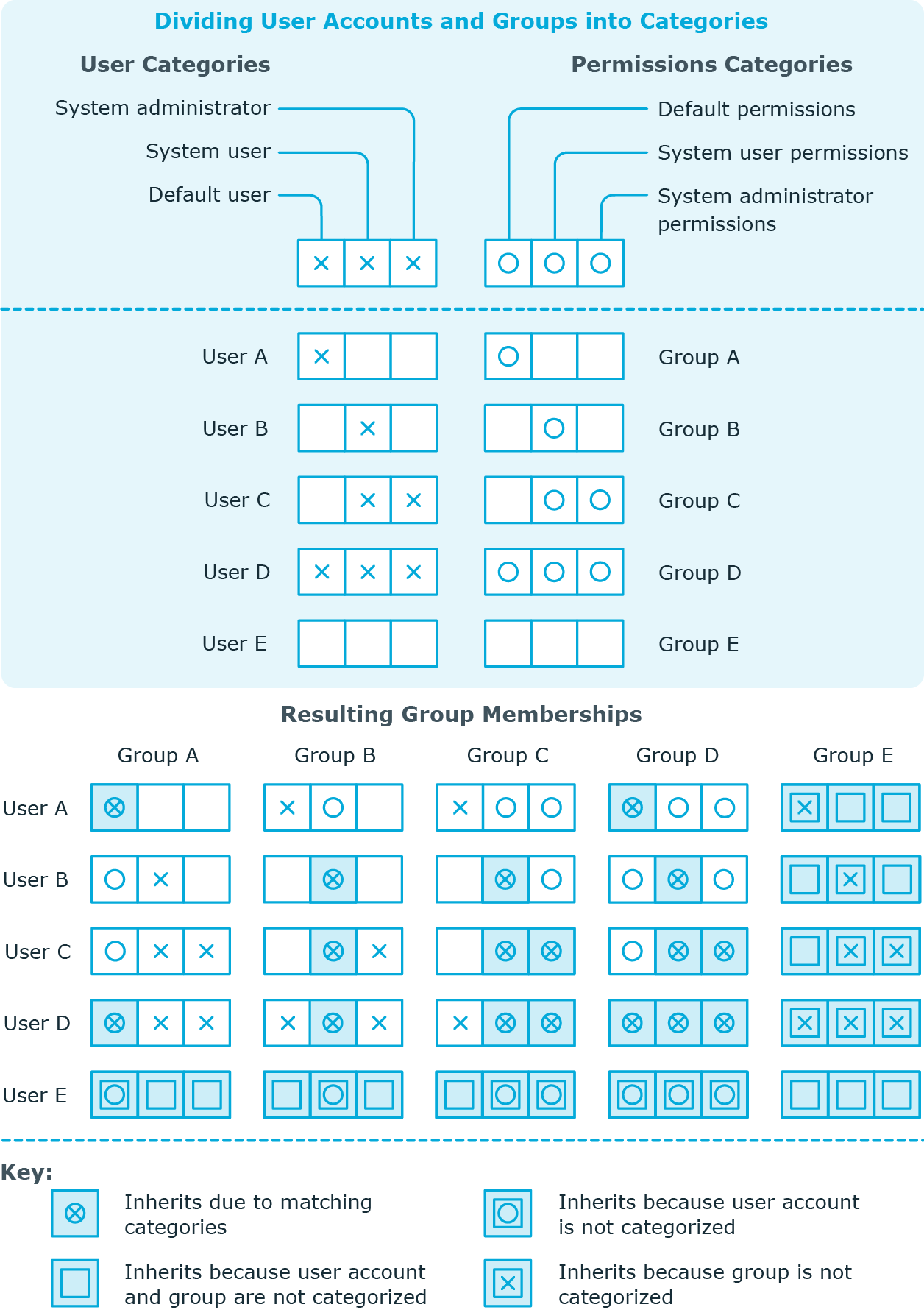

 Used by button in the report toolbar to select the role class for which you want to determine whether roles exist that contain employees with the selected base object.
Used by button in the report toolbar to select the role class for which you want to determine whether roles exist that contain employees with the selected base object. icon in the report's toolbar.
icon in the report's toolbar. button in a role's control, you display all employees in the role with the base object.
button in a role's control, you display all employees in the role with the base object.

