Release Notes
One Identity Safeguard for Privileged Sessions 6.9.2
Release Notes
26 April 2021, 07:20
These release notes provide information about the One Identity Safeguard for Privileged Sessions 6.9.2 release.
Topics:
About this release
One Identity Safeguard for Privileged Sessions Version 6.9.2 is a release with new features and resolved issues. For details, see:
NOTE: For a full list of key features in One Identity Safeguard for Privileged Sessions, see Administration Guide.
About the Safeguard product line
The One Identity Safeguard Appliance is built specifically for use only with the Safeguard privileged management software, which is pre-installed and ready for immediate use. The appliance is hardened to ensure the system is secured at the hardware, operating system and software levels. The hardened appliance approach protects the privileged management software from attacks while simplifying deployment and ongoing management -- and shortening the timeframe to value.
Safeguard privileged management software suite
Safeguard privileged management software is used to control, monitor, and govern privileged user accounts and activities to identify possible malicious activities, detect entitlement risks, and provide tamper proof evidence. The Safeguard products also aid incident investigation, forensics work, and compliance efforts.
The Safeguard products' unique strengths are:
-
One-stop solution for all privileged access management needs
-
Easy to deploy and integrate
-
Unparalleled depth of recording
-
Comprehensive risk analysis of entitlements and activities
-
Thorough Governance for privileged account
The suite includes the following modules:
- One Identity Safeguard for Privileged Passwords automates, controls and secures the process of granting privileged credentials with role-based access management and automated workflows. Deployed on a hardened appliance, Safeguard for Privileged Passwords eliminates concerns about secured access to the solution itself, which helps to speed integration with your systems and IT strategies. Plus, its user-centered design means a small learning curve and the ability to manage passwords from anywhere and using nearly any device. The result is a solution that secures your enterprise and enables your privileged users with a new level of freedom and functionality.
-
One Identity Safeguard for Privileged Sessions is part of One Identity's Privileged Access Management portfolio. Addressing large enterprise needs, Safeguard for Privileged Sessions is a privileged session management solution, which provides industry-leading access control, as well as session monitoring and recording to prevent privileged account misuse, facilitate compliance, and accelerate forensics investigations.
Safeguard for Privileged Sessions is a quickly deployable enterprise appliance, completely independent from clients and servers - integrating seamlessly into existing networks. It captures the activity data necessary for user profiling and enables full user session drill-down for forensics investigations.
-
One Identity Safeguard for Privileged Analytics integrates data from Safeguard for Privileged Sessions to use as the basis of privileged user behavior analysis. Safeguard for Privileged Analytics uses machine learning algorithms to scrutinize behavioral characteristics and generates user behavior profiles for each individual privileged user. Safeguard for Privileged Analytics compares actual user activity to user profiles in real time and profiles are continually adjusted using machine learning. Safeguard for Privileged Analytics detects anomalies and ranks them based on risk so you can prioritize and take appropriate action - and ultimately prevent data breaches.
New features
New features in Safeguard for Privileged Sessions (SPS) version 6.9.2:
Authentication banner
You can display a banner with a configurable text on the web and console login screen of SPS. Users will see the banner every time they try to log in to SPS.
On SPS, navigate to Basic Settings > Management > Authentication banner.
Figure 1: Basic Settings > Management > Authentication banner — Adding the Authentication banner
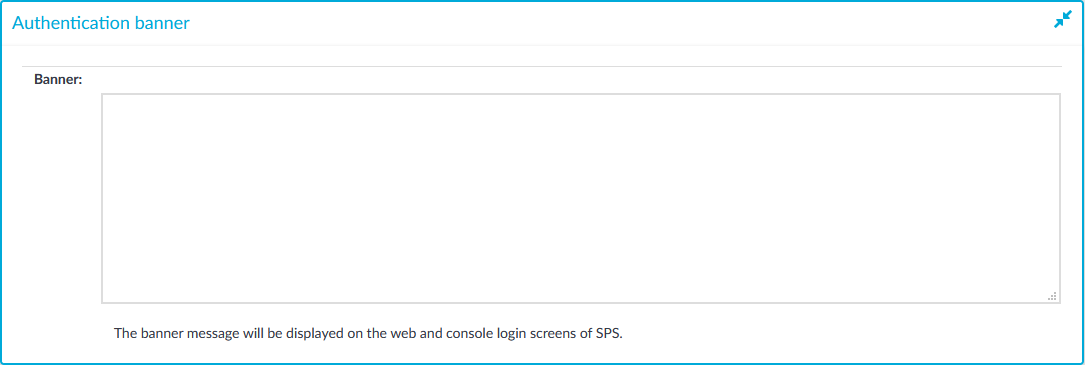
Creating report subchapters from search queries redesign
The process of creating report subchapters from search queries has been redesigned and simplified.
Join to Starling redesign
The process of joining SPS to Starling has been redesigned and simplified.
Figure 2: Basic Settings > Starling Integration — SPS is ready to join Starling
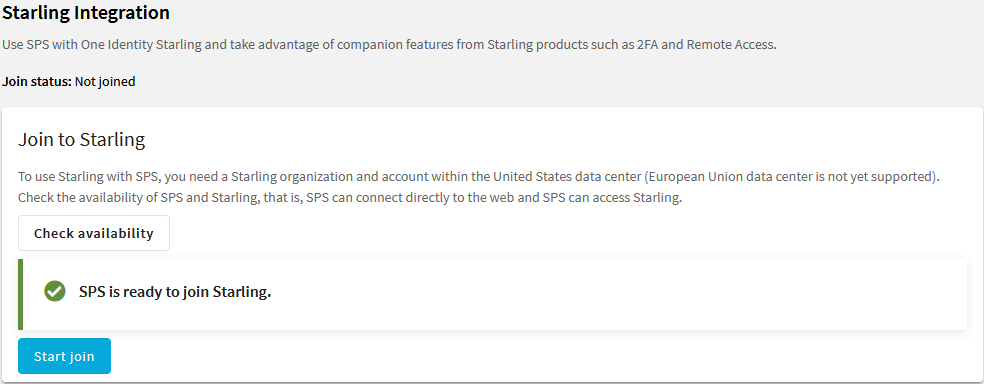
On SPS, navigate to Basic Settings > Starling Integration.
Selecting only the Network Level Authentication option is allowed
The Authentication mode option enables you to select only the Enable Network Level Authentication option for higher security.
On SPS, navigate to RDP Control > Settings — RDP settings.
Configuring authentication failure retries and lockout period
You can configure the allowed number of unsuccessful authentication attempts and the period after which the blocked users can attempt logging in again.
On SPS, navigate to Basic Settings > Local Services > Web login.
Configuring minimal password length
You can configure the minimum number of characters for the web login passwords.
On SPS, navigate to Users and Access Control > Settings.
Accessing sessions from the report output
You can access the relevant sessions that contain the search keywords by using the clickable QR codes, or by using the link provided with the QR codes.
Figure 3: Example of a clickable QR code in the report output
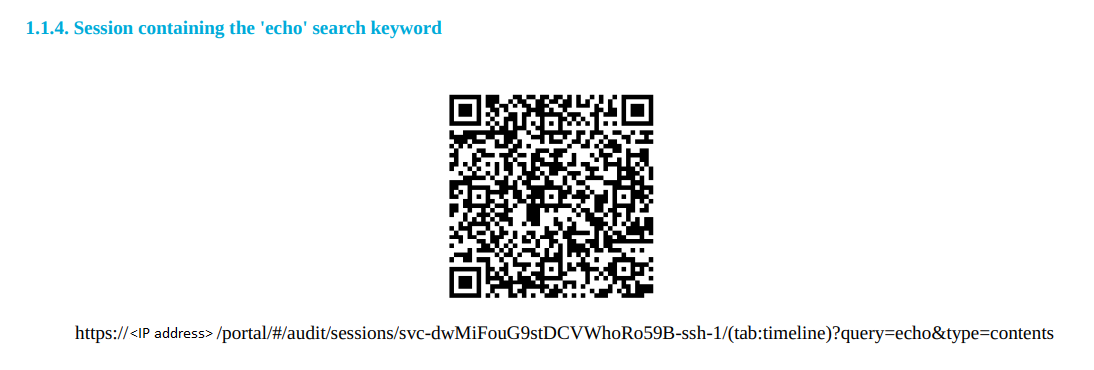
Other improvements
-
The Timeline tab has been enhanced and you can search in the screen contents of the audit trails using the Contents button.
-
For Radius, you can now use the MS-CHAPv2, which is the Microsoft version of the Challenge-Handshake Authentication Protocol.
-
The Enable RDP4 style authentication option has been removed.
-
The supported private key algorithms are RSA, DSA, and EC.
-
With the new reuse_limit parameter, you can now set the number of times that you can reuse the authentication cache before the Authentication and Authorization (AA) plugin requires from you a new authentication for the next session. The reuse_limit parameter has been added to the authentication_cache parameter class of the AA plugin.
- Herramientas de autoservicio
- Base de conocimientos
- Notificaciones y alertas
- Soporte de productos
- Descargas de software
- Documentación técnica
- Foros de usuarios
- Tutoriales en video
- Aviso de actualizaciones de páginas web (RSS)
- Comuníquese con nosotros
- Obtenga asistencia con las licencias
- Soporte Técnico
- Ver todos
