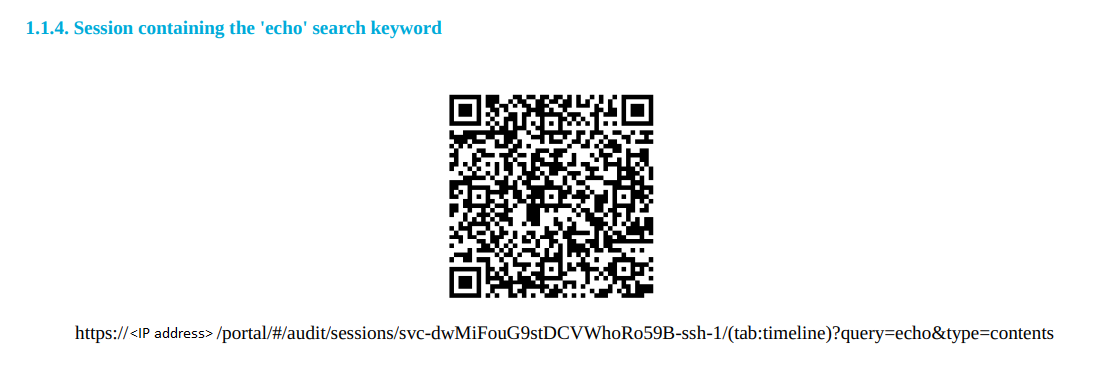To help you comply with the regulations of the Payment Card Industry Data Security Standard (PCI DSS), One Identity Safeguard for Privileged Sessions (SPS) can generate reports on the compliance status of SPS. Note that this is not a fully-featured compliance report: it is a tool to enhance and complement your compliance report by providing information available in SPS. The report corresponds with the document Payment Card Industry (PCI) Data Security Standard, Requirements and Security Assessment Procedures, Version 3.0, published by the PCI Security Standards Council.
For details on creating PCI DSS reports, see Creating PCI DSS reports. The following table details the information included in the SPS PCI DSS reports, and the relevant PCI compliance requirement.
| PCI DSS Requirement | Compliance details |
|---|---|
Requirement 1.1.6Documentation and business justification for use of all services, protocols, and ports allowed, including documentation of security features implemented for those protocols considered to be insecure. Examples of insecure services, protocols, or ports include but are not limited to FTP, Telnet, POP3, IMAP, and SNMP v1 and v2. |
The report lists the insecure connection policies configured in SPS, including SNMP server and agent settings, and the list of connection policies that permit unencrypted HTTP and Telnet. This list does not include any insecure connections that can be used to access SPS itself. |
Requirement 2.1Always change vendor-supplied defaults and remove or disable unnecessary default accounts before installing a system on the network. This applies to ALL default passwords, including but not limited to those used by operating systems, software that provides security services, application and system accounts, point-of-sale (POS) terminals, Simple Network Management Protocol (SNMP)community strings, etc.). |
SPS can be accessed as "root" via the local management console, or - if explicitly enabled - remotely using a Secure Shell (SSH v2) connection. The report lists the local web user accounts that can access SPS. For details on configuring these accounts, see Managing One Identity Safeguard for Privileged Sessions (SPS) users locally. |
Requirement 2.2.2Enable only necessary services, protocols, daemons, etc., as required for the function of the system. |
The report includes the list of services running on SPS. |
Requirement 2.2.3Implement additional security features for any required services, protocols, or daemons that are considered to be insecure, for example, use secured technologies such as SSH, S-FTP, SSL, or IPSec VPN to protect insecure services such as NetBIOS, file-sharing, Telnet, FTP, etc. |
The report lists the connection policies enabling unencrypted HTTP and Telnet access, and any such session that was active when the report was generated. |
Requirement 2.3Encrypt all non-console administrative access using strong cryptography. Use technologies such as SSH, VPN, or SSL/TLS for web-based management and other non-console administrative access. |
Use HTTPS to connect to SPS. HTTP connections are forbidden. |
Requirement 3.5.2Store secret and private keys used to encrypt/decrypt cardholder data in one (or more) of the following forms at all times:
Note: It is not required that public keys be stored in one of these forms. |
Audit trails are encrypted with AES128-GCM (audit trails recorded with SPS 5 F3 and earlier are encrypted with AES128-CBC). The master key is encrypted with the key you provided. |
Requirement 5.1.2For systems considered to be not commonly affected by malicious software, perform periodic evaluations to identify and evaluate evolving malware threats in order to confirm whether such systems continue to not require anti-virus software. |
SPS is an appliance running minimal services and using a hardened operating system. One Identity, the vendor of SPS, continuously monitors vulnerabilities and CVEs that might affect the components of SPS, and publishes security updates and announcements as needed. Using an up-to-date SPS version should keep the risk of SPS being affected by malicious software at a minimum level. |
Requirement 6.2Ensure that all system components and software are protected from known vulnerabilities by installing applicable vendor-supplied security patches. Install critical security patches within one month of release. |
The report includes the firmware version running on SPS. You can check which is the latest version at the Downloads page. |
Requirement 8.1.8If a session has been idle for more than 15 minutes, require the user to reauthenticate to re-activate the terminal or session. |
The report includes the timeout value to the SPS web interface (10 minutes by default). To change this value, see Web interface timeout. |
Requirement 8.2.1Using strong cryptography, render all authentication credentials (such as passwords/phrases) unreadable during transmission and storage on all system components. |
The report lists where SPS stores passwords, and the hash used to secure them. |
Requirement 8.2.4Change user passwords/passphrases at least every 90 days. |
The report lists the password expiry settings of local web users of SPS, and also the last time the password of each user was changed. For details on configuring these accounts, see Managing One Identity Safeguard for Privileged Sessions (SPS) users locally. For details on configuring password expiry for these accounts, see Setting password policies for local users. |
Requirement 8.2.5Do not allow an individual to submit a new password/phrase that is the same as any of the last four passwords/phrases he or she has used. |
The report includes the password history settings of local web users of SPS. For details on configuring password history for these accounts, see Setting password policies for local users. |
Requirement 10.5.3Promptly back up audit trail files to a centralized log server or media that is difficult to alter. |
The report lists the addresses of the logservers where SPS forwards its log messages. For details on forwarding log messages, see Configuring system logging. |
Requirement 10.5.4Write logs for external-facing technologies onto a secure, centralized, internal log server or media device. |
The report lists the security settings of the communication between SPS and the logservers where SPS forwards its log messages. For details on forwarding log messages, see Configuring system logging. |
Requirement 10.7Retain audit trail history for at least one year, with a minimum of three months immediately available for analysis. |
The retention time for local logs of SPS is seven days. To retain them longer, forward them to a remote logserver. |