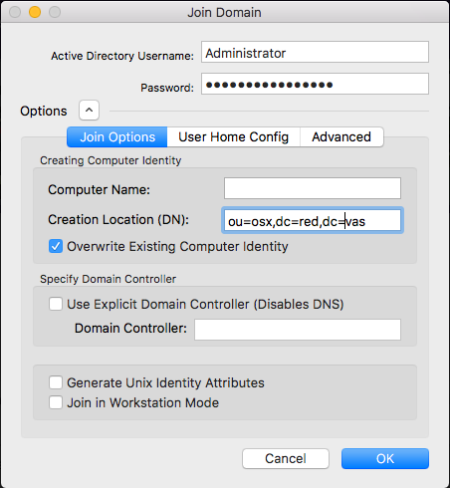Join the Active Directory domain
Unjoining an Active Directory domain
Using Terminal.app to join and unjoin
System changes made by the join process
Verifying the installation and configuration
Log in with Active Directory accounts
Troubleshooting connections to Windows SMB shares
Connecting to SMB shares on domain controllers
The DNS domain name differs from the Kerberos realm
Automatically mount network home folders
Configuring automatic home folder mounting at join time
Mounting the Windows home folder or profile path
Mounting an alternate share at login
Configure automatic home folder mounting using Group Policy
Before you can log in with Active Directory users and manage agent settings for users and computers, you must first join your macOS machine to an Active Directory domain.