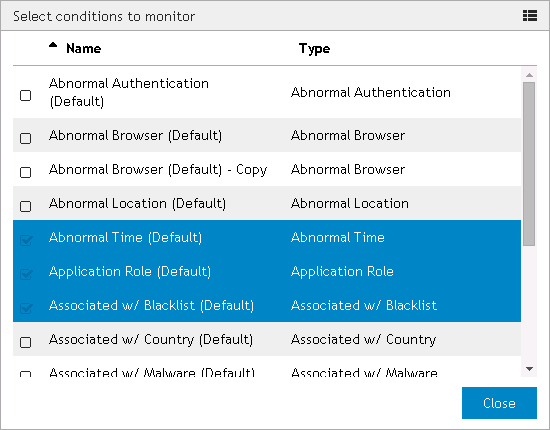Managing risk policies
|
4 |
(Optional) To change the alerting configuration for the risk policy, click Alerting to expand the section and make any necessary changes. |
|
6 |
After making changes to the selected conditions, click OK to close the Select conditions to monitor dialog and return to the Edit Policy dialog. |
|
9 |
After selecting modifiers for the condition, click OK to close the dialog. |
|
12 |
Once you have finished editing the risk scores, click the Accept button to approve the changes and close the Edit Policy dialog. |
|
13 |
Click the Save button on the Edit Application dialog to save the application and return to the Applications page. |
|
4 |
In the Policy Name field, enter a name for the risk policy. |
|
5 |
After editing the duplicate risk policy, click the Accept button to return to the Edit Application dialog. |
|
6 |
The duplicated risk policy will now appear in the Policies section. Click Save to return to the Applications page. |
|
4 |
|
5 |
The deleted risk policy will no longer appear listed in the Policies section of the Edit Application dialog. Click Save to return to the Applications page. |
Managing shared risk policies in an application
|
4 |
|
5 |
Click the Accept button to approve your selection and return to the Edit Application dialog. |
|
6 |
(Optional) To preview a selected shared risk policy, click the |
|
4 |
In the Policy Name field, enter a name for the new non-shared risk policy. |
|
5 |
After editing the duplicate risk policy, click the Accept button to return to the Edit Application dialog. |
|
6 |
The duplicated risk policy will now appear in the Policies section. Click Save to return to the Applications page. |
|
4 |
|
5 |
Application wizard
|
NOTE: This button is replaced by the | |||||
| |||||
|
Click this button to approve the risk policy. The risk policy will not be saved until the Save button is clicked on the Add/Edit Application page. | |||||
|
Alerting section - This section of the wizard allows you to configure alerting for the risk policy. Click the Alerting heading on the left-hand side of the dialog to display the available settings.
| |||||
|
Scores <nn> Or More |
|||||
|
This button appears to the left of each condition name and when clicked opens the Select condition modifiers dialog. Click OK to close the dialog once selections are made. | |||||
|
The Can increase risk slider moves in increments of ten between 100%-200%. A modifier set to 100% will not impact the condition when triggered and a modifier set between 110%-200% will increase the condition score. | |||||
|
The Can decrease risk slider moves in increments of ten between 0%-100%. A modifier set to 100% will not impact the condition when triggered and a modifier set to between 10%-90% will decrease the condition score. A modifier set to 0% will cancel out the condition score | |||||
|
The Can both increase or decrease risk slider moves in increments of ten between 0%-200%. A modifier set to 0% will cancel out the condition score, a modifier set to between 10%-90% will decrease the condition score, a modifier set to 100% will not impact the condition when triggered, and a modifier set between 110%-200% will increase the condition score. | |||||
|
Click this button to close the dialog if no changes have been made. This button is replaced by the OK button if changes have been made. | |||||
|
Click this button to save changes and return to the Add Policy/Edit Policy dialog. This button replaces the Close button if changes have been made. | |||||