Creating a custom plugin
Creating a custom Authentication and Authorization plugin
For more information, see Creating custom Authentication and Authorization plugins.
Creating a custom Credential Store plugin
For more information, see Creating custom Credential Store plugins.
Plugin troubleshooting
On the default log level, One Identity Safeguard for Privileged Sessions (SPS) logs everything that the plugin writes to stdout and stderr. Log message lines are prefixed with the session ID of the proxy, which makes it easier to find correlating messages.
To transfer information between the methods of a plugin (for example, to include data in a log message when the session is closed), you can use a cookie.
If an error occurs while executing the plugin, SPS automatically terminates the session.
|
|
NOTE:
This error is not visible in the verdict of the session. To find out why the session was terminated, you have to check the logs. |
Reports
One Identity Safeguard for Privileged Sessions (SPS) periodically creates reports on the activity of the administrators, its system information, as well as the processed traffic. In addition, you can use the connection database for creating custom reports from connection statistics.
These reports are available in Portable Document (PDF) format by selecting Reporting > Reports from the Main Menu. The reports are displayed on a search interface. For more information on using and customizing this interface, see Using the internal search interface.
The reports are also sent to the e-mail address set at Basic Settings > Management > Mail settings > Send reports to, unless specified otherwise in the configuration of the report.
|
|
NOTE:
If the Basic Settings > Management > Mail settings > Send reports to address is not set, the system report is sent to the SPS administrator's e-mail address. |
Figure 261: Reporting > Reports — Browsing reports
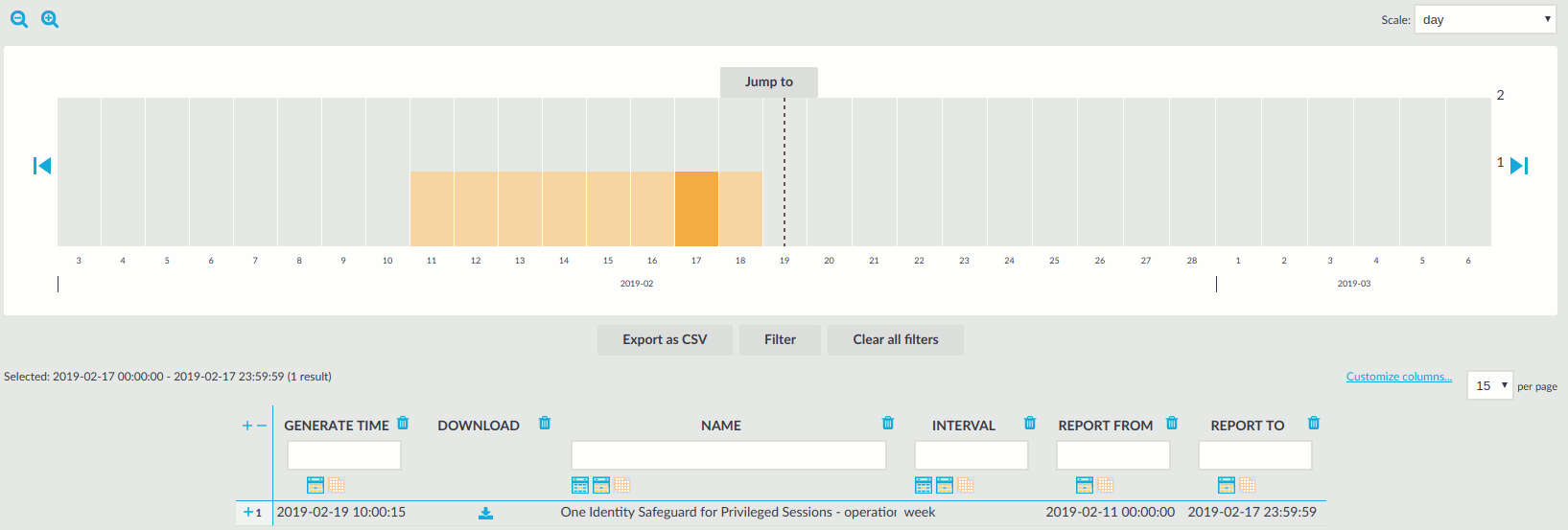
Reports can be generated for fixed periods:
-
Daily reports are generated every day at 00:01.
-
Weekly reports are generated every week on Monday at 00:01.
-
Monthly reports are generated on the first day of every month at 00:01.
You can also generate a partial report if necessary, for details, see Generating partial reports.
To access the reports from the SPS web interface, the user must have the appropriate privileges (for custom reports, the default requirement is membership in the search group). In addition, individual reports might have different access requirements configured. For more information on configuring user rights, see Managing user rights and usergroups.
The following information is available about the reports:
-
Download: A link to download the report.
-
Name: Name of the report.
-
Interval: The length of the reported period, for example week, month, and so on.
-
Report from: The start of the reported interval.
-
Report to: The end of the reported interval.
-
Generate time: The date when the report was created.
|
|
TIP:
Use the time bar to find reports that contain a particular period. If you select a period (for example click on a bar), only those reports will be displayed that contain information about the selected period. |
Contents of the operational reports
The operational reports of One Identity Safeguard for Privileged Sessions (SPS) are available in Adobe Portable Document Format (PDF), and contain the following information:
-
Configuration changes: Lists the number of SPS configuration changes per page and per user. The frequency of the configuration changes is also displayed on a chart.
-
Main reports: Contains statistics about the total traffic that passed SPS, including the number of sessions that passed for every connection policy, the used usernames, clients, and servers, and so on.
NOTE: Connections that are still in progress when the report is generated are excluded from the report. Sessions that are being indexed and reporting jobs are listed in the Sessions with in progress indexing or reporting jobs section of the report.
-
Reports by connection: Contains separate statistics about every connection policy configured on SPS.
-
System health information: Displays information about the filesystem and network use of SPS, as well as the average load.

