A form is a structured page with predefined areas for entering and changing information. A form consists of elements such as text boxes, check boxes, option buttons, and command buttons. Form elements allow users to perform actions, make choices, and identify and enter information. A form is a set of pages (tabs) associated with a command that requires data entry. You can customize a form by adding or removing tabs and entries.
Form
Tabs
Since an object normally has a large number of properties, it may be necessary to categorize and group properties within a form. A tab represents a group of properties located on a separate page, such as General, Address or Account on the Properties form for User objects. By clicking tabs, you can access pages to view or modify properties. You can add or remove tabs from a form, and change the order of tabs.
Entry
An entry is a group of elements on a form that are intended to view or modify a property of an object. For example, the First name entry is used to manage the value of the givenName property. You can add or remove entries from a form, and change the order of entries.
Link to Form Editor
The Customize link is used to open the form in the Form Editor:
Figure 2: Form Editor
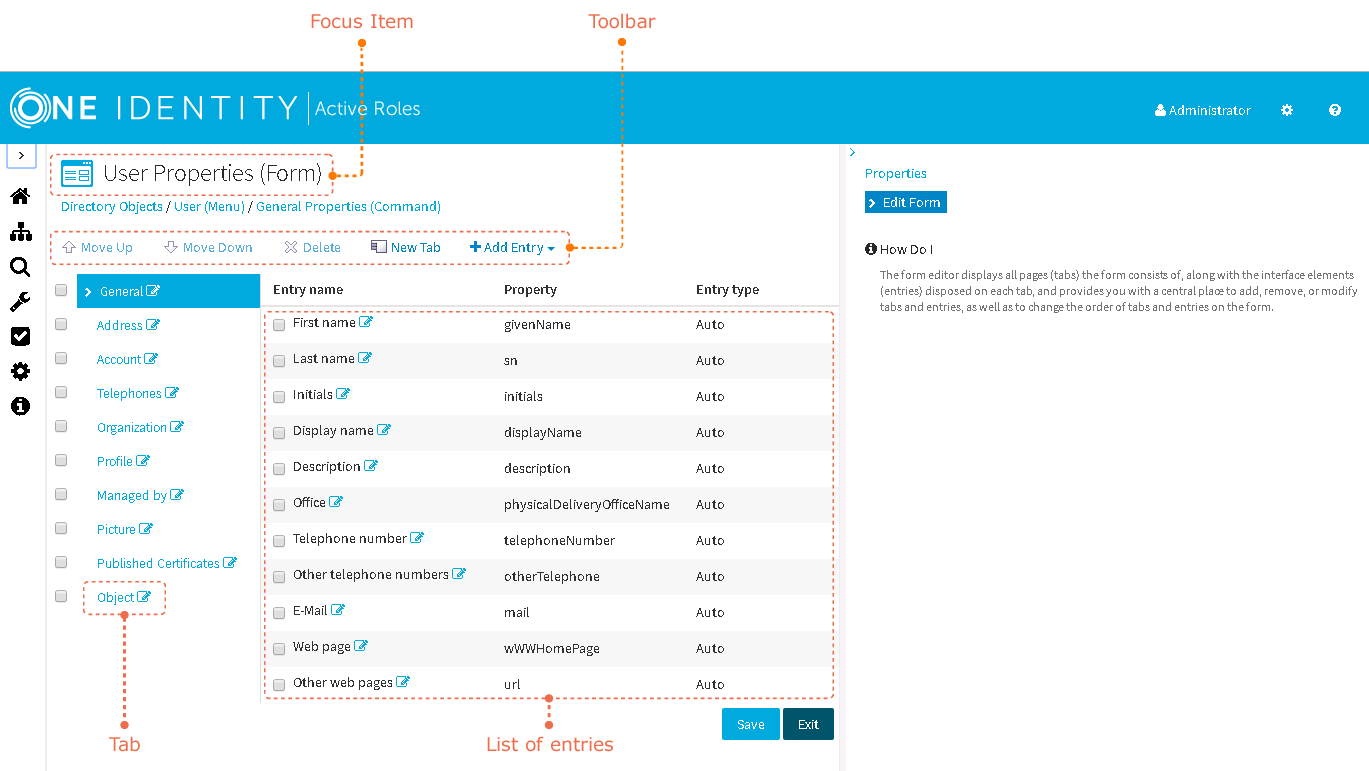
The Form Editor displays all tabs that make up a form, along with the entries disposed on each tab, and provides a central place to add, remove, or modify tabs and entries, as well as to change the order of tabs and entries on the form.
