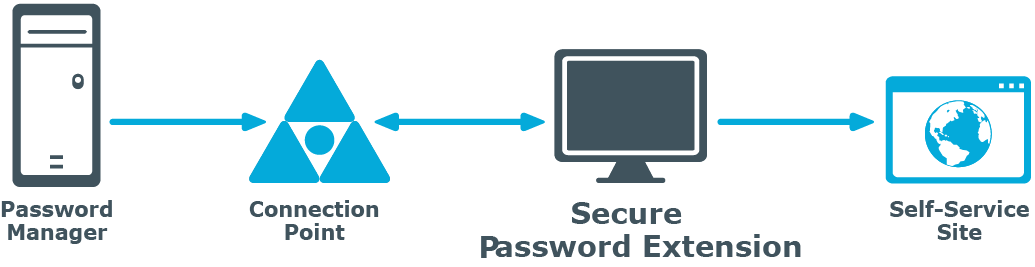Locating Self-Service Site
By default, Secure Password Extension uses an URL from a service connection point to locate the Self-Service site. You can also override the default URL published in the service connection point by specifying a different URL in the General Settings of the Administration site or by specifying a different URL in the supplied administrative template and applying the template to selected users.
For more information, see:
Obtaining Self-Service Site URL from Service Connection Point
Every Password Manager instance publishes its service connection points in Active Directory. Secure Password Extension uses service connection points to automatically locate the Self-Service site.
Service connection points are objects in Active Directory that hold information about services. Services can publish information about their existence by creating service connection points in Active Directory. Client applications use this information to find and connect to instances of the service. When an instance of Password Manager is installed, the Password Manager Service publishes its service connection points in Active Directory. To locate the server where the Self-Service site is deployed, Secure Password Extension uses the service connection points published by Password Manager Service instances in Active Directory.
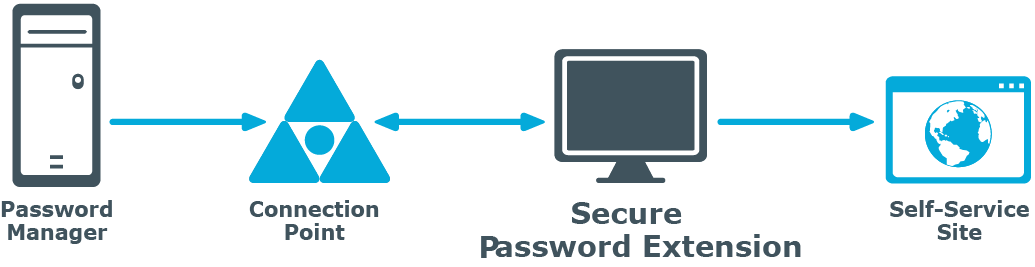
- Password Manager instance publishes a service connection point in Active Directory.
- Secure Password Extension locates the service connection point.
- Secure Password Extension obtains the necessary data from the service connection point (URL path to the Self-Service site).
- Secure Password Extension opens the Self-Service site.
Changing Self-Service Site URL on the Administration Site
If you want to change the default Self-Service site URL published in service connection points, use the Administration site to specify a new URL. It may be necessary if you enabled HTTPS binding for the Self-Service site after Password Manager installation, or if you want Secure Password Extension to use the Self-Service site installed on a stand-alone server.
To change the Self-Service site URL
-
Connect to the Administration site by typing the Administration site URL in the address bar of your Web browser. By default, the URL is http://<ComputerName>/PMAdmin/.
|

|
NOTE: When prompted to log in, provide your domain user name in a domainname\username format. |
- On the menu bar, click General Settings, then click the Realm Instances tab.
- Click Edit under the service instance for which you want to specify a different Self-Service site URL.
- In the Edit Self-Service Site URL dialog, specify a new URL and click Save. The specified URL will then be published in service connection points.
Changing Self-Service Site URL in the Administrative Template
Another option to change the Self-Service URL used by Secure Password Extension is to use the administrative template prm_gina.admx located in \Password Manager\Setup\Template\Administrative Template\ folder of the installation CD.
The administrative template offers two options to override the automatic Self-Service site location: Specify URL path to the Self-Service site and Override URL path to the Self-Service site. If you want Secure Password Extension to use the specified URL only when service connection points are unavailable, for example when domain users access the Self-Service site from an external network, use the Specify URL path to the Self-Service site setting. If you want Secure Password Extension to always use the specified URL, enable the Override URL path to the Self-Service site setting after specifying the URL in the Specify URL path to the Self-Service site setting. The administrative template allows you to apply the settings to selected users.
For more information on how to apply administrative template, see Overriding Automatic Self-Service Site Location.