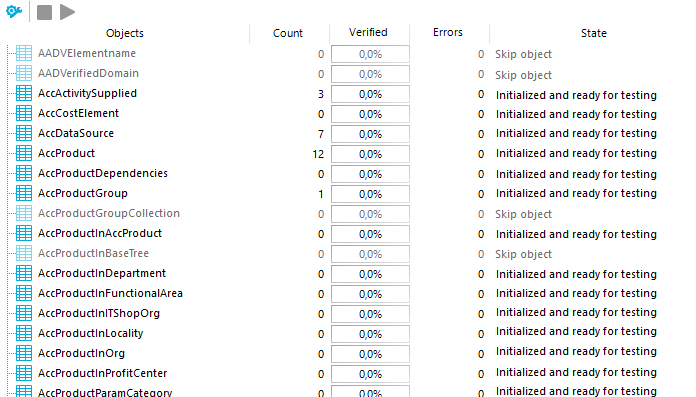The consistency check provides different tests for analyzing data objects and to ascertain the current state of their data. In addition to predefined tests, you can define your own tests and, if necessary, run a repair.
You should run a consistency check at regular intervals, as well as after significant changes to the system configuration.
You can run consistency checks in the Manager and in the Designer. The following special cases apply:
- Database tests are run in their entirety in the Manager and the Designer.
- Table tests and object tests in the Manager check the application model data.
- Table tests and object tests in the Designer check the data of the system data model.

 .
.
 .
. in the
in the