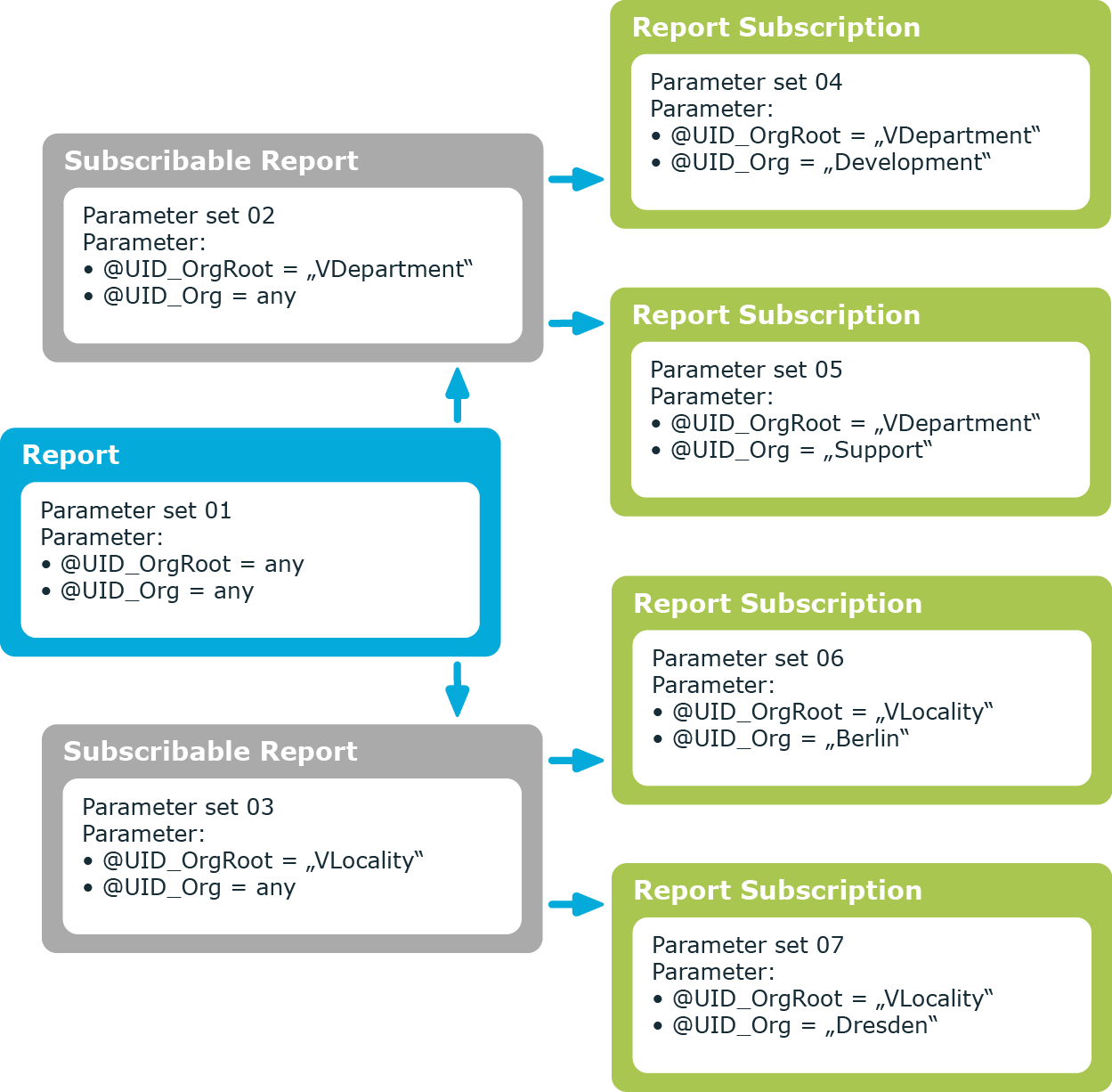Enter the following general main data of a subscribable report.
Table 6: General main data of subscribable reports
|
Name |
Identifier for the subscribable report. The identifier is automatically copied when the report is selected. You can change the identifier if required. |
|
Report |
Report you want to make subscribable. All the reports that you have set up in the Report Editor are available for subscription editing. Some of the following data is transferred automatically. |
|
Format (e-mail attachment) |
Report formats when sent as an attatchment. Permitted formats are: HTML, PDF, RTF, TEXT, XLS, TIFF, XML, CSV, XPS, DOCX, XLSX. |
|
Owner |
Owner of the report.
If the subscribable report can be requested in the IT Shop, the owner will automatically be a member of the application role for product owners that are assigned the service item. |
|
Service item |
So you can use subscribable reports in the IT Shop, you need to assign a service item to the subscribable report or add a new one. For more information, see the One Identity Manager IT Shop Administration Guide. |
|
Risk index |
Value for evaluating the risk of subscribing reports to employees. Enter a value between 0 and 1. This field is only visible if the QER | CalculateRiskIndex configuration parameter is set. For more information, see the One Identity Manager Risk Assessment Administration Guide. |
|
Description |
Text field for additional explanation. The description is automatically transferred when the report is selected. You can change the description if necessary. |
|
Deactivated |
Specifies whether the subscribable report can be inherited by employees. Only subscribable reports that are enabled can be assigned within the One Identity Manager. If a subscribable report is disabled you are prevented from assigning it. Existing assignments remain intact.
IMPORTANT: If you disable a subscribable report, existing Web Portal user report subscriptions are canceled. |
|
IT Shop |
Specifies whether the subscribable report can be requested through the IT Shop. This report can be requested over the Web Portal by company employees and granted through defined approval procedures. The subscribable report can also be assigned directly to employees and hierarchical roles. For more information, see the One Identity Manager IT Shop Administration Guide. |
|
Only for use in IT Shop |
Specifies whether the subscribable report can only be requested through the IT Shop. This report can be requested over the Web Portal by company employees and granted through defined approval procedures. The subscribable report may not be assigned directly to hierarchical roles. For more information, see the One Identity Manager IT Shop Administration Guide. |
|
Simple list report |
Specifies whether this is a report in CSV format. |
|
Report definition |
Definition of a simple list report in XML syntax. |
|
Preprocessor condition |
Preprocessor condition for the subscribable report. A subscribable report available only when the preprocessor condition is fulfilled.
IMPORTANT: If a preprocessor condition is given in a subscribable report, you must ensure that all report parameters depending on this preprocessor condition have a default value in the underlying report in the Report Editor. If the value query is used for a report parameter type, this must be overwritten with the value fixed in the subscribable report. Otherwise, errors may occur when the report is generated. |
|
Disabled by preprocessor |
Specifies whether the subscribable report is disabled through a preprocessor condition. |
To create a simple report in CSV format, you can create a data export in the Manager and save the export definition in the form of a subscribable report. This report can be displayed and subscribed to in the Web Portal. You make this report available to Web Portal users.
NOTE:
-
To create a simple report with export definitions, enable the Data export as report plugin in the program settings in the Manager.
-
Simple reports that you create in the Manager can be displayed as statistics in the Manager's info system. To do this, you must alter the Manager's user interface in the Designer. In the Manager's info system, the report opens when you double-click on the statistic's header.
For more information about how to implement statistics in the user interface for using in simple reports, see the One Identity Manager Configuration Guide.
To create a simple report with the export definition
-
In the Manager, select the Database > Export data menu item to open the export form.
-
Create the export.
-
Click  in the title bar of the export form.
in the title bar of the export form.
-
Enable Simple list report.
-
Click the  button next to the report definition menu and enter the following information:
button next to the report definition menu and enter the following information:
-
Click OK.
-
Click Save.
A subscribable report (RPSReport table) with the following properties is generated internally for the simple report.
Table 7: Properties for the subscribable report
|
Name |
Identifier for the subscribable report. |
|
report |
Report for which the subscribable report is generated. The VI_Report_DefaultTemplate report is used as the underlying report.
NOTE: The report is defined in the QER | RPS | DefaultReportTemplate configuration parameter. If you use a custom report, enter this in the configuration parameter. |
|
Simple List Report |
Specifies whether this is a report in CSV format. |
|
Report definition |
Definition of the simple list report in XML syntax. |
To make the report available to Web Portal users, assign the report to the employees.
Related topics
A report can contain several parameters that are determined when the report is created or when an email notification is generated and passed to the report. The generated report is then displayed or send by email to the subscriber corresponding to the report subscription set up. The user can query the report parameters before the report is displayed. This means, you can, for example, limit the time period or pass specific departments for displaying the report.
Report parameters are grouped internally into parameter sets. A separate parameter set is automatically created for very report, every subscribable report, and every report subscription. The parameters and their settings are passed down in the sequence report->subscribable report->report subscriptions.
Figure 3: Report parameter inheritance
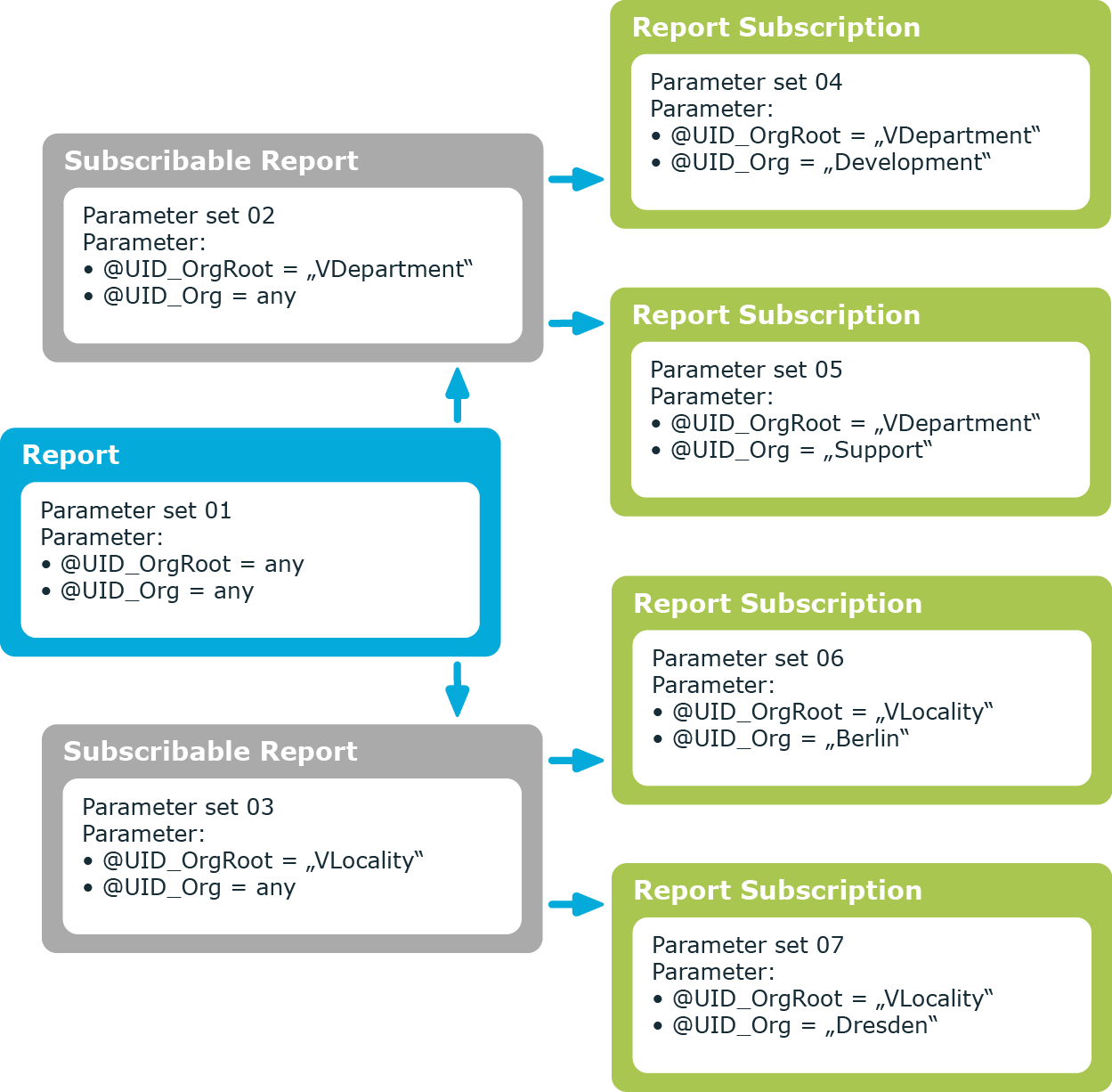
You can configure report parameters at several places.
Parameters for reports
Define the report parameters to use when you create the report in the Report Editor. This is where you specify which report parameters are viewable or writable and which are already predefined in a subscribable report.
Parameters for subscribable reports
When you add a subscribable report viewable parameters are displayed in the Manager. You can make further changes to these report parameters assuming they can be overwritten. That means, you specify which report parameters can be viewed or overwritten by Web Portal users and define parameter values.
Parameters for report subscriptions
Report parameters labeled as viewable and editable in subscribable reports, are shown to Web Portal users when they are setting up their personal report subscriptions. If the report parameters are editable, Web Portal users can modify the values in them.
Related topics
Report parameters are displayed in the Manager when a subscribable report is added. You can make further changes to these report parameters assuming they can be overwritten. That means, you specify which report parameters can be viewed or overwritten by Web Portal users and define parameter values.
Use the following settings when editing subscribable reports to inherit parameter properties:
-
Value inherited
This value is provided by a simple menu on the form for various parameter properties.
-
Empty
Leave the input field for menu item empty. This ensures that the parameter property settings are inherited from the report.
IMPORTANT: If a preprocessor condition is given in a subscribable report, you must ensure that all report parameters depending on this preprocessor condition have a default value in the underlying report in the Report Editor. If the value query is used for a report parameter type, this must be overwritten with the value fixed in the subscribable report. Otherwise, errors may occur when the report is generated.
To edit report parameters
-
In Manager, in the Report Subscriptions > Subscribable Reports category, select the subscribable report.
-
Select the Change main data task.
-
To load the parameter's main data, on the Parameters tab, select the report parameter in the upper section of the main data form.
-
Edit the report parameters.
TIP: The actual parameter values are shown next to the fields and menus.
-
Click Save.
Related topics

 in the title bar of the export form.
in the title bar of the export form. button next to the report definition menu and enter the following information:
button next to the report definition menu and enter the following information: