Note that on Microsoft Windows, you cannot import CA certificates from a shared drive. In this case, copy the certificate to a local folder and import it from there. Also, the Safeguard Desktop Player application must be installed locally, you cannot start the player.exe file from a shared drive.
Cannot import CA certificate
Logging
The Safeguard Desktop Player application displays important log messages on the Warnings tab. If you increase the log level of the application above the default, additional log messages are also displayed.
Figure 2: Warnings and logs
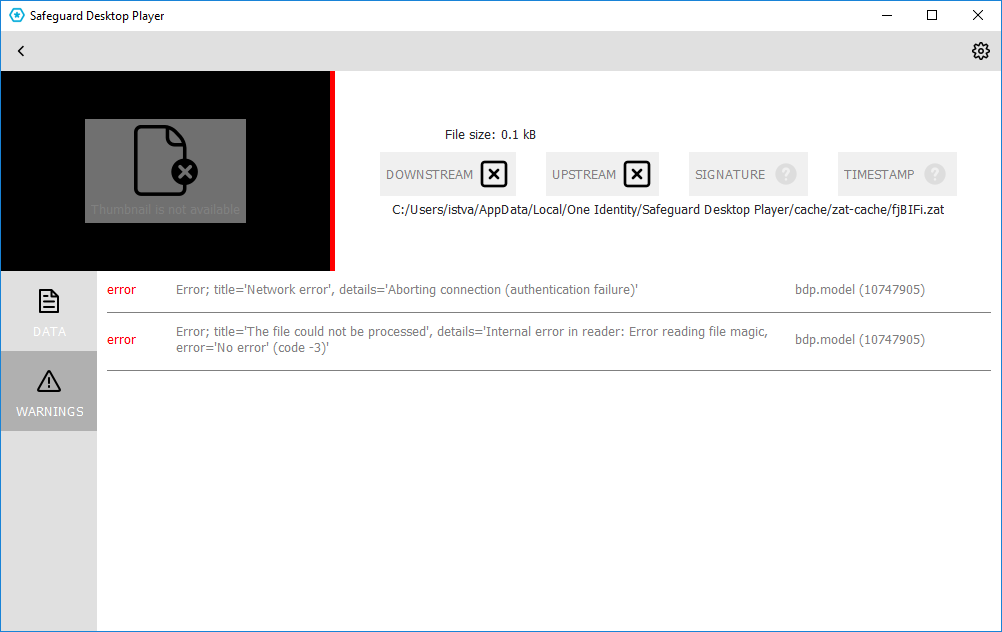
You can use the following command-line parameters to specify the log level of the Safeguard Desktop Player application.
- -l or --log-level <number>
-
Set the log level of Safeguard Desktop Player. The default is 3, 0 completely disables logging, 7 is the most verbose, used for debugging. For example:
Windows: player.exe --log-level 5
Linux: ./player --log-level 5
- -o or --log-output <path-to-logfile>
-
Specify the path and filename of the log file. For example:
Windows: player.exe --log-output desktop-player.log
Linux: ./player --log-output /tmp/desktop-player.log
- -s or --log-spec <log-spec>
-
Specify different log levels for certain components of Safeguard Desktop Player. For example:
Windows: player.exe --log-level 3 --log-spec "bdp.core:5"
Linux: ./player --log-level 3 --log-spec "bdp.core:5"
Install Safeguard Desktop Player
To install the Safeguard Desktop Player application, read the following sections.
Safeguard Desktop Player system requirements
The Safeguard Desktop Player application supports the following platforms:
-
Microsoft Windows:
64-bit version of Windows 7 or newer. Install the appropriate driver for your graphic card.
-
Linux:
RHEL 7, CentOS 7, or newer. The Safeguard Desktop Player application will probably run on other distributions as well that have at least libc6 version 2.17 installed.
Depending on the distribution, you will need the following packages installed:
-
On Debian-based GNU/Linux:
-
libxcb-render-util0
-
libxcb-keysyms1
-
libxcb-image0
-
libxcb-randr0
-
libxcb-xkb1
-
libxcb-xinerama0
-
libxcb-icccm4
-
-
On CentOS/Red Hat:
-
xcb-util-renderutil
-
xcb-util-keysyms
-
xcb-util-image
-
-
-
Mac:
macOS High Sierra 10.13, or newer.
Installing the Safeguard Desktop Player application requires about 200MB disk space, and a temporarily used disk space to store the audit trails that are replayed. The size of the temporary files depends on the size of the replayed audit trails.
You can install the Safeguard Desktop Player application with user privileges.
