reCAPTCHA V2 is a free CAPTCHA service provided by Google. You can use it to protect the Self-Service from bots attempting to access restricted areas.
As reCAPTCHA uses images that optical character recognition software has been unable to read, it provides a secure protection for websites.
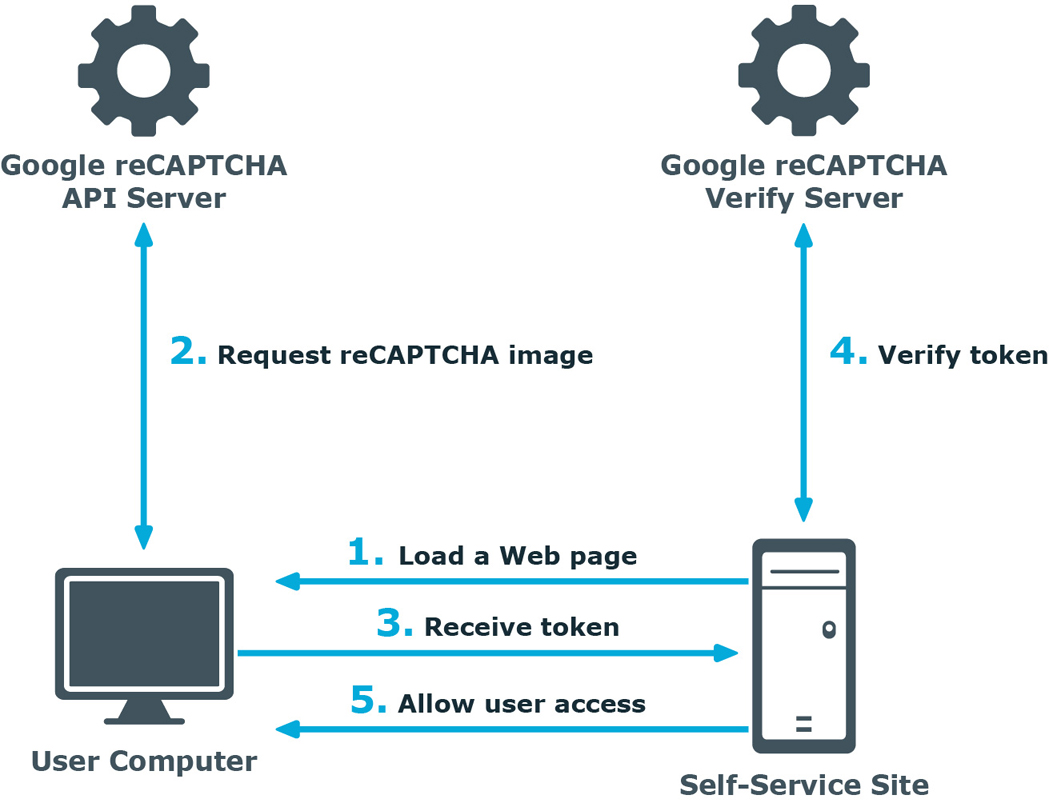
-
A user opens the Self-Service Site.
-
The user’s browser sends the site key obtained during registration on the reCAPTCHA V2 site to the Google reCAPTCHA V2 API server and requires the user to select check box indicating the user is not a robot.
-
Use this activity to verify reCAPTCHA on the Self-Service Site. User must select the I'm not a robot check box before beginning a workflow. This will either pass the user immediately (with No CAPTCHA) or challenge them to validate whether or not they are human. This feature provides enhanced protection against automated attacks.
-
The token and the secret key (obtained during registration on the reCAPTCHA V2 site) are then transferred to the Google reCAPTCHA V2 Verify server to be checked. After checking the response, the reCAPTCHA V2 server sends a reply back to the Password Manager server.
-
If the response is correct, the user is granted access to further steps on the Password Manager site.
