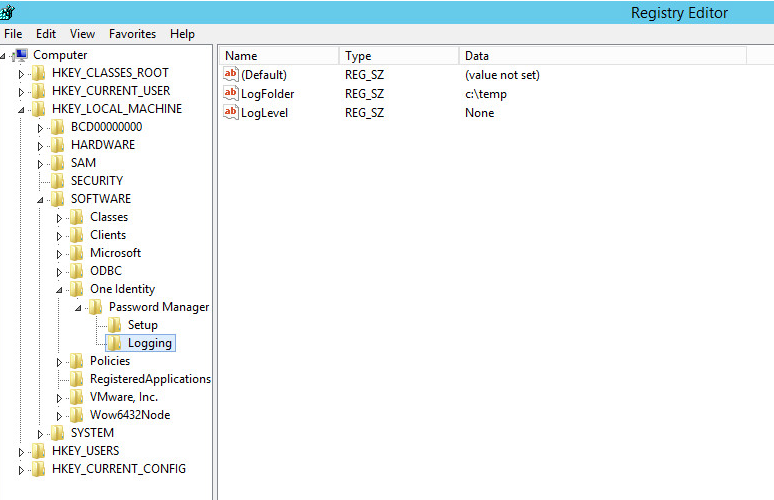To enable logging for stand-alone (aka DMZ) instances hosting only the Self Service site, follow these steps:
Under HKEY_LOCAL_MACHINE\Software\One Identity\Password Manager, create the following string and DWORD (32-bit) values respectively:
- LogFolder and set the “Value data” to C:\ (You can specify any location/folder, but the folder needs to be created beforehand)
- LogLevel and set the “Value data” to All
Figure 18:
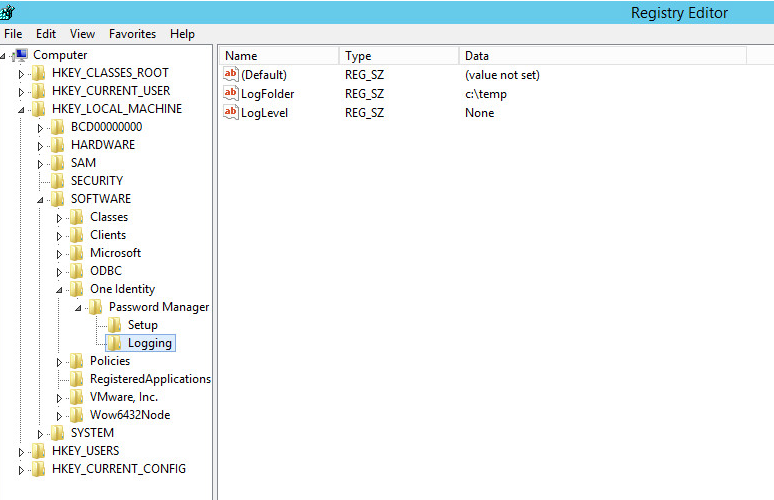
The following registry key will enable/disable logging for the SPE:
HKEY_LOCAL_MACHINE\SOFTWARE\One Identity\Password Manager\Logging
|

|
NOTE: If the keys Password Manager\Logging do not exist please create them. |
Under Password Manager\Logging create the following strings:
- LogFolder with a value of C:\
- LogLevel with a value of All
Figure 19:
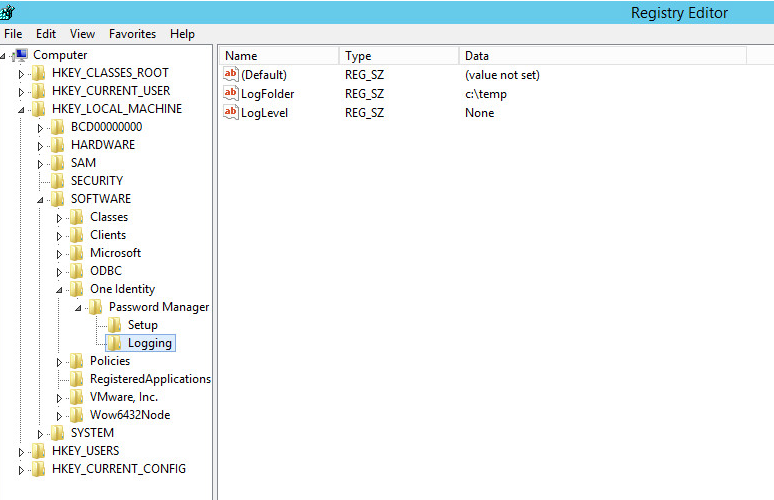
Once you are done gathering the logs, either delete the two new string values or change LogLevel to a value of None. Failure to disable logging afterwards can result in the server’s hard drive becoming full and disrupting all services for the server.
The logfiles generated will be QPM_SPE.log and QPM_SPEnroll.log (for all versions).
If it does not already exist, create the following key in the local registry of one of the affected Domain Controllers (DCs):
HKEY_LOCAL_MACHINE\Software\One Identity\Password Manager\Logging
Under HKEY_LOCAL_MACHINE\Software\One Identity\Password Manager, create the following string and DWORD (32-bit) values respectively:
- LogFolder and set the “Value data” to C:\ (You can specify any location/folder, but the folder needs to be created beforehand)
- LogLevel and set the “Value data” to ffffffff (8 F’s in Hexadecimal)
- Restart the Domain Controller
- Reproduce the experienced issue
- Once you are done gathering the logs, either delete the two new string values or change LogLevel to a value of None. Failure to disable logging afterwards can result in the server’s hard drive becoming full and disrupting all services for the server.
The logfile generated will be QPM.PPMgr_XXXX-XX-XX.log