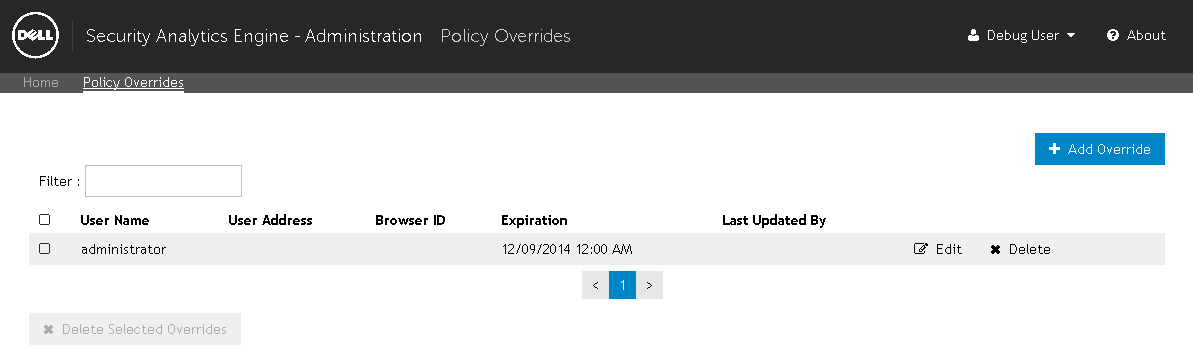Adding and managing overrides on the Auditing page
|
NOTE: Policy overrides can also be created and managed on the Policy Overrides page. See Policy Overrides page for more information. |
|
1 |
From the Home page, click Auditing. By default, the audit events for the current date are displayed. |
|
2 |
Select the audit event you want to override and click the Details button on the bottom left of the page (see Filtering the audit events for information on locating a specific event and/or an event from a previous date). |
|
3 |
From the Details panel, click the Override button in the lower right corner. The Add Override dialog appears. |
|
4 |
The name of the user appears in the User Name field. Verify that this is the correct user for the override. |
|
5 |
For Browser ID, select the browser ID that corresponds to the selected audit event or select Any to allow any browser. |
|
6 |
In the User Address field, select the IP address that corresponds to the selected audit event or select Any to allow any IP address. |
|
7 |
In the Expiration field, click the |
|
8 |
Click the Save button to save the override and close the dialog. The override is now in effect for the user until the specified expiration date. |
|
1 |
From the Home page, click Auditing. By default, the audit events for the current date are displayed. |
|
2 |
Select an audit event from the list that is associated with a current override and click the Details button on the bottom left of the page (see Filtering the audit events for information on locating a specific event and/or an event from a previous date). |
|
3 |
From the Details panel, click the Override button in the lower right corner. The Modify Override dialog appears. |
|
• |
Last Updated By: <nn> - The username of the administrator or help desk operator that last created or modified the override. |
|
• |
User Name - The name of the user to whom the override applies. |
|
• |
Browser ID - The Browser ID to which the override applies. |
|
• |
User Address - The IP address to which the override applies. |
|
• |
|
5 |
Click the Save button to save the changes to the override and close the dialog. The changes to the override are now in effect for the user until the specified expiration date. |
|
1 |
From the Home page, click Auditing. By default, the audit events for the current date are displayed. |
|
2 |
Select an audit event from the list that is associated with a current override and click the Details button on the bottom left of the page (see Filtering the audit events for information on locating a specific event and/or an event from a previous date). |
|
3 |
From the Details panel, click the Override button in the lower right corner. The Modify Override dialog appears. |
|
4 |
Click the Delete button to delete the policy override. |
|
5 |
A confirmation dialog will appear. Click the Delete button. |