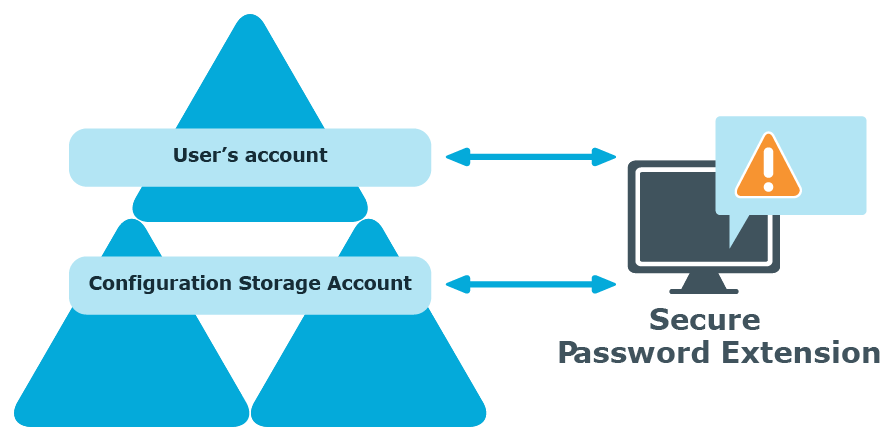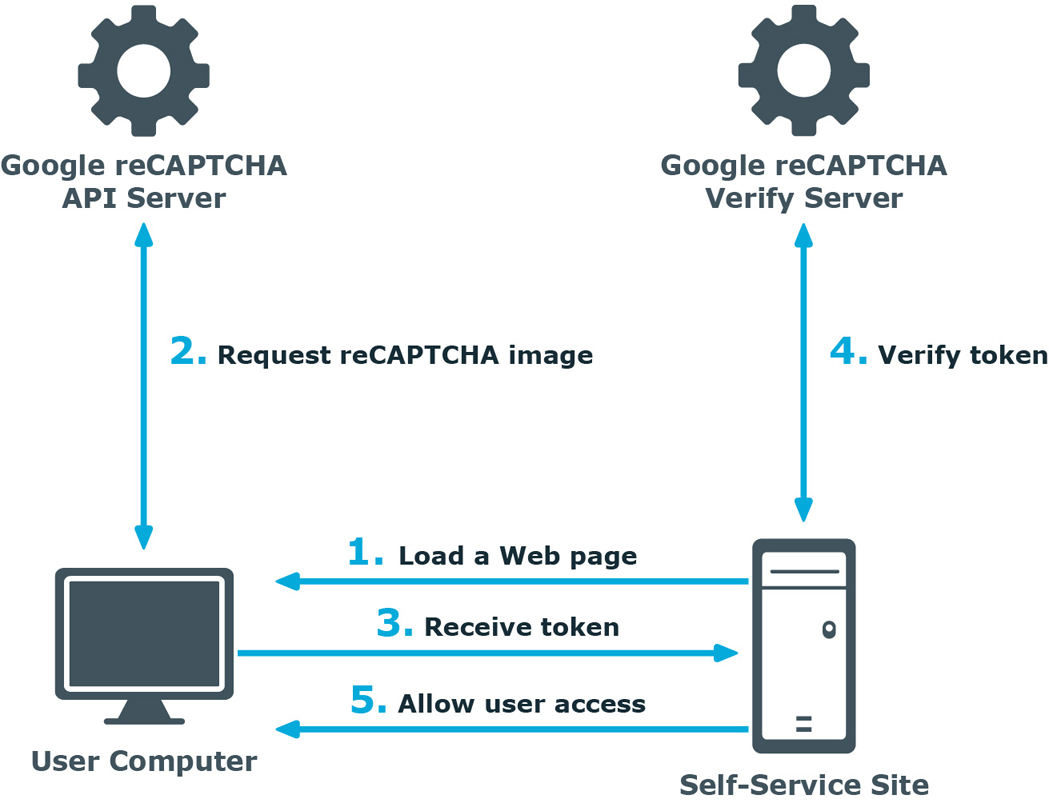Launching User Notification
Every unique Password Manager instance creates a configuration storage account in Active Directory. Password Manager uses this account to store its configuration data. Secure Password Extension uses the account to launch user notification.
- Secure Password Extension locates the configuration storage account and obtains information on notification schedule.
- Secure Password Extension locates the user's account to check whether the user has been marked by the Password Manager scheduled task and should be notified to create or update their Questions and Answers profile.
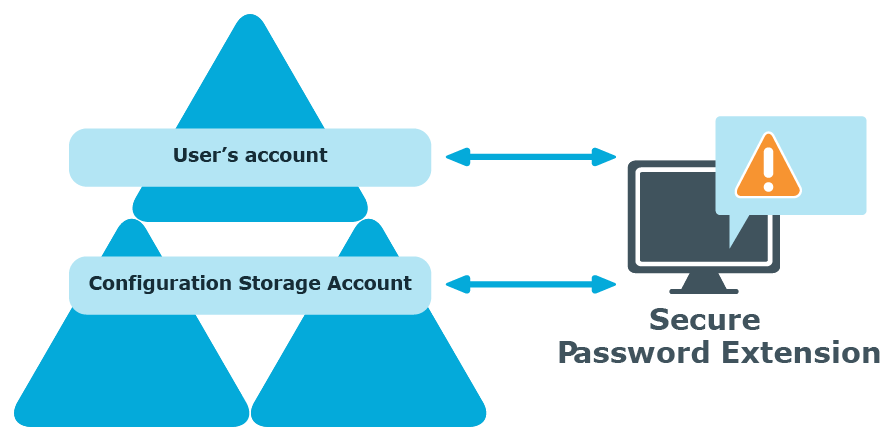
reCAPTCHA Overview
This section provides an overview of the reCAPTCHA service, system requirements for using it, and references.
How It Works
reCAPTCHA V2 is a free CAPTCHA service provided by Google. You can use it to protect the Self-Service from bots attempting to access restricted areas.
As reCAPTCHA uses images that optical character recognition software has been unable to read, it provides a secure protection for websites.
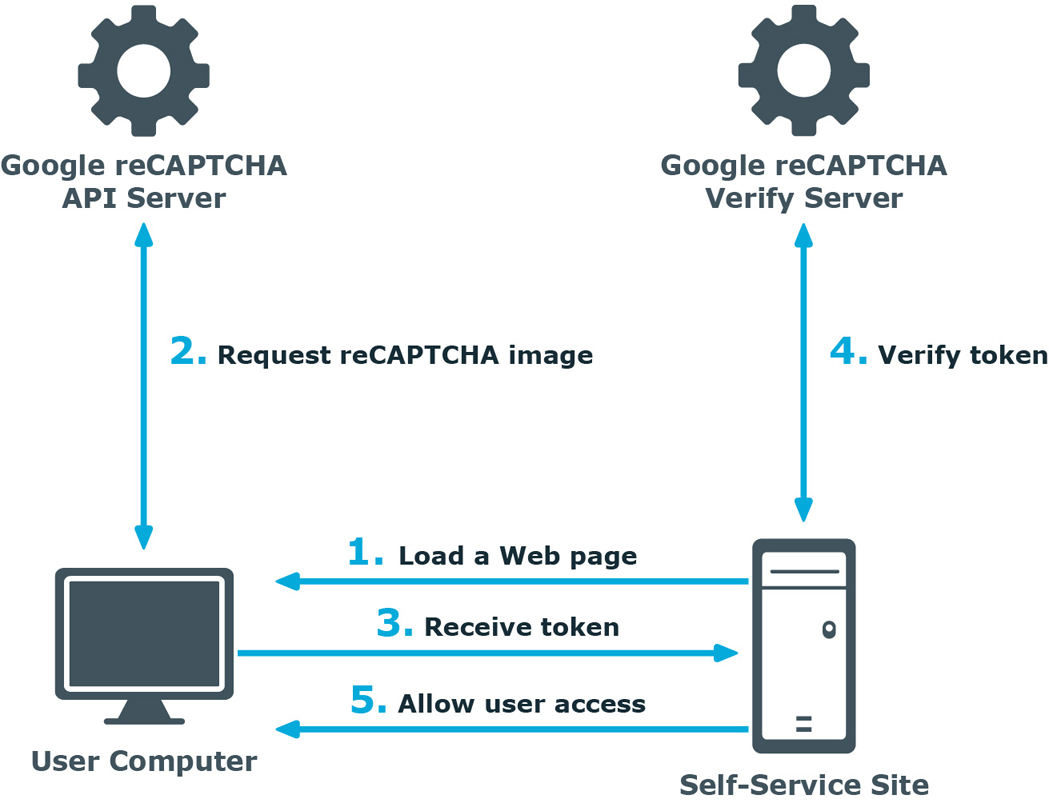
- A user opens the Self-Service site.
- The user’s browser sends the site key obtained during registration on the reCAPTCHA V2 site to the Google reCAPTCHA V2 API server and requires the user to select check box indicating the user is not a robot.
-
Use this activity to verify reCAPTCHA on the Self-Service site. User must select the I'm not a robot check box before beginning a workflow. This will either pass the user immediately (with No CAPTCHA) or challenge them to validate whether or not they are human. This feature provides enhanced protection against automated attacks.
- The token and the secret key (obtained during registration on the reCAPTCHA V2 site) are then transferred to the Google reCAPTCHA V2 Verify server to be checked. After checking the response, the reCAPTCHA V2 server sends a reply back to the Password Manager server.
- If the response is correct, the user is granted access to further steps on the Password Manager site.
How to Use reCAPTCHA on Password Manager Sites
How to use reCAPTCHA V2 on Password Manager sites
To display reCAPTCHA V2 on the Self-Service site, include the Display reCAPTCHA activity in required workflows. To require users to respond to a reCAPTCHA V2 challenge before authentication, place the Display reCAPTCHA activity before any authentication activity in a workflow designer.
For more information on using reCAPTCHA in workflows, see Display reCAPTCHA.
You can also use reCAPTCHA on the Find Your Account page of the Self-Service site and require users to respond to the reCAPTCHA V2 challenge before searching for their accounts. For more information, see Configuring Security Settings.