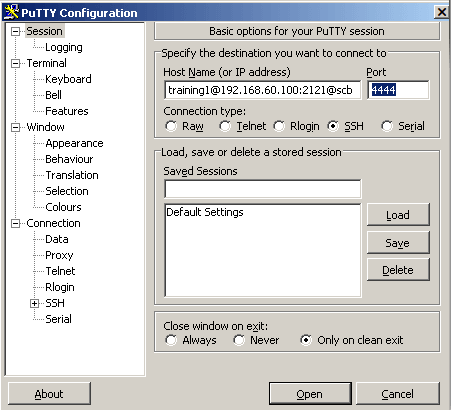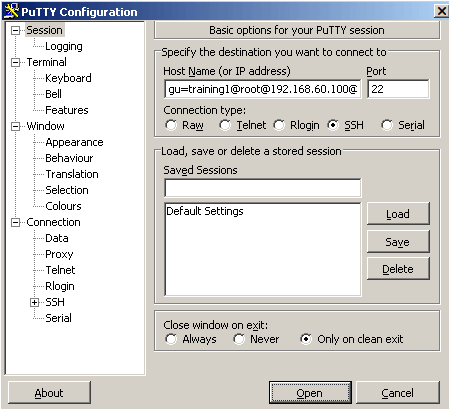Using inband destination selection with OpenSSH
To establish an SSH connection through One Identity Safeguard for Privileged Sessions (SPS), follow these steps:
-
Enter the following command:
# ssh <username>@<server>@<scb>
...where <username> is the username, <server> is the target server's hostname (or IP address), and <scb> is the hostname (or IP address) of SPS.
If you do not specify the username or the address in nontransparent SSH and Telnet connections, One Identity Safeguard for Privileged Sessions (SPS) displays an interactive prompt where you can enter the username and the server address.
Example
Assuming the following values:
You can enter the following command:
# ssh training1@linux.training.example@scb
-
Alternative approach:
-
Enter only the hostname (or IP address, depending on your configuration) of SPS:
# ssh <scb>
-
At the login prompt, provide the username on the target server, and the target server's hostname (or IP address) using the <username>@<server> format
Using inband selection and nonstandard ports with PuTTY
The following steps provide instructions for establishing SSH connections with servers that are listening on a non-standard port (the Inband destination selection > Targets > Port option is not 22), and the port number targeted by the clients is also a non-standard port (the To > Port option of the Connection Policy).
-
Enter the following in PuTTY:
-
In the Host Name field, enter the username on the target server, the target server's hostname (or IP address) and port number, and the hostname (or IP address) of One Identity Safeguard for Privileged Sessions (SPS) in the <username>@<server>:<port>@<scb> format
If you do not specify the username or the address in nontransparent SSH and Telnet connections, One Identity Safeguard for Privileged Sessions (SPS) displays an interactive prompt where you can enter the username and the server address.
-
In the Port field, enter the port number of the SPS server
Example
Assuming the following values:
-
The username is training1
-
The target server is 192.168.60.100
-
The target server is listening on port 2121
-
The SPS server is scb
-
The SPS server is listening on port 4444
You can enter the following destination hostname in PuTTY:
training1@192.168.60.100:2121@scb
Also change the destination port to the SPS server's port number:
4444
Figure 353: Configuring SSH inband destination for nonstandard ports in PuTTY
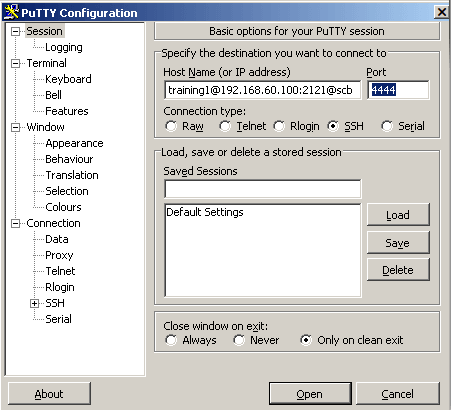
-
Alternative approach:
-
Enter only the hostname (or IP address, depending on your configuration) and port number of SPS in PuTTY.
-
At the login prompt, provide the username on the target server, and the target server's hostname (or IP address) and port number using the <username>@<server>:<port> format.
Using inband selection and nonstandard ports with OpenSSH
The following steps provide instructions for establishing SSH connections with servers that are listening on a non-standard port (the Inband destination selection > Targets > Port option is not 22), and the port number targeted by the clients is also a non-standard port (the To > Port option of the Connection Policy).
-
Enter the following command:
# ssh -p <scb_port> <username>@<server>:<port>@<scb>
...where <scb_port> is the port number of One Identity Safeguard for Privileged Sessions (SPS), <username> is the username on the target server, <server:port> is the target server's hostname (or IP address), <port> is the target server's port number, and <scb> is the hostname (or IP address) of SPS.
If you do not specify the username or the address in nontransparent SSH and Telnet connections, One Identity Safeguard for Privileged Sessions (SPS) displays an interactive prompt where you can enter the username and the server address.
Example
Assuming the following values:
-
The username is training1
-
The target server is 192.168.60.100
-
The target server is listening on port 2121
-
The SPS server is scb
-
The SPS server is listening on port 4444
You can enter the following command:
# ssh -p 4444 training1@192.168.60.100:2121@scb
-
Alternative approach:
-
Enter only the hostname (or IP address, depending on your configuration) and port number of SPS with the following command:
# ssh -p <scb_port> <scb>
-
At the login prompt, provide the username on the target server, and the target server's hostname (or IP address) and port number using the <username>@<server>:<port> format.
Using inband destination selection and gateway authentication with PuTTY
SPS can authenticate users attempting to establish an SSH connection against a gateway (see Configuring gateway authentication for more details). You can provide the gateway login credentials in PuTTY:
-
Enter the gateway username, the username on the target server, the target server's hostname (or IP address), and the hostname (or IP address) of One Identity Safeguard for Privileged Sessions (SPS) in the gu=<gatewayusername>@<username>@<server>@<scb> format in PuTTY
If you do not specify the username or the address in nontransparent SSH and Telnet connections, One Identity Safeguard for Privileged Sessions (SPS) displays an interactive prompt where you can enter the username and the server address.
Example
Assuming the following values:
-
The gateway username is training1
-
The username on the target server is root
-
The target server is 192.168.60.100
-
The SPS server is scb
You can enter the following destination in PuTTY:
gu=training1@root@192.168.60.100@scb
Figure 354: Configuring SSH inband destination and gateway authentication in PuTTY
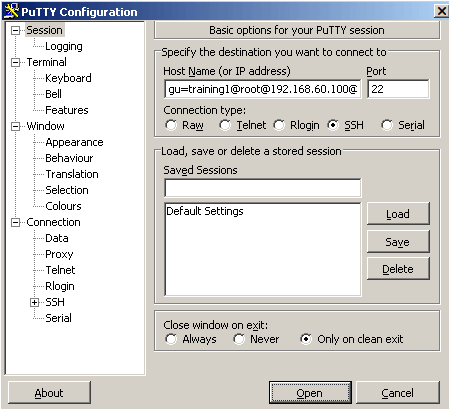
-
Alternative approach:
-
Enter only the hostname (or IP address, depending on your configuration) of SPS in PuTTY.
-
At the login prompt, provide the username on the target server, and the target server's hostname (or IP address) using the <username>@<server> format.
-
When prompted, provide the gateway username.