The configuration of syslog-ng Store Box (SSB) can be exported (for manual archiving, or to migrate it to another SSB unit) from the Basic Settings > System page. Use the respective action buttons to perform the desired operation.
Figure 11: Basic Settings > System — Exporting the SSB configuration
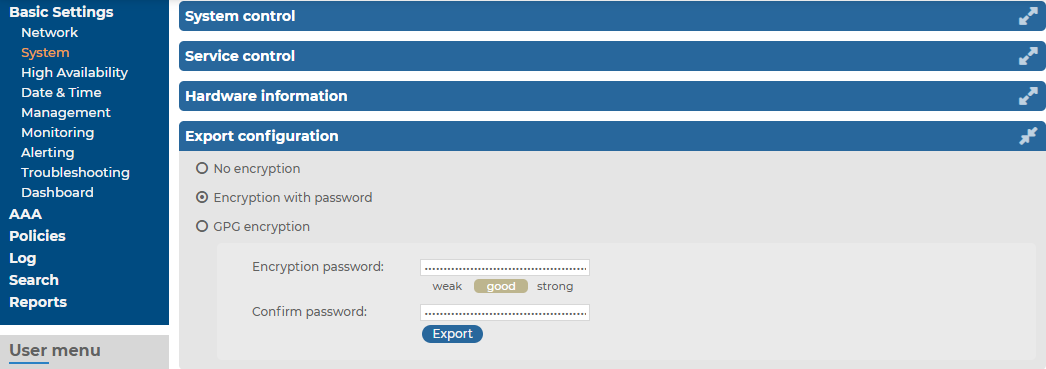
To export the configuration of SSB
-
Navigate to Basic Settings > System > Export configuration.
-
Select how to encrypt the configuration:
-
To export the configuration file without encryption, select No encryption.
Caution: Exporting the SSB configuration without encyption is not recommended, as it contains sensitive information such as password hashes and private keys.
-
To encrypt the configuration file with a simple password, select Encrypt with password and enter the password into the Encryption password and Confirm password fields.
NOTE: The syslog-ng Store Box (SSB) appliance accepts passwords that are not longer than 150 characters. The following special characters can be used:
! " # $ % & ' ( ) * + , - . / : ; < > = ? @ [ ] ^ - ` { | } \ _ ~ -
To encrypt the configuration file with GPG, select GPG encryption.
NOTE: This option uses the same GPG key that is used to encrypt automatic system backups, and is only available if you have uploaded the public part of a GPG key to SSB at Basic Settings > Management > System backup. For details, see Encrypting configuration backups with GPG.
-
-
Click Export.
NOTE: The exported file is a gzip-compressed archive. On Windows platforms, it can be decompressed with common archive managers such as the free 7-Zip tool.
The name of the exported file is <hostname_of_SSB>-YYYMMDDTHHMM.config. The -encrypted or -gpg suffix is added for password-encrypted and GPG-encrypted files, respectively.

