Network settings
The Basic Settings > Network tab contains the network interface and naming settings of One Identity Safeguard for Privileged Sessions (SPS).
Interfaces:
Figure 14: Basic Settings > Network > Interfaces
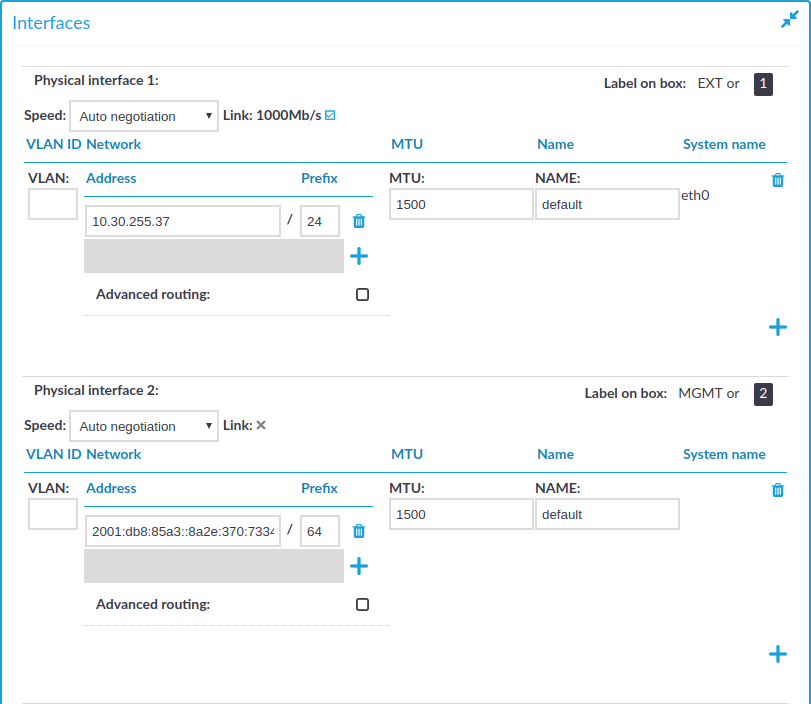
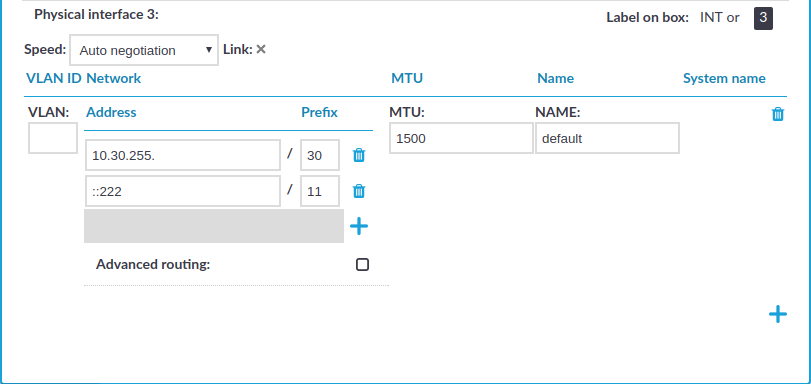
Lists all of the logical interfaces (VLAN IDs, IP addresses, netmasks, and names) assigned to the three physical interfaces of SPS. For more information on managing logical interfaces, see Managing logical interfaces.
In addition, it is also possible to set the Maximum Transmission Unit (MTU) for each network interface (VLAN or network interface card) individually. The default value is 1500.
Speed is displayed for every physical interface. To explicitly set the speed of the interface, select the new value from the Speed field. Modifying the speed of an interface is recommended only for advanced users.
You can add interface-specific network routes using the Advanced routing option of each interface. Otherwise, use the Routing table option to manage networking routes.
Routing table:
Figure 15: Basic Settings > Network > Routing table
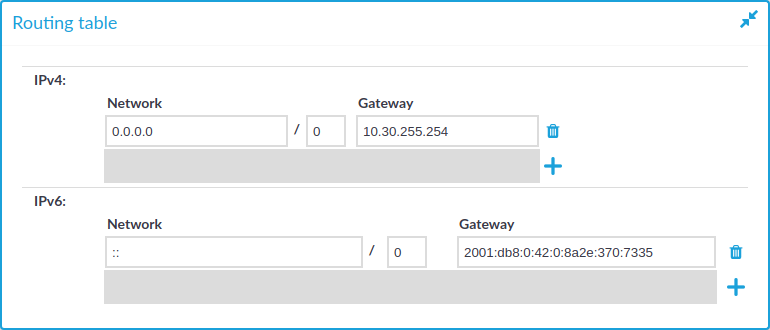
When sending a packet to a remote network, SPS consults the routing table to determine the path it should be sent. If there is no information in the routing table then the packet is sent to the default gateway. Use the routing table to define static routes to specific hosts or networks. You have to use the routing table if SPS interfaces are connected to multiple subnets.
Click the 

For detailed examples, see Configuring the routing table.
IP forwarding:
Figure 16: Basic Settings > Network > IP forwarding
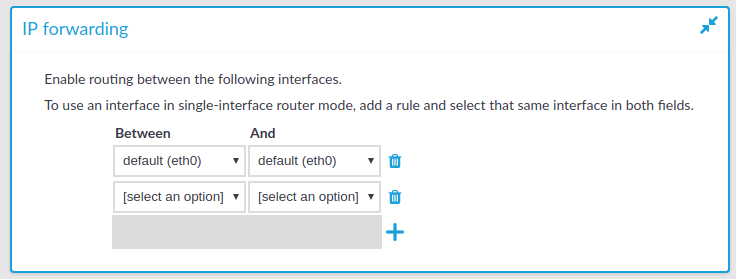
You can enable routing between logical interfaces, which allows you to direct uncontrolled traffic through SPS. For more information, see Routing uncontrolled traffic between logical interfaces.
To mimic the functionality of the deprecated Router mode, configure a logical interface for each physical interface you want to connect, and enable IP forwarding between them.
Naming:
Figure 17: Basic Settings > Network > Naming
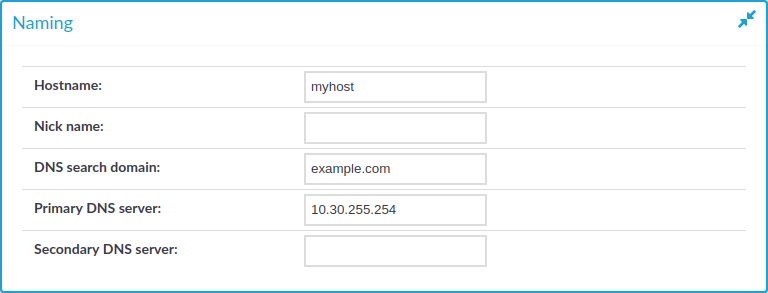
-
Hostname: Name of the machine running SPS.
-
Nick name: The nickname of SPS. Use it to distinguish the devices. It is displayed in the core and boot login shells.
-
DNS search domain: Name of the domain used on the network. When resolving the domain names of the audited connections, SPS will use this domain to resolve the target hostname if the appended domain entry of a target address is empty.
-
Primary DNS server: IP address of the name server used for domain name resolution.
-
Secondary DNS server: IP address of the name server used for domain name resolution if the primary server is unaccessible.
