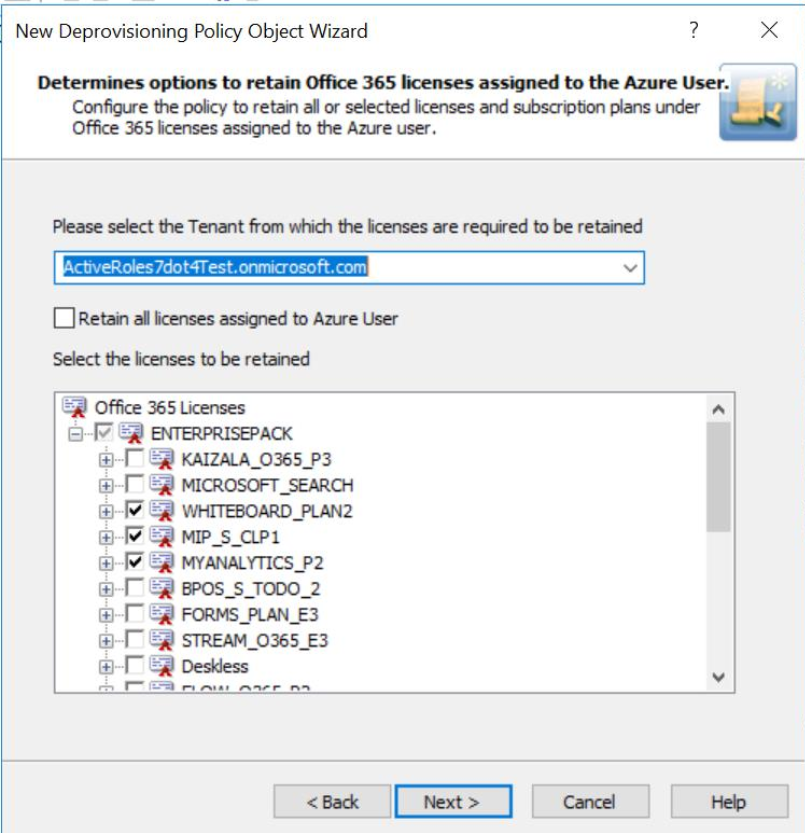When processing a request to deprovision an Azure AD user, Active Roles uses this policy to determine if the licenses assigned to the Azure AD user must be retained.
When an Azure AD User is deprovisioned, this policy ensures that the administrator assigned Office 365 licenses are retained based on the policy configuration.
You can configure the Office 365 Licenses Retention policy to specify how you want Active Roles to modify the Azure AD user’s licenses in Azure AD upon a request to deprovision the Azure AD user.
When an Azure user is deprovisioned from the Active Roles Console, Web Interface, or Management Shell, the Office 365 licenses that were assigned to the user during user provisioning are retained based on the Office 365 Licenses Retention policy configuration. As per the policy set, all the licenses or only selected licenses are retained upon the user deprovision.
The changes that take effect after deprovisioning the user are reflected in the Azure portal and the Azure Properties | Licenses tab of the Azure AD user in the Web interface
Active Roles Console enables you to create a new Deprovisioning Policy Object or Add to the existing Built-in Policy – User Default Deprovisioning policy. For instructions on how to create a Deprovisioning policy object, see the section Creating a Policy Object, in the Active Roles Administration Guide. The Office 365 Licenses Retention policy from the User Deprovisioning Policies must be selected to enable retention of the required Office 365 licenses upon Azure AD user deprovisioning.
|

|
NOTE: The Office 365 Licenses Retention policy is enabled only when Azure AD is configured. |
How to configure Office 365 License Retention policy
To configure an Office 365 Licenses Retention policy, select Office 365 Licenses Retention on the Policy to Configure page in the New Deprovisioning Policy Object wizard or in the Add Deprovisioning Policy wizard. Then, click Next to display the Office 365 Licenses Retention page.
Figure 75: Office 365 Licenses Retention page
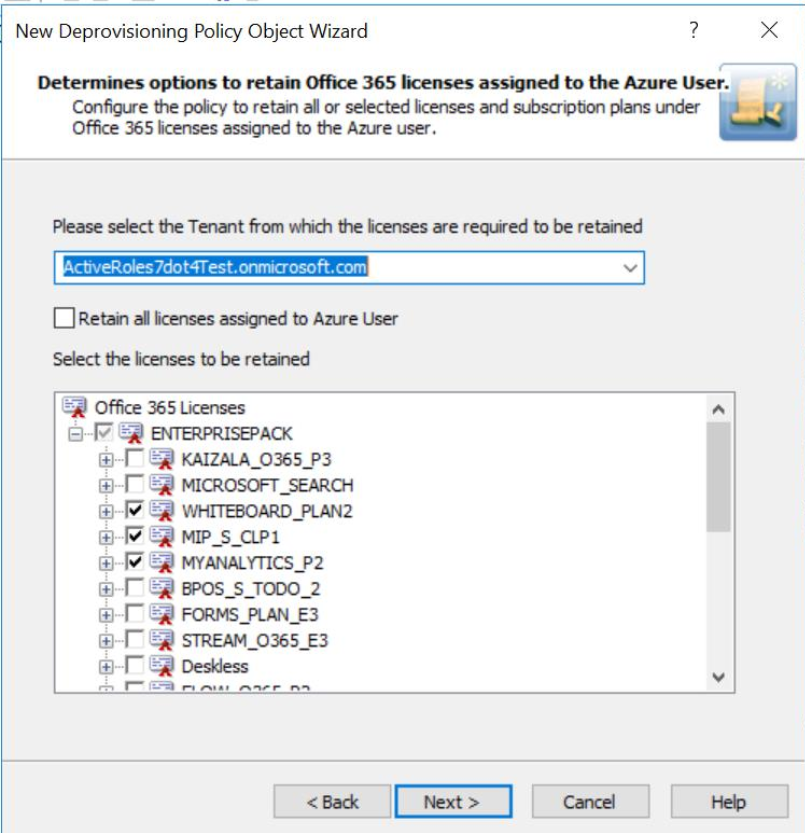
On the Office 365 Licenses Retention page, you can select the tenant from which the licenses are required to be retained. You can also configure the policy to retain all the licenses or selected licenses.
Select the check box corresponding to Retain all the licenses option to enable the deprovisioned Azure AD user to retain all the Office 365 licenses after successful deprovisioning.
Select the check boxes corresponding to the specific Office 365 subscription plans and licenses that the deprovisioned Azure AD must retain after successful deprovisioning.
After configuring the required options for retaining the licenses, click Next and follow the instructions on the wizard to create the Policy Object.
|

|
NOTE:
|
Steps for configuring an Office 365 License Retention policy
To configure an Office 365 License Retention policy:
- On the Policy to Configure page, select Office 365 License Retention, and then click Next.
-
On the Office 365 Licenses Retention page, select the options you want the policy to apply when deprovisioning the Azure AD user.
- Select the tenant from which the licenses have to be retained for the user from the drop-down list.
- Select the check box corresponding to Retain all the licenses option to enable the deprovisioned Azure AD user to retain all the Office 365 licenses after successful deprovisioning.
-
Click Next.
The Enforce Policy page is displayed, which enables you to specify objects to which this Policy Object is to be applied.
- Click Add, and use the Select Objects dialog box to locate and select the objects on which you want to enforce the policy.
-
Click Next, and then click Finish.
Report on deprovisioning results
The Deprovisioning Results window displays the deprovision operation results pertaining to the Office 365 Licenses Retention policy. The results display a report of the success or failure of the policy.
Table 23: Office 365 License Retention policy
|
In accordance with the policy, the Azure AD user's Office 365 licenses are retained. |
N/A |
|
Azure User Office 365 licenses are retained. |
N/A |