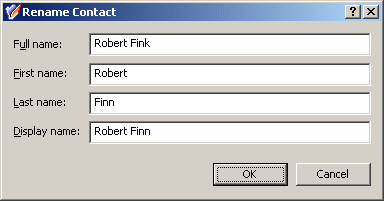- In the console tree, locate and select the folder in which you want to add the contact.
- Right-click the folder, point to New and click Contact to start the New Object - Contact wizard.
- Follow the wizard pages to specify properties of the new contact, such as the contact’s first name, last name, full name, display name, and Exchange e-mail address settings.
- If you want to set values for additional properties (those for which the wizard pages do not provide data entries), click Edit Attributes on the completion page of the wizard.
- After setting any additional properties for the new contact, click Finish on the completion page of the wizard.
Steps for creating a contact
Finding a contact
To find a contact, right-click the container you want to search and click Find. In the Find window, select Contacts from the Find list, specify your search criteria, and start the search. In the search results list, you can right-click contacts and use commands on the shortcut menu to perform management activities.
For step-by-step instructions on how to search for contacts, see Steps for searching for a user, contact, or group earlier in this document.
Modifying contact properties
To modify contact properties, right-click the contact, and then click Properties. You can make changes to contact properties in the Properties dialog box, shown in the following figure.
Figure 23: Modifying contact properties

In the Properties dialog box, some property labels may be displayed as hyperlinks. The hyperlink indicates that Active Roles enforces certain policy restrictions on the property. To examine policy details, click the hyperlink: the policy information is displayed (see Getting policy-related information earlier in this document).
The policy information is also displayed whenever you supply a property value that violates a policy restriction. Property changes cannot be applied until you enter an acceptable value.
You can use the Properties dialog box to view or modify any property of the contact: go to the Object tab and click Advanced Properties. In the Advanced Properties window you can manage all properties, including those that cannot be accessed via the Properties dialog box itself.
You can also display the Advanced Properties window as follows: right-click the contact and select All Tasks | Advanced Properties.
The instructions on how to manage contact properties are similar to those for user accounts, see Steps for modifying user account properties earlier in this document.