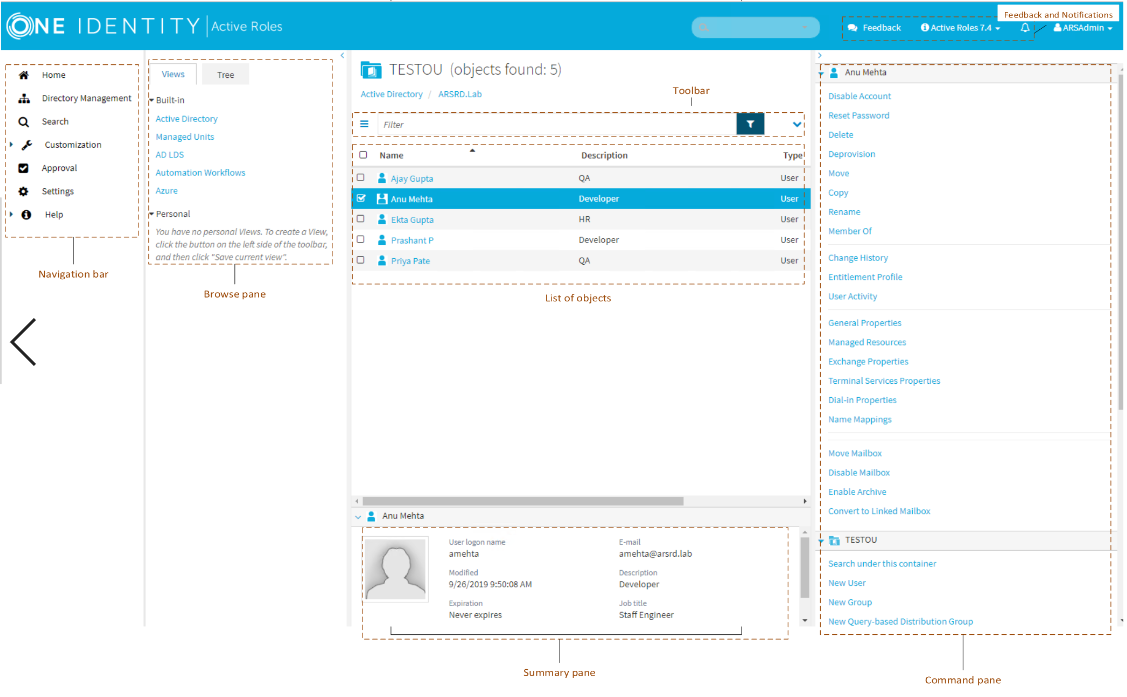Customization allows you to tailor the Web Interface to suit the specific needs of your organization. The Customization item is only displayed if you are logged in as Active Roles Admin. The Active Roles Admin account is specified during the configuration of the Active Roles Administration Service.
Customization includes the following tasks:
-
Directory Objects: Modify menus, commands, and forms for administering directory objects. View or change global settings, such as the logo image and color scheme.
-
Restore Default: Restore the original (default) menus, commands, and forms, discarding all previous customizations.
-
Reload: Put into effect the menus, commands, and forms that you have customized.
The customization settings determine the configuration of the Web Interface site for all users.
For more information and instructions on how to customize the Web Interface, see Customizing the Web Interface.
The section describes the user interface elements that are common across the Web Interface.
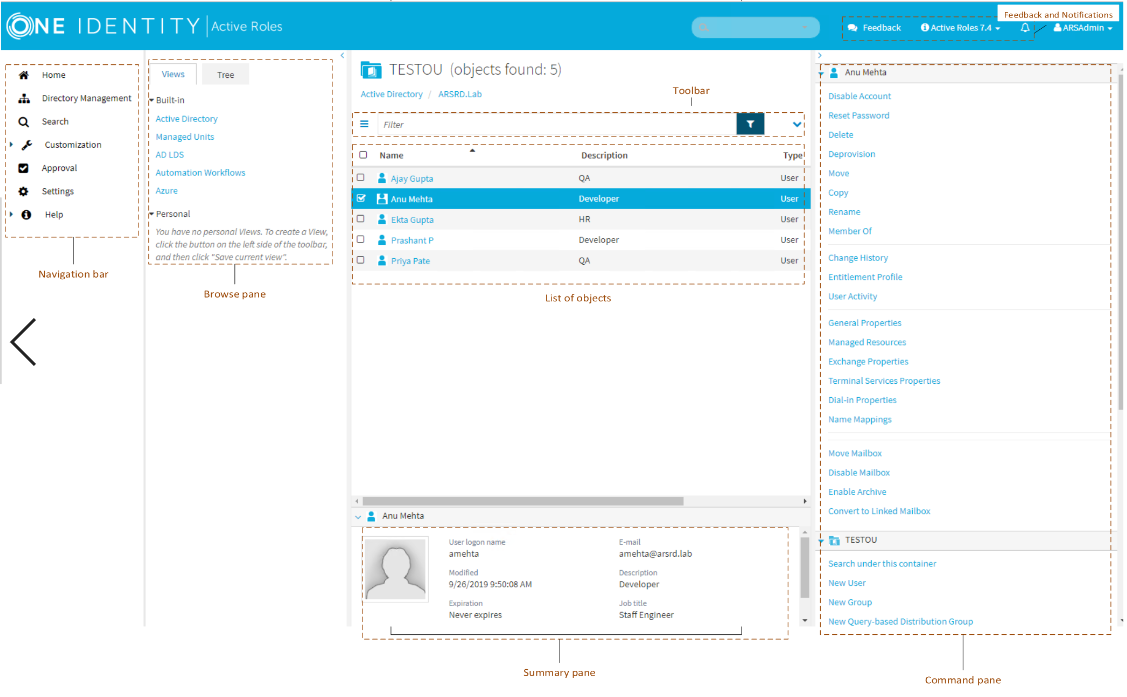
Located on the left side of the page, the Navigation bar provides the first level of navigation for most of the tasks you can perform in the Web Interface. The Navigation bar is organized by Web Interface areas, and includes the following items:
-
Home: Go to the Web Interface home page.
-
Directory Management: Browse for, and administer, directory objects in your organization.
-
Search: Search for, and administer, directory objects in your organization.
-
Customization: Customize Web Interface pages. Available to Active Roles Admin only.
-
Approval: Perform the tasks relating to approval of administrative operations.
-
Settings: View or change your personal settings that control the display of the Web Interface.
-
Help: Access the About page, the Active Roles Knowledge Base, and other helpful resources for the Web Interface.
For more information about functions of the Navigation Bar, see Web Interface administrative tasks overview.
Located next to the Navigation bar, the Browse pane lists the built-in views and personal views, and allows you to access the tree view:
-
Built-in views provide entry points to browsing for objects in the directory. Personal views are filter or search queries you build and save to use them again at a later time. To see built-in views and personal views, click the Views tab at the top of the Browse Pane.
-
The tree view helps you browse for directory objects by using the directory tree to navigate through the hierarchical structure of containers. To see the tree view, click the Tree tab at the top of the Browse Pane.