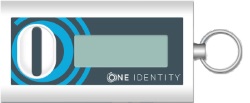The DIGIPASS 301 CV token is hardware token that allows you to authenticate and get access to resources protected by Defender.

The DIGIPASS 301 CV is designed specifically for visually impaired people. This hardware token has an internal speaker and can be used with headphones attached.
The DIGIPASS 301 CV is capable of converting generated one-time passwords (OTPs) into speech, so that token users could hear the OTPs through the internal speaker or attached headphones. This hardware token also provides speech-based user guidance and feedback of entered data and the functions the user selects.
With Defender, the DIGIPASS 301 CV token works in synchronous mode. During the authentication process, the token generates an internal challenge. That challenge is based on an internally generated time clock. For successful authentication, Defender and the DIGIPASS 301 CV token must agree on the value in the token's time clock.
The value in the token’s time clock can become out of sync with Defender. If this happens, you will not be able to use the token for authentication. In this case, contact your system administrator.
Before you start using the DIGIPASS 301 CV token for authentication, you need to register it. You can either have the system administrator register the token for you or you can register the token yourself.
Your system administrator may configure a special Web site called the Defender Self-Service Portal where you can register hardware tokens. Contact your system administrator to learn if you can use the Defender Self-Service Portal to register hardware tokens and to obtain the address (URL) of the portal Web site. For more information, see Hardware Token.
To authenticate with the DIGIPASS 301 CV token
- Access the resource protected by Defender.
A sign-in screen appears. If prompted, enter your user ID.
- Use your DIGIPASS 301 CV token to generate a token response, also known as one-time password (OTP):
- On the token keyboard, press the red
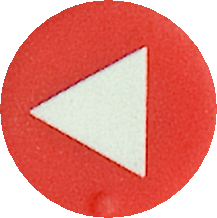 button to turn on the token.
button to turn on the token.
- When PIN appears on the token display, use the token keyboard to type the token PIN given to you by your system administrator.
- When APPLI appears on the token display, press the 1 button on the token keyboard.
The value shown on the token display is your OTP.
- Enter the generated OTP on the sign-in screen to authenticate and get access to the protected resource.
The DIGIPASS GO 7 token is a synchronous hardware token that allows you to authenticate to a protected network. The DIGIPASS GO 7 token is simple to use and administer, with no PIN or application selection required by the user and no initialization required by the administrator.
The DIGIPASS GO 7 token authenticates via a dialog between the user and the Defender Security Server. It offers the ultimate in user-friendly high security. The unique one-time password is displayed on a high contrast LCD display. The user reads the number in the display and enters it into the Defender prompt. The system uses the password as additional proof of identity. The password changes periodically, making it very difficult for an intruder to guess.
The DIGIPASS GO 7 token is are key-fob size piece of hardware.
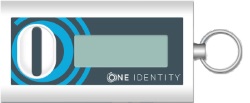
The DIGIPASS GO 7 token can be carried in a pocket, around the neck for moving within the company, on a key ring or clipped to a belt. The token is very light - 13 grams and has an 6 - 8-character, liquid-crystal display (LCD). Each character is capable of displaying numbers (0-9).
The DIGIPASS GO 7 token works in synchronous mode. During the user authentication process, the token generates an internal challenge. The internal challenge is based on an internally generated time clock. For successful authentication with the Defender Security Server, the Defender Security Server and the Defender tokens must agree on the value in the token's time clock.
The value in the token’s time clock can become out of sync with the Defender Security Server. If this happens, you will not be able to use the token for authentication. In this case, contact your system administrator.
DIGIPASS GO 7 is powered by a single 3-volt lithium battery (CR2025 or equivalent). The life of the battery is approximately 7 years from the date the token was purchased.
Before you start using the DIGIPASS GO 7 token for authentication, you need to register it. You can either have the system administrator register the token for you or you can register the token yourself.
Your system administrator may configure a special Web site called the Defender Self-Service Portal where you can register hardware tokens. Contact your system administrator to learn if you can use the Defender Self-Service Portal to register hardware tokens and to obtain the address (URL) of the portal Web site.For more information, see Hardware Token.
To authenticate with the DIGIPASS GO 7 token
- Access the resource protected by Defender.
- When prompted, enter your user ID.
Defender prompts you to enter your token response.
- Press the button on your DIGIPASS Go 7 token to generate a response.
- Enter the response at the Defender prompt.
If this is the first time you have used your token, you can change the PIN from the one supplied by your security administrator to a PIN that only you know.


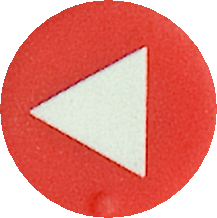 button to turn on the token.
button to turn on the token.