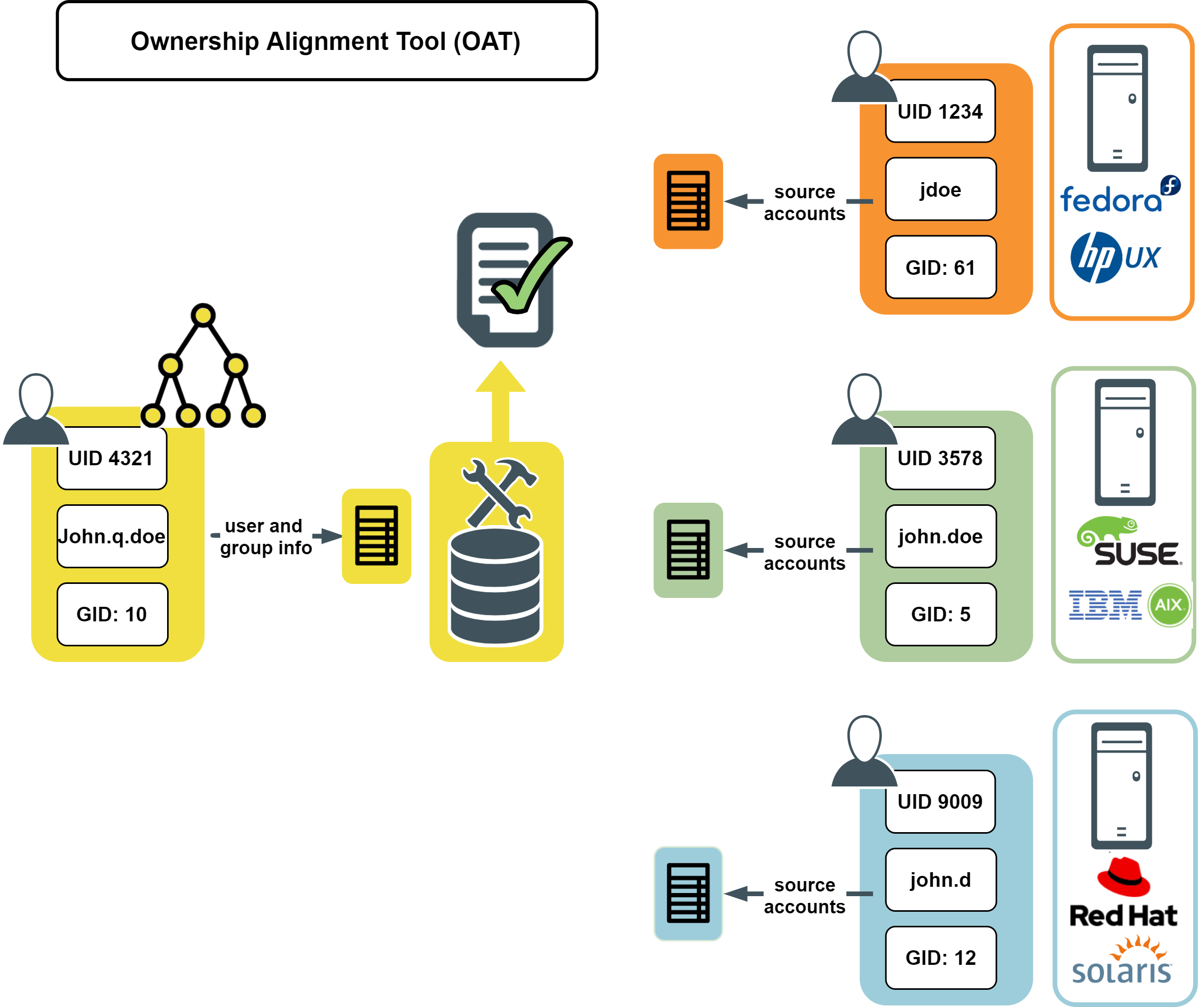Configuring Sudo access control
Safeguard Authentication Services allows you to not only use Unix-enabled groups in sudo access control rules, One Identity provides the sudo_vas group provider module in Safeguard Authentication Services to allow you to use non-Unix-enabled Active Directory groups in sudo access control rules.
Note: This feature requires Sudo 1.8. If you are upgrading from One Identity Sudo 1.7, you must move the sudoers file from /etc/opt/quest/sudo/sudoers to /etc/sudoers.
sudo_vas uses Safeguard Authentication Services to determine group membership. Once you enable sudo_vas, sudo uses it to resolve groups that are not known to the local system by means of the Name Service Switch (NSS).
Note: Refer to the sudo_vas man page for more information on the sudo add-on features provided by Safeguard Authentication Services.
Enabling sudo_vas
You enable sudo_vas by running vastool configure sudo. This command configures sudo to allow access control based on Active Directory groups that are not Unix-enabled. The vastool configure sudo command inserts the group_plugin line into the sudoers file, which ensures it uses the correct path and remains valid.
Note: When using the sudo_vas group_plugin option with Safeguard for Sudo, the path to the sudo_vas group_plugin must be the same on all servers and any system with a joined Safeguard for Sudo plugin. This means you may need to create a symbolic link to the library on those systems for Safeguard for Sudo to resolve those Active Directory groups when handling off-line mode requests. The symbolic link must refer to the actual path for the sudo_vas group_plugin library on that system.
The group_plugin line looks similar to:
Defaults group_plugin="/opt/quest/lib/libsudo_vas.so"
The location of the configuration file (sudoers file) is determined automatically if visudo is in your PATH.
Generally, you can enable the sudo_vas module by running:
vastool configure sudo
Alternatively, you can provide the path to visudo with the -V option, or the path to a sudoers file with the -f option, as follows:
vastool configure sudo -V /usr/sbin/visudo
-OR-
vastool configure sudo -f /etc/sudoers
vastool configure sudo is not run automatically as part of vastool join. You must run vastool configure sudo explicitly if you intend to use non-Unix-enabled groups in your sudo configuration.
Note: Refer to the vastool man page for more information about enabling sudo_vas.
Certificate distribution policy
Group Policy supports the ability to distribute trusted certificates. Certificates in the "Trusted Root Certification Authorities" and "Intermediate Certification Authorities" group policies (located at <Policy_Object_Name>/Computer Configuration/Windows Settings/Security Settings/Public Key Policies/) are automatically copied to the Unix host. After group policy has applied them, the certificates are located at /var/opt/quest/vas/certs/CA/ and are automatically copied into Keychain on macOS.
Refer to the following link for the procedure to add a trusted root certification authority to a Group Policy object: http://technet.microsoft.com/en-us/library/cc738131%28v=ws.10%29.aspx
Managing local file permissions
Changing file ownership manually
Performing a cross-domain search
Changing file ownership using the script
Active Directory User Information file
Safeguard Authentication Services provides tools to help consolidate Unix identity into a single entity in Active Directory. As part of this process, you may need to change permissions on local Unix files and directories. The Ownership Alignment Tool (OAT) helps simplify this process by matching accounts and providing the ability to roll back changes.
The Ownership Alignment Tool
The Ownership Alignment Tool (OAT) provides a flexible solution for changing resource ownership to accommodate changes in users’ UID/GID, and changes to group membership before, during, or after migration to Active Directory.
OAT is a general-purpose tool that combines an automated solution with fine-grained control, reporting, error recovery, the ability to stop and restart bulk updates, and rollback capability. OAT provides the necessary flexibility to update file or directory ownerships in a production environment.
OAT features include:
- Breaking a migration down into multiple projects
- Rollback and restore to a previous state
- Automated matching of Unix and Windows identities
OAT allows you to:
- Match local Unix/Linux users to their corresponding Active Directory user
- Resolve conflicts with existing users and groups
OAT leverages the single, enterprise-wide identity based on the user's Active Directory identity. OAT maps multiple Unix accounts to a single, authoritative, Active Directory-based identity:
Figure 1: Ownership Alignment Tool (OAT)