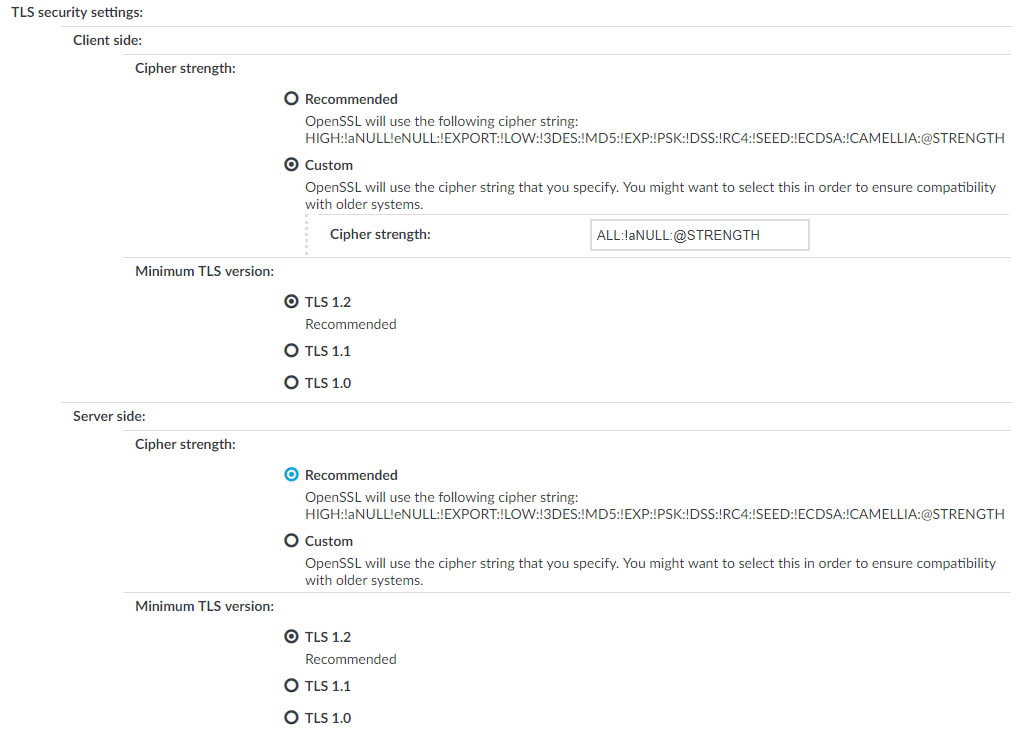The available MSSQL channel types and their functionalities are described below. For details on configuring Channel Policies, see Creating and editing channel policies. For a list of supported client applications, see Supported protocols and client applications.
-
MSSQL: Enables you to use the MSSQL protocol. This channel must be enabled for MSSQL to work.
The available channel policy options are the following: From, Target, Time policy, Four-eyes, Record audit trail, Gateway groups, Remote groups, and Content policy. Note that the Gateway groups option is used only if the user performs inband authentication using one of the supported MSSQL authentication methods (see Authentication in MSSQL). To retrieve the groups of an authenticated user from an LDAP database, you must also set an LDAP Server in the Connection Policy (for MSSQL connections, One Identity Safeguard for Privileged Sessions (SPS) uses this server only to retrieve the group membership of authenticated users, you cannot authenticate the users to LDAP from SPS). For details on configuring these options, see Creating and editing channel policies.
When setting Target, note the following:
-
If the connection uses DNAT (NAT destination address), the target address of the original client will be compared to the Target parameter of the Channel policy, that is not necessarily equivalent with the server's address.
-
If the connection is redirected to a Fix address, the redirected address will be compared to the Target parameter of the Channel policy.
For the audited MSSQL connections, SPS(SPS) supports SQL Server Authentication.
SPS records the username used in the authentication process into the Username and Remote username fields of the connection database.
For authenticated sessions, SPS can perform group-based user authorization that allows you to finetune access to your servers and services: you can set the required group membership in the Channel policy of the MSSQL connection. Note that group-based authorization in MSSQL works only for authenticated sessions (for MSSQL connections, SPS uses this server only to retrieve the group membership of authenticated users, you cannot authenticate the users to LDAP from SPS). If a username is not available for the session, SPS will permit the connection even if the Remote groups field is set.
SPS does not store failed MSSQL authentication attempts in the connection database. This means that the Verdict field of the Search page will never contain CONN-AUTH-FAIL values for MSSQL connections.
An authentication policy is a list of authentication methods that can be used in a connection. Connection definitions refer to an authentication policy to determine how the client can authenticate to the target server. Separate authentication methods can be used on the client and the server-side of the connection.
To create a new authentication policy
-
Navigate to Traffic Controls > MSSQL > Authentication Policies, and click  .
.
Figure 206: Traffic Controls > MSSQL > Authentication Policies — Configuring MSSQL authentication policies
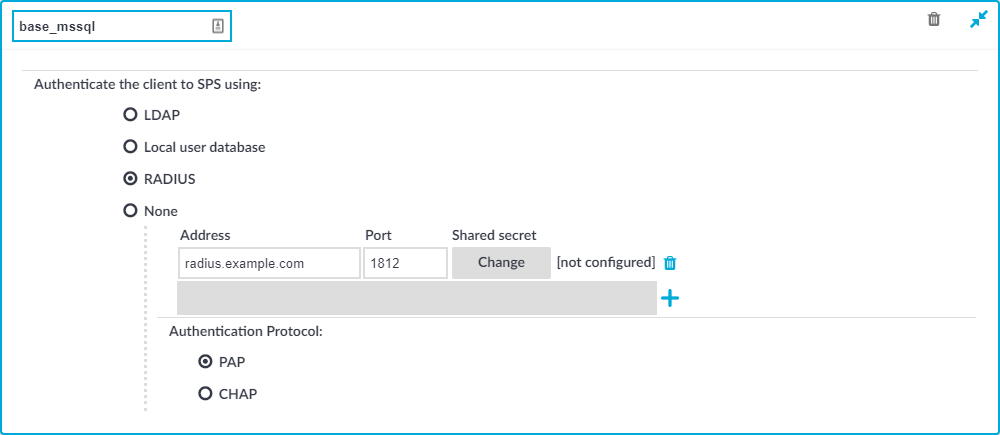
-
Enter a name for the policy into the Name field.
-
Select the authentication method used on the client-side in the Authenticate the client to SPS using field. For the client-side connection, SPS can authenticate the client inband (within the MSSQL protocol) using the following authentication methods:
-
LDAP: SPS will authenticate the client to the LDAP database set in the LDAP Server of the connection policy. To use LDAP authentication on the client side, select Authenticate the client to SPS using > LDAP.
NOTE:SPS will authenticate the client-side connection to the LDAP server configured in the connection policy. This is not necessarily the same as the LDAP server used to authenticate the users accessing the SPS web interface.
-
Local user database: Authenticate the client locally on the SPS gateway using a Local user database. Select the database to use in the Local user database field. For details on creating a Local User Database, see Creating a Local User Database.
-
RADIUS: SPS will authenticate the client to the specified RADIUS server. Select Authenticate the client to SPS using > RADIUS, enter the IP address or hostname of the RADIUS server into the Address field, the port number of the RADIUS server into the Port field, and the shared secret of the RADIUS server into the Shared secret field. Only password-authentication is supported (including one-time passwords), challenge-response based authentication is not.
Use an IPv4 address.
To add more RADIUS servers, click  and fill in the respective fields.
and fill in the respective fields.
-
None: Do not perform client-side authentication, the client will authenticate only on the target server.
|

|
Caution:
Hazard of security breach. If the None authentication option is selected on the client side and SPS is configured to use public-key or certificate based authentication on the server, the user will not be authenticated at all unless gateway authentication is required for the connection. |
-
Click 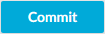 .
.
Procedure
MSSQL settings determine the parameters of the connection on the protocol level, including timeout value, and so on. Complete the following procedure to create a new MSSQL settings profile or edit an existing one:
|

|
Caution:
Modifying the MSSQL settings is recommended only to advanced users. Do not modify these settings unless you exactly know what you are doing. |
To create and edit protocol-level MSSQL settings
-
Navigate to the Settings tab of the Traffic Controls > MSSQL menu item and click  to create a MSSQL setting profile. Enter a name for the profile (for example, mssql_special).
to create a MSSQL setting profile. Enter a name for the profile (for example, mssql_special).
-
Click  to display the parameters of the connection.
to display the parameters of the connection.
-
Modify the parameters as needed. The following parameters are available:
-
Idle timeout: Timeout value for the connection in seconds. To avoid early timeout, set it to a larger value, for example, a week (604800 seconds).
|

|
Caution:
Determining if a connection is idle is based on the network traffic generated by the connection, not the activity of the user. For example, if an application or the taskbar of a graphical desktop displays the time which is updated every minute, it generates network traffic every minute, negating the effects of timeout values greater than one minute and preventing One Identity Safeguard for Privileged Sessions (SPS) from closing the connection. |
-
Enable pre channel check: Select this option to evaluate the connection and channel policies before establishing the server-side connection. That way if the connection is not permitted at all, SPS does not establish the server-side connection.
-
To configure TLS security settings on both the Client side and the Server side, proceed to TLS security settings.
Figure 207: <Protocol> Control > Settings > TLS security settings - configuring TLS security settings
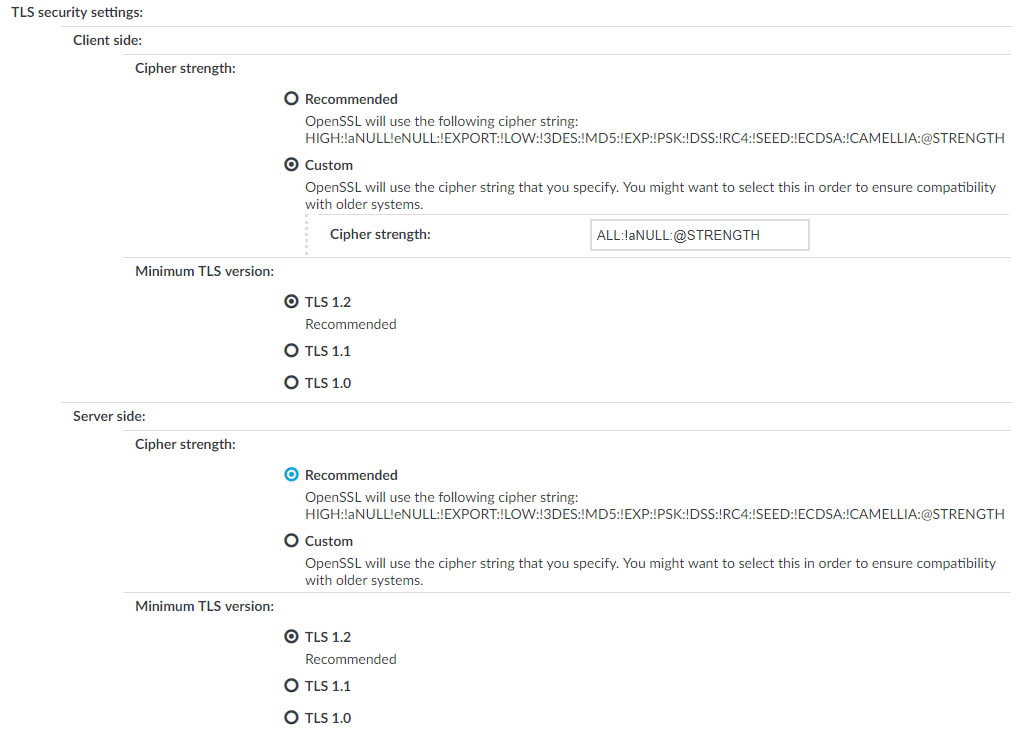
-
Cipher strength specifies the cipher string OpenSSL will use. The following options are possible:
-
Recommended: this setting only uses ciphers with adequate security level.
-
Custom: this setting allows you to specify the list of ciphers you want to permit SPS to use in the connection. This setting is only recommended to ensure compatibility with older systems. For more details on customizing this list, check the 'openssl-ciphers' manual page on your SPS appliance.
For example: ALL:!aNULL:@STRENGTH
-
Minimum TLS version specifies the minimal TLS version SPS will offer during negotiation. The following options are possible:
-
TLS 1.2: this setting only offers TLS version 1.2 during the negotiation. This is the recommended setting.
-
TLS 1.1: this setting offers TLS version 1.1 and later versions during the negotiation.
-
TLS 1.0: this setting offers TLS version 1.0 and later versions during the negotiation.
NOTE: Setting up sessions to legacy systems that do not support at least TLS 1.2 is only possible when the security level of the connection is degraded to 0, which is possible by specifying the TLS ciphers manually and appending the string `:@SECLEVEL=0` to the cipher list. However, this setting also enables the use of known vulnerable algorithms and key sizes, therefore it is absolutely critical to only use such connection settings when it is necessary and when you can fully trust your network between SPS and the legacy system. It is strongly recommended to use different security settings on the server and the client side of the connection, when degrading the security level of a connection is unavoidable.
NOTE: Note that SPS only permits TLS-encrypted connections. SSLv3 is not supported.
-
Click 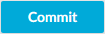 .
.
-
Select this settings profile in the MSSQL settings field of your connections.

 .
.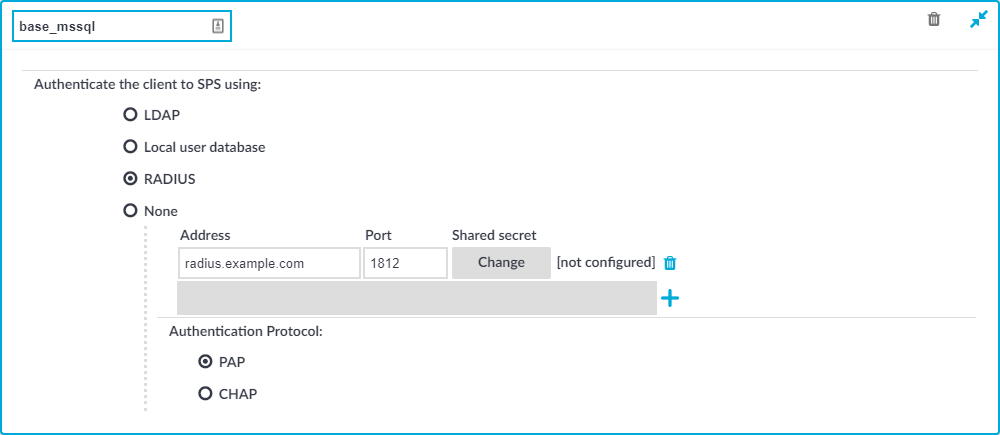

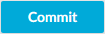 .
. to display the parameters of the connection.
to display the parameters of the connection.