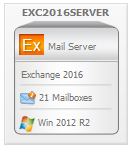Exchange Server Environment Summary view
|
1 |
From the Foglight navigation panel, select Dashboards > Exchange > Exchange Environment. |
|
2 |
From the Monitoring tab, select the Servers tile. |
|
NOTE: You can also select a server in the Exchange Servers Environment Summary (All Exchange Servers) view to display this view. |
An Exchange Server tile displays the following information:
In addition to the Exchange server tile, the following embedded views are displayed:
Exchange Servers Explorer Summary (All Exchange Servers) view
|
1 |
From the Foglight navigation panel, select Dashboards > Exchange > Exchange Explorer. |
|
2 |
From the Exchange Infrastructure view (under Dashboards in the navigation panel), select the Servers container object. |
|
NOTE: You can also click the Explorer link on the Exchange Servers Environment Summary (All Exchange Servers) view to display this view. |
The following embedded views are displayed:
Exchange Server Explorer Summary view
|
1 |
From the Foglight navigation panel, select Dashboards > Exchange > Exchange Explorer. |
|
3 |
Select the Summary navigation tab. |
|
NOTE: You can also click the Explorer link on the Exchange Server Environment Summary view to display this view. |
The following embedded views are displayed:
Resource Utilization Details view
|
1 |
From the Foglight navigation panel, select Dashboards > Exchange > Exchange Explorer. |
|
3 |
Select the Summary navigation tab. |
|
4 |
Click the Resource Utilization title or the Details link in the upper right-hand corner of the Resource Utilization view. |
The following embedded views are displayed:
|
• |