Installing a certificate authority certificate
|
1 |
From the Certificates page, click Install Trusted CA Certificate, specify the certificate alias in the Certificate Alias field, click Browse to import the public certificate from a file. |
|
2 |
Click Save to install the certificate. |
|
NOTE: Dell™ One Identity Cloud Access Manager will only support base64 encoded certificates, with the exception of importing a PKCS12 for this-server, both .crt and .cer files can be either PEM encoded (base64) or DER encoded (raw binary file), Cloud Access Manager will only support them if they are PEM encoded. |
Changing the Cloud Access Manager service account password
Cloud Access Manager IIS Application Pool
|
1 |
Start Internet Information Services (IIS) Manager. |
|
2 |
|
3 |
In the list of Application Pools, click the CloudAccessManager entry and then select Advanced Settings… from the Actions menu. |
|
4 |
In the Advanced Settings dialog, click Identity and then the button that is displayed containing the ellipsis. 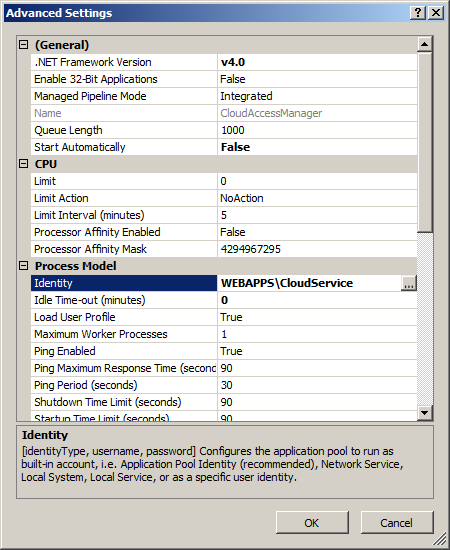 |
|
5 |
|
6 |
Close all dialogs. In the list of Application Pools, click Start on the Actions menu to start the application pool. |
Dell Redistributable Secure Token Server
|
1 |
Start the Windows Services Manager (services.msc). |
|
2 |
|
3 |
|
4 |
Click Apply. |
|
5 |

