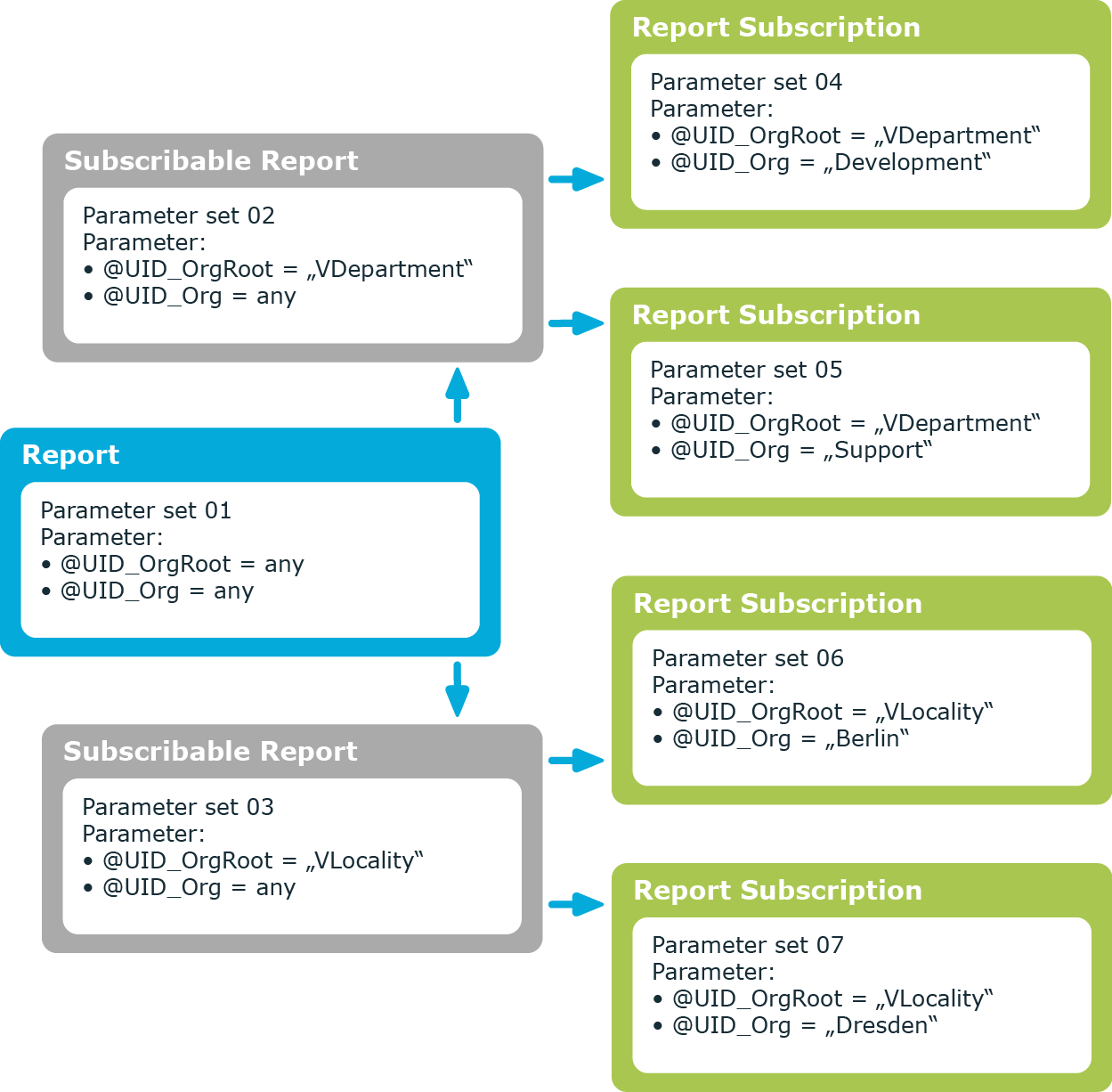Creating simple reports
To create a simple report in CSV format, you can create a data export in the Manager and save the export definition in the form of a subscribable report. This report can be displayed and subscribed to in the Web Portal. You make this report available to Web Portal users.
NOTE:
-
To create a simple report with export definitions, enable the Data export as report plugin in the program settings in the Manager.
-
Simple reports that you create in the Manager can be displayed as statistics in the Manager's info system. To do this, you must alter the Manager's user interface in the Designer. In the Manager's info system, the report opens when you double-click on the statistic's header.
For more information about how to implement statistics in the user interface for using in simple reports, see the One Identity Manager Configuration Guide.
To create a simple report with the export definition
-
In the Manager, select the Database > Export data menu item to open the export form.
-
Create the export.
-
Click  in the title bar of the export form.
in the title bar of the export form.
-
Enable Simple list report.
-
Click the  button next to the report definition menu and enter the following information:
button next to the report definition menu and enter the following information:
-
Click OK.
-
Click Save.
A subscribable report (RPSReport table) with the following properties is generated internally for the simple report.
Table 7: Properties for the subscribable report
|
Name |
Identifier for the subscribable report. |
|
report |
Report for which the subscribable report is generated. The VI_Report_DefaultTemplate report is used as the underlying report.
NOTE: The report is defined in the QER | RPS | DefaultReportTemplate configuration parameter. If you use a custom report, enter this in the configuration parameter. |
|
Simple List Report |
Specifies whether this is a report in CSV format. |
|
Report definition |
Definition of the simple list report in XML syntax. |
To make the report available to Web Portal users, assign the report to the employees.
Related topics
Report parameters
A report can contain several parameters that are determined when the report is created or when an email notification is generated and passed to the report. The generated report is then displayed or send by email to the subscriber corresponding to the report subscription set up. The user can query the report parameters before the report is displayed. This means, you can, for example, limit the time period or pass specific departments for displaying the report.
Report parameters are grouped internally into parameter sets. A separate parameter set is automatically created for very report, every subscribable report, and every report subscription. The parameters and their settings are passed down in the sequence report->subscribable report->report subscriptions.
Figure 3: Report parameter inheritance
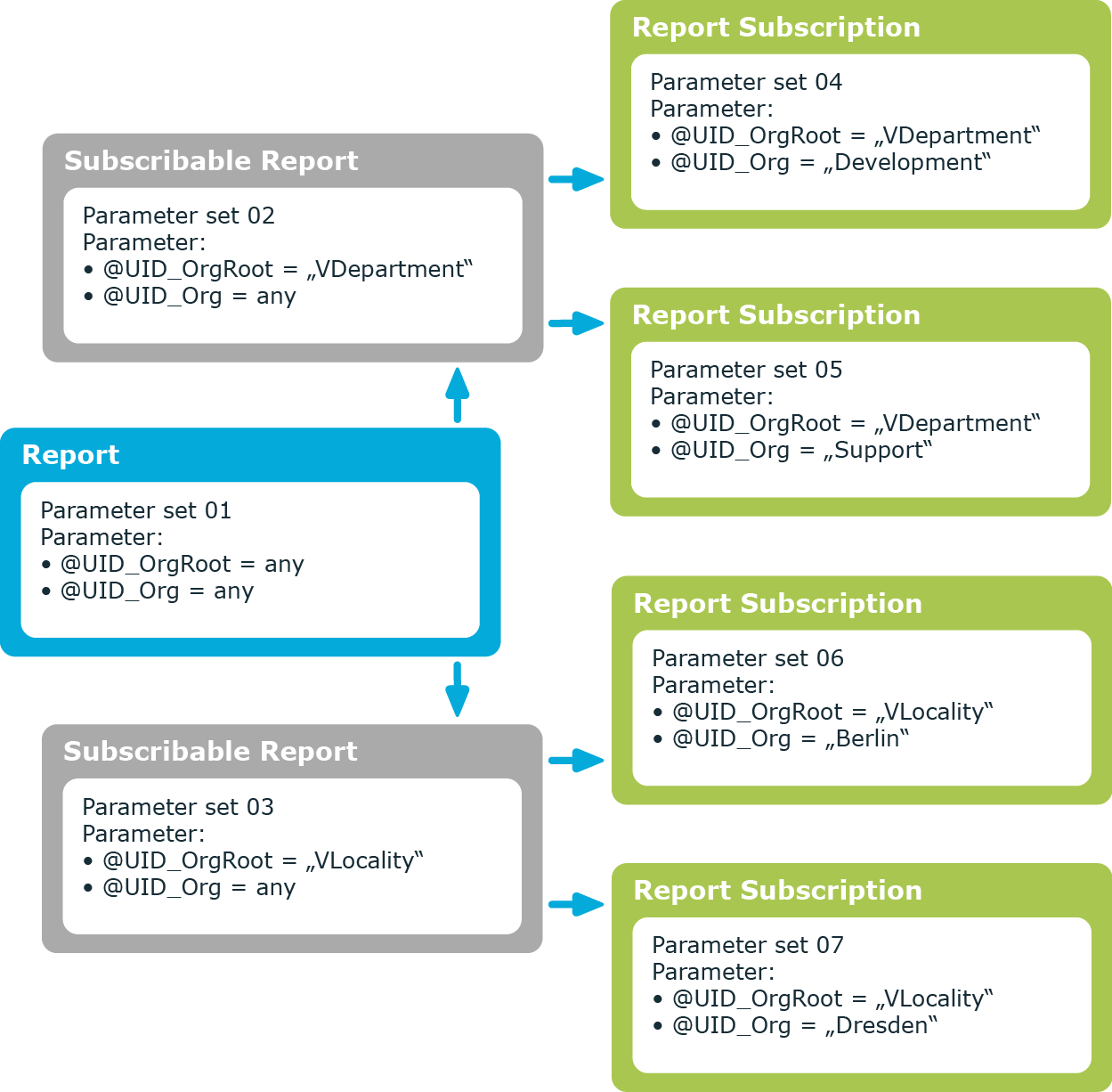
You can configure report parameters at several places.
Parameters for reports
Define the report parameters to use when you create the report in the Report Editor. This is where you specify which report parameters are viewable or writable and which are already predefined in a subscribable report.
Parameters for subscribable reports
When you add a subscribable report viewable parameters are displayed in the Manager. You can make further changes to these report parameters assuming they can be overwritten. That means, you specify which report parameters can be viewed or overwritten by Web Portal users and define parameter values.
Parameters for report subscriptions
Report parameters labeled as viewable and editable in subscribable reports, are shown to Web Portal users when they are setting up their personal report subscriptions. If the report parameters are editable, Web Portal users can modify the values in them.
Related topics
Editing report parameters for subscribable reports
Report parameters are displayed in the Manager when a subscribable report is added. You can make further changes to these report parameters assuming they can be overwritten. That means, you specify which report parameters can be viewed or overwritten by Web Portal users and define parameter values.
Use the following settings when editing subscribable reports to inherit parameter properties:
-
Value inherited
This value is provided by a simple menu on the form for various parameter properties.
-
Empty
Leave the input field for menu item empty. This ensures that the parameter property settings are inherited from the report.
IMPORTANT: If a preprocessor condition is given in a subscribable report, you must ensure that all report parameters depending on this preprocessor condition have a default value in the underlying report in the Report Editor. If the value query is used for a report parameter type, this must be overwritten with the value fixed in the subscribable report. Otherwise, errors may occur when the report is generated.
To edit report parameters
-
In Manager, in the Report Subscriptions > Subscribable Reports category, select the subscribable report.
-
Select the Change main data task.
-
To load the parameter's main data, on the Parameters tab, select the report parameter in the upper section of the main data form.
-
Edit the report parameters.
TIP: The actual parameter values are shown next to the fields and menus.
-
Click Save.
Related topics
Adding or removing simple report parameters
NOTE: You can only perform these tasks for simple reports.
When you create a simple report in Manager, you use the VI_Report_DefaultTemplate report is used as a template. This report does not contain any report parameters itself. To use report parameters in the report definition of simple reports, you can add the report parameters in the Manager. You can remove report parameters that are no longer needed.
To add a report parameter
-
In Manager, in the Report Subscriptions > Subscribable Reports category, select the subscribable report.
-
Select the Change main data task.
-
On the Parameters tab, select the Add button.
-
Enter the report parameter's main data.
-
Click Save.
To remove a report parameter
-
In Manager, in the Report Subscriptions > Subscribable Reports category, select the subscribable report.
-
Select the Change main data task.
-
Select the report parameter on the Parameters tab in the upper section of the main data form.
-
Click the Remove button.
-
Click Save.
Related topics
in the title bar of the export form.
button next to the report definition menu and enter the following information: