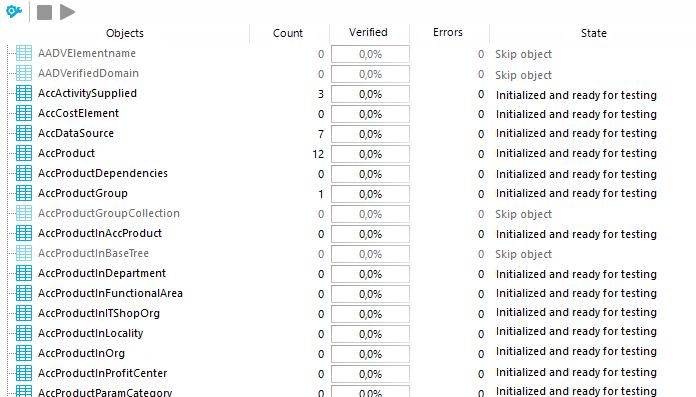Define the valid test settings before you run a consistency check. Tests are performed at database, table, and object level. There are already predefined tests available. You can run your own custom tests.
To configure the settings for testing
-
in the Designer or the Manager, start the Consistency Editor with the Database > Check data consistency menu item.
-
In the Consistency Editor toolbar, click  .
.
-
Enable the test that is to be run and adjust the test settings further if necessary.
- Click OK.
The tests are grouped according to different criteria.
Table 30: Meanings of the icons used for test settings
|

|
Tests are grouped by themes. |
|

|
Tests are grouped by types (database, tables , objects). |
|

|
Tests are displayed as a list. |
|

|
Tests are grouped by module association. |
|

|
Tests with Error severity are displayed. |
|

|
Tests with Warning severity are displayed. |
|

|
Tests with Information severity are displayed. |
Use user-defined tests to run your own tests. You can use the scripts from the script library for these tests. All scripts in the script library are provided for custom tests. The method call of these scripts corresponds to the following syntax.
Database test
Public Sub Methodname (ByRef con As IConnection)
Public Sub Methodname (ByVal con As IConnection)
Table test
Public Sub Methodname (ByRef dbTable As ITableDef)
Public Sub Methodname (ByVal dbTable As ITableDef)
Object test
Public Sub Methodname (ByRef dbObject As ISingleDBObject)
Public Sub Methodname (ByVal dbObject As ISingleDBObject)
For more information about scripts and the script library, see the One Identity Manager Configuration Guide.
When Consistency Editor is starting up, One Identity Manager schema table definitions are loaded and database objects are made available for testing. The database tables, the number of objects per table and the test status are displayed in the Consistency Editor’s list view.
TIP: To sort by a specific column, click on that column in the table header.
Figure 10: Consistency Editor with Initialized Data
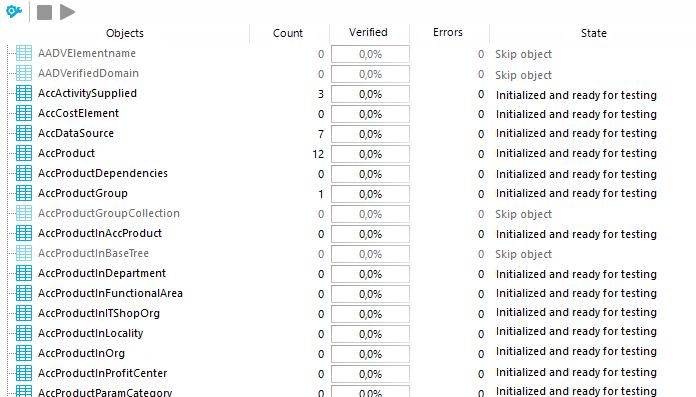
Table 31: List view information
|
Object |
Test object name. |
|
Count |
Total number of objects in the database table. |
|
Verified |
Test progress in percent. |
|
Errors |
The number of error that occurred during a consistency check. |
|
Status |
Current test status. The status is updated during the consistency check. |
Table 32: Meaning of list view icons
|

|
Test object is currently being test. |
|

|
Consistency check was successful for this Test object. |
|

|
Consistency check for this test object is complete but errors occurred. |
Table 33: List view context menu items
|
Enable |
Enables selected test object(s) for the period of the consistency check. |
|
Disable |
Disables selected test object(s) for the period of the consistency check. |
|
Test |
Starts running the consistency check for the selected test object(s). |
|
Skip |
Skip the test object during the consistency check. |
During the consistency check, the number of tested objects and the test status is updated in the editor’s list view. Once the test has completed, any error messages are outputted to the Consistency Editor error log.
Table 34: Meaning of icons in the error log
|

|
Shows all error messages. |
|

|
Only shows errors in the selected objects list view. |
|

|
A full description of the error is shown in a separate window. |
|

|
Fixes the error. |
|

|
Saves the error messages in a log file. |
|

|
Deletes the error messages. |
TIP: For a detailed description of an error, double-click the error message.
Related topics
If automatic error correction is possible, the Consistency Editor error log offers a Repair button.
To correct faulty data
-
Select the error entry in the Consistency Editor error log.
TIP: Use Shift + select or Ctrl + select to select several entries for repair.
-
To start error correction, click Repair.
The correction is made directly in the One Identity Manager database. Resulting data changes are made using the One Identity Manager Service.
NOTE: When repairing templates, dependent objects can also be changed. In certain cases, a large number of dependent objects are changed and saved. Additional processes may be generated.
Related topics
.