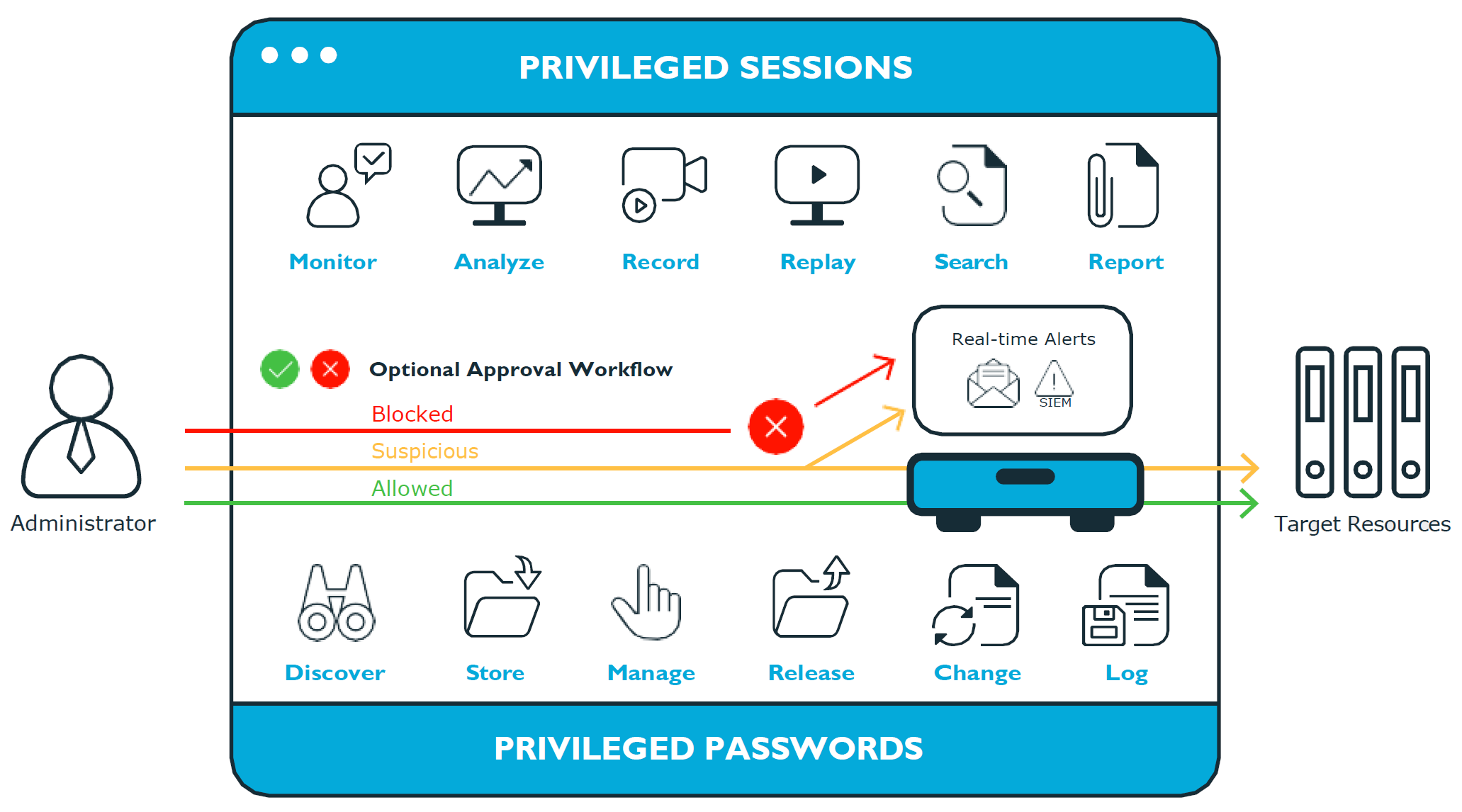Safeguard for Privileged Passwords Release Notes
Safeguard for Privileged Passwords 6.0.10 LTS
Release Notes
14 May 2021, 11:32
These release notes provide information about the Safeguard for Privileged Passwords 6.0.10 LTS release.
If you are updating a Safeguard for Privileged Passwords version prior to this release, read the release notes for the version found at: One Identity Safeguard for Privileged Passwords Technical Documentation.
For the most recent documents and product information, see One Identity Safeguard for Privileged Passwords Technical Documentation.
Release options
Safeguard for Privileged Passwords includes two release versions:
- Long Term Support (LTS) release, version 6.0.10 LTS
- Feature release, version 6.10
The versions align with Safeguard for Privileged Sessions. For more information, see Long Term Support (LTS) and Feature Releases.
About this release
Safeguard for Privileged Passwords Version 6.0.10 LTS is a minor LTS release.
NOTE: For a full list of key features in Safeguard for Privileged Passwords, see the Safeguard for Privileged Passwords Administration Guide.
About the Safeguard product line
The Safeguard for Privileged Passwords Appliance is built specifically for use only with the Safeguard for Privileged Passwords privileged management software, which is pre-installed and ready for immediate use. The appliance is hardened to ensure the system is secured at the hardware, operating system, and software levels. The hardened appliance approach protects the privileged management software from attacks while simplifying deployment and ongoing management and shortening the time frame to value.
Safeguard for Privileged Passwords virtual appliances and cloud applications are also available. When setting up a virtual environment, carefully consider the configuration aspects such as CPU, memory availability, I/O subsystem, and network infrastructure to ensure the virtual layer has the necessary resources available. See One Identity's Product Support Policies for more information on environment virtualization.
Safeguard privileged management software suite
Safeguard privileged management software is used to control, monitor, and govern privileged user accounts and activities to identify possible malicious activities, detect entitlement risks, and provide tamper proof evidence. The Safeguard products also aid incident investigation, forensics work, and compliance efforts.
The Safeguard products' unique strengths are:
- One-stop solution for all privileged access management needs
- Easy to deploy and integrate
- Unparalleled depth of recording
- Comprehensive risk analysis of entitlements and activities
- Thorough Governance for privileged account
The suite includes the following modules:
- Safeguard for Privileged Passwords automates, controls, and secures the process of granting privileged credentials with role-based access management and automated workflows. Deployed on a hardened appliance, Safeguard for Privileged Passwords eliminates concerns about secured access to the solution itself, which helps to speed integration with your systems and IT strategies. Plus, its user-centered design means a small learning curve and the ability to manage passwords from anywhere and using nearly any device. The result is a solution that secures your enterprise and enables your privileged users with a new level of freedom and functionality.
-
One Identity for Privileged Sessions is part of One Identity's Privileged Access Management portfolio. Addressing large enterprise needs, Safeguard for Privileged Sessions is a privileged session management solution, which provides industry-leading access control, as well as session monitoring and recording to prevent privileged account misuse, facilitate compliance, and accelerate forensics investigations.
Safeguard for Privileged Sessions is a quickly deployable enterprise appliance, completely independent from clients and servers to integrate seamlessly into existing networks. It captures the activity data necessary for user profiling and enables full user session drill-down for forensics investigations.
-
One Identity Safeguard for Privileged Analytics integrates data from Safeguard for Privileged Sessions to use as the basis of privileged user behavior analysis. Safeguard for Privileged Analytics uses machine learning algorithms to scrutinize behavioral characteristics, and generates user behavior profiles for each individual privileged user. Safeguard for Privileged Analytics compares actual user activity to user profiles in real time, and profiles are continually adjusted using machine learning. Safeguard for Privileged Analytics detects anomalies and ranks them based on risk so you can prioritize and take appropriate action and ultimately prevent data breaches.
Figure 1: Privileged Sessions and Privileged Passwords
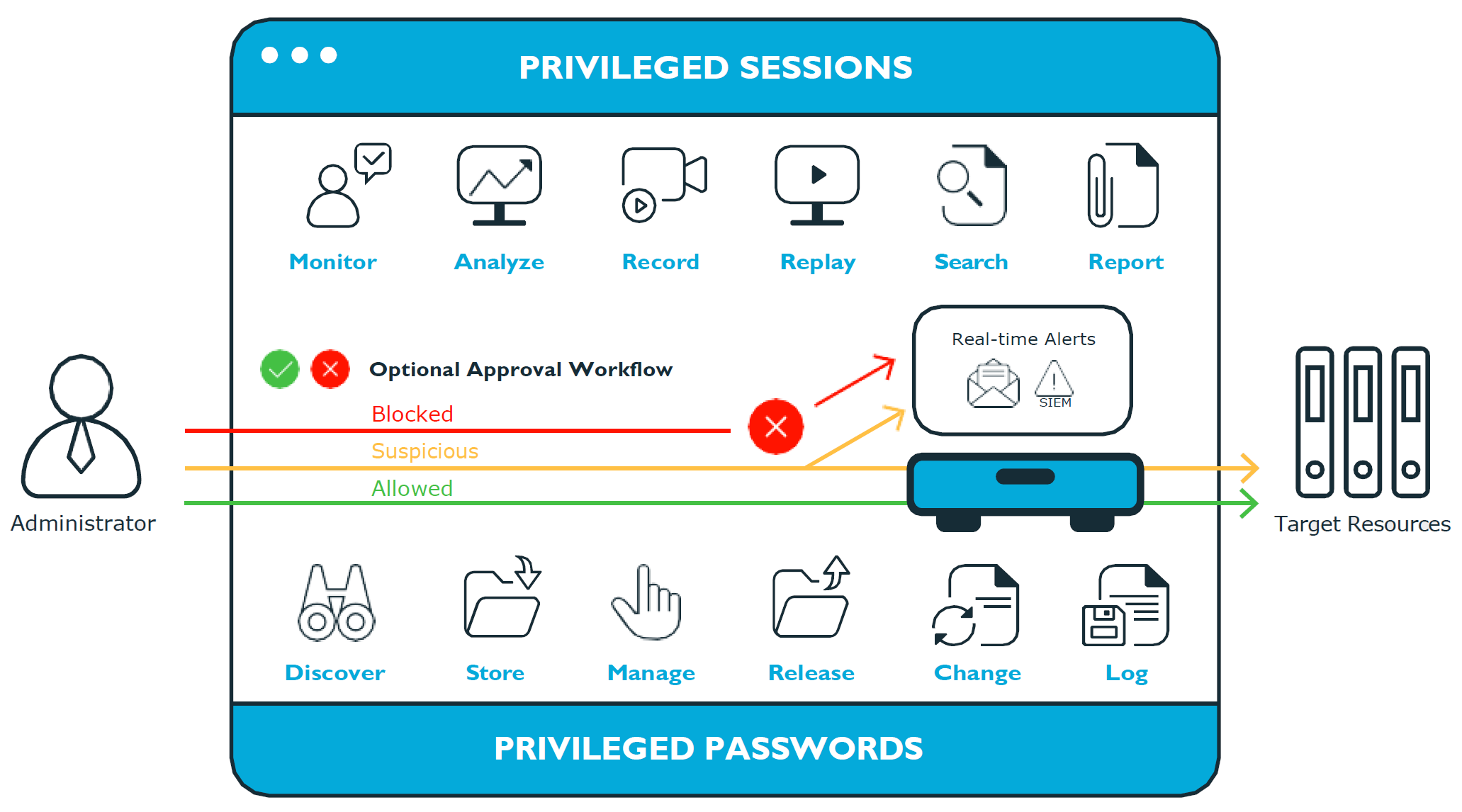
System requirements and versions
Safeguard for Privileged Passwords has several graphical user interfaces that allow you to manage access requests, approvals, and reviews for your managed accounts and systems:
- The Windows desktop client consists of an end-user view and administrator view. The fully featured desktop client exposes all of the functionality of Safeguard based on the role of the authenticated user.
- The web client is functionally similar to the desktop client end-user view and useful for requestors, reviewers, and approvers. Many administration functions are available as well.
- The web management console displays whenever you connect to the virtual appliance and is used for first time configuration.
When setting up a virtual environment, carefully consider the configuration aspects such as CPU, memory availability, I/O subsystem, and network infrastructure to ensure the virtual layer has the necessary resources available. See One Identity's Product Support Policies for more information on environment virtualization.
Ensure that your system meets the minimum hardware and software requirements for these clients.
If a Safeguard Sessions Appliance is joined to Safeguard for Privileged Passwords, session recording is handled via Safeguard for Privileged Session. The join is initiated from Safeguard for Privileged Sessions. For details about the join steps and issue resolution, see the One Identity Safeguard for Privileged Sessions Administration Guide.
Bandwidth
It is recommended that connection, including overhead, is faster than 10 megabits per second inter-site bandwidth with a one-way latency of less than 500 milliseconds. If you are using traffic shaping, you must allow sufficient bandwidth and priority to port 655 UDP/TCP in the shaping profile. These numbers are offered as a guideline only in that other factors could require additional network tuning. These factors include but are not limited to: jitter, packet loss, response time, usage, and network saturation. If there are any further questions, please check with your Network Administration team.
Desktop client system requirements
The desktop client is a native Windows application suitable for use on end-user machines. You install the desktop client by means of an MSI package that you can download from the appliance web client portal. You do not need administrator privileges to install Safeguard for Privileged Passwords.
NOTE: PuTTY is used to launch the SSH client for SSH session requests and is included in the install. The desktop client looks for any user-installed PuTTY in the following locations:
- Any reference to putty in the PATH environment variable
- c:/Program Files/Putty
- c:/Program Files(x86)/Putty
- c:/Putty
If PuTTY is not found, the desktop client uses the version of PuTTY that it installed at:
<user-home-dir>/AppData/Local/Safeguard/putty.
If the user later installs PuTTY in any of the locations above, the desktop client uses that version which ensures the user has the latest version of PuTTY.
Table 1: Desktop client requirements
| Technology |
Microsoft .NET Framework 4.6 (or later) |
| Windows platforms |
64-bit editions of:
- Windows 7
- Windows 8.1
- Windows 10
- Windows Server 2008 R2
- Windows Server 2012
- Windows Server 2012 R2
- Windows Server 2016
If the appliance setting, TLS 1.2 Only is enabled, (Administrative Tools | Settings | Appliance | Appliance Information), ensure the desktop client also has TLS 1.2 enabled. If the client has an earlier version of TLS enabled, you will be locked out of the client and will not be able to connect to Safeguard for Privileged Passwords.
Considerations:
- Internet Explorer security must be set to use TLS 1.0 or higher. Ensure the proper "Use TLS" setting is enabled on the Advanced tab of the Internet Options dialog (In Internet Explorer, go to Tools | Internet Options | Advanced tab).
- To use FIDO2 two-factor authentication, you will need a web browser that supports the WebAuthn standard.
|
|
Desktop Player |
See One Identity Safeguard for Privileged Sessions [version] Safeguard Desktop Player User Guide available at: One Identity Safeguard for Privileged Sessions - Technical Documentation, User Guide. |