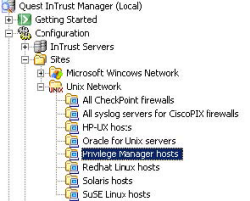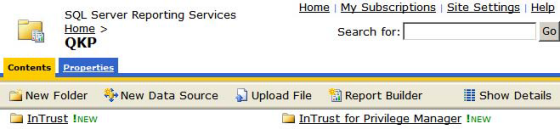To install the InTrust Knowledge Pack
- Using a InTrust for Active Directory Administration account, login to your InTrust for Active Directory server.
- Extract the Privilege_Manager_InTrust_<version>.zip file to a temporary folder, such as, d:\temp.
- Open a command prompt and change to the following directory:
<INTRUST_HOME>\Server\ADC\SupportTools\
- Import each of the XML files using the InTrustPDOImport.exe command, as following:
# InTrustPDOImport.exe -import D:\temp\PM_DataSource.xml # InTrustPDOImport.exe -import D:\temp\PM_GatheringJob.xml # InTrustPDOImport.exe -import D:\temp\PM_GatheringJob_igtc.xml # InTrustPDOImport.exe -import D:\temp\PM_GatheringPolicy.xml # InTrustPDOImport.exe -import D:\temp\PM_GatheringTask.xml # InTrustPDOImport.exe -import D:\temp\PM_Site.xml
- Verify the Privilege Manager for Unix objects are in the InTrust Manager, under Sites: