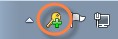About this guide
Welcome to the Privilege Manager for Windows User Guide. This guide provides you with instructions on using the Safeguard Privilege Manager for Windows software that has been installed on your computer.
This document is structured as follows:
System administrators can refer to these additional resources:
-
Safeguard Privilege Manager for Windows Quick Start Guide: Learn how to set up Safeguard Privilege Manager for Windows.
-
Safeguard Privilege Manager for Windows Administrator Guide: Learn how to use Safeguard Privilege Manager for Windows.
What is Safeguard Privilege Manager for Windows?
What is Safeguard Privilege Manager for Windows?
Safeguard Privilege Manager for Windows is a software that lets you update your own computer without calling your system administrator. Some applications require full administrative privileges to run or to be installed. In most cases, you do not have administrative privileges that allow you to update everything. However, you can use Safeguard Privilege Manager for Windows to request elevated privileges for specific applications, using features of the program called Self-Service and Instant Elevation. For more information, see Using Self-Service Elevation and Using Instant Elevation.
Displaying the Client icon
Displaying the Client icon
If you see the icon below in the notification area of the task bar at the bottom of your computer screen, your system administrator has installed the Safeguard Privilege Manager for Windows Client software on your computer:
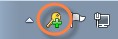
To display the Client icon if you do not see it on your task bar even though Safeguard Privilege Manager for Windows has been installed
-
Click the small triangle (Show hidden icons) in the Windows system tray on the task bar to the left of your date/time display, and select the Customize... link.
The Notification Area Icons dialog appears.
-
Scroll down the list of programs and locate the Privilege Manager for Windows icon in the list.
-
Select Show icon and notifications from the Behaviors drop-down list.
Using Self-Service Elevation
Using Self-Service Elevation
Topics:
If your system administrator has set up Self-Service Elevation features for your computer, you will be able to use a Self-Service Elevation Request prompt or form to request permission to launch applications.
A Self-Service Elevation Request prompt or form may display when you try to launch an application without entering the administrator User Name and Password when prompted.
For more information about your permissions, contact your system administrator.