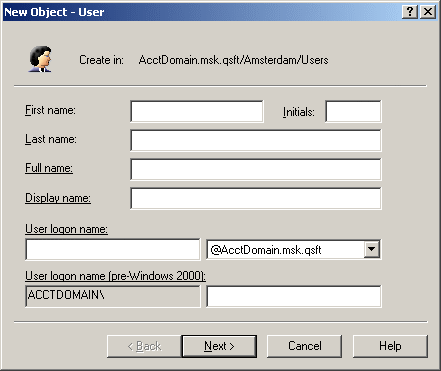This section covers the following tasks:
- Creating a user account
- Finding a user account
- Copying a user account
- Modifying user account properties
- Renaming a user account
- Disabling and enabling a user account
- Resetting user password
- Adding user accounts to groups
- Removing a user account from groups
- Changing a user’s primary group
- Performing Exchange tasks on a user account
- Moving user accounts
- Exporting and importing user accounts
- Deleting user accounts
- Deprovisioning a user account
- Restoring a deprovisioned user account
- Managing user certificates