To find a computer account, right-click the container you want to search and click Find. In the Find window, select Computers from the Find list, specify your search criteria, and start the search. In the search results list, you can right-click computer accounts and use commands on the shortcut menu to perform management tasks.
For step-by-step instructions on how to search for computer accounts, see Searching for a computer.
To modify computer account properties, right-click the account, then click Properties. You can make changes to computer account properties in the Properties dialog, shown in the following figure.
Figure 19: Properties
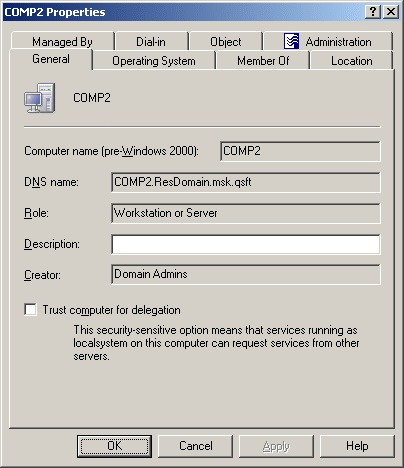
In the wizard, some property labels may be displayed as hyperlinks. The hyperlink indicates that Active Roles enforces certain policy restrictions on the property. To examine policy details, click the hyperlink: the policy information is displayed. For more information, see Getting policy-related information.
The policy information is also displayed whenever you supply a property value that violates a policy restriction. The wizard cannot proceed until you enter an acceptable value.
You can use the Properties dialog to view or modify any property of the object by navigating to the Object tab and clicking Advanced Properties. In the Advanced Properties window you can manage all properties, including those that cannot be accessed via the Properties dialog itself.
You can also display the Advanced Properties window by right-clicking the object and selecting All Tasks > Advanced Properties.
You can modify the properties of computer accounts with the Active Roles Console.
To modify computer account properties
-
In the Console tree, locate and select the folder that contains the computer account that you want to modify.
-
In the details pane, right-click the computer account you want to modify, then click Properties.
-
Use the tabs in the Properties dialog to view or modify properties of the computer account.
-
If you want to view or modify additional properties (those for which the tabs in the Properties dialog do not provide data entries), navigate to the Object tab and click Advanced Properties.
-
After setting all the properties you want, click OK.
NOTE: Consider the following when modifying computer account properties:
-
The behavior of the user interface elements in the Properties dialog may vary depending on the configuration of Active Roles policies. To determine whether a given item on a tab is under the control of a certain policy, observe the text label next to the item: the underlined text label indicates that some policy restrictions are in effect. Click the underlined text labels to examine the policies that govern the behavior of the user interface elements.
-
To modify properties for multiple objects, press and hold CTRL, then click each object. Right-click the selection, then click Properties.
-
You can also access the Advanced Properties dialog for an object by right-clicking the account and selecting All Tasks > Advanced Properties.
-
To locate the object that you want to modify, use the Find function of Active Roles. Once you found the object, open the Properties page by right-clicking the object, and clicking Properties.
A computer account can be disabled as a security measure to prevent users from logging on to the computer, instead of deleting the computer account.
To disable a computer account, right-click the account and click Disable Account. To enable a computer account, right-click the account and click Enable Account. The Enable Account option appears only for disabled computer accounts. Disabled computer accounts are marked with the  icon.
icon.

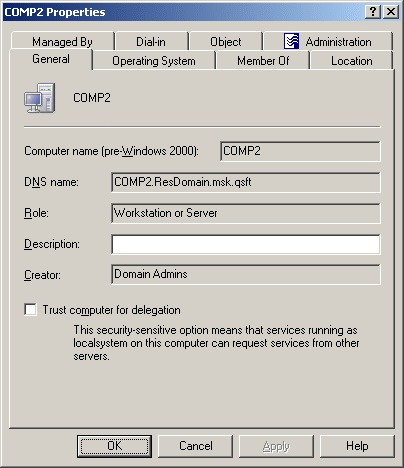
 icon.
icon.