To prevent attestations being run for policy collections, you can disable policy collections. This also disables all associated attestation policies and deletes their attestation cases.
To disable a policy collection
-
In the menu bar, click Attestation > Policy collections.
-
On the Policy Collections page, click the policy collection that you want to disable.
-
In the Edit Policy Collection pane, select the Disable check box.
-
Click Save.

 Delete.
Delete. (Clear filter) next to the filter.
(Clear filter) next to the filter.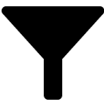 (Filter).
(Filter).