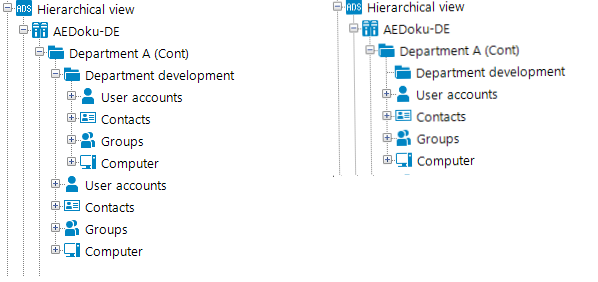The properties described below are valid for all menu items: Other properties may be required for different menu item types.
| Property | Description |
|---|---|
|
Menu item |
Unique menu item relation. You should assign descriptive names here if possible. These are then propagated in the child structures. This makes it easier to trace the position of child menu items. The parent menu item and the hierarchy is determined by the insert position in the user interface navigation. The menu item name can contain variables in order to represent the menu items. |
|
Entry type |
Menu item entry type. |
|
Caption |
Language-dependent caption for displaying the menu item in the user interface. The caption for data-dependent menu items can contain fixed strings and variables. The caption for recursive data-dependent menu items is inherited from the parent menu item. Translate the given text using the |
|
Sort order |
If several menu items have the same parent menu item, the sort order of the individual menu items specifies their position in the display order. If the configuration flag Re-sort data submenu items by caption is set for the parent menu item, the sort order specified here is invalid. |
|
Icon |
Icon for displaying the menu item in the navigation If no icon is specified for recursively data-dependent menu items, the icon from the parent menu item is inherited. |
|
Initialization script |
VB.Net expression for overwriting values of this menu item respective to the data. The script allows you to initialize variables that you can then use when designing the display texts on overview forms or for the list titles of results lists. Example: Initializing the variable in the script: Variables("MyNewCaptionValue") = "New caption value". Usage: %MyNewCaptionValue% |
|
Overlay icon definition |
VB.Net expression for defining overlays for the icon. Used to display the status in the Launchpad. |
|
Condition |
Specifies the conditions under which the menu item is displayed in the navigation. The input must satisfy the WHERE clause database query syntax. You can use variables to formulate a condition. |
|
Configuration flag |
Special functions are set for menu items with the configuration flag. For more information, see Table 35. |
|
Preprocessor condition |
You can add preprocessor conditions to menu items. This means that a menu item is only available when the preprocessor condition is fulfilled. NOTE: In the Designer, you can find an overview of existing preprocessor dependencies in the One Identity Manager Schema > Preprocessor dependencies category. |
|
Disabled by preprocessor |
If a menu item is excluded through a preprocessor condition, this option is set by the Database Compiler. |
|
Description |
Text field for additional explanation. |
|
Deactivated |
Specifies if the menu item is displayed in the user interface or not. Disabled menu items are never displayed in the user interface. NOTE: This change is also permitted for menu items in the default user interface and is not overwritten on schema installation. |
|
Show under "My One Identity Manager" |
This option marks the menu items in the Manager to be displayed in the My One Identity Manager category. |
Related topics
- Navigation elements
- Creating database queries for data-dependent menu items
- Editing lists
- Using links in the navigation
- Working with overview forms
- Including statistics in the user interface
- Extending the Launchpad
- Using variables in the navigation
- Icons and images for configuring the user interface
- Conditional compilation using preprocessor conditions

 button.
button.