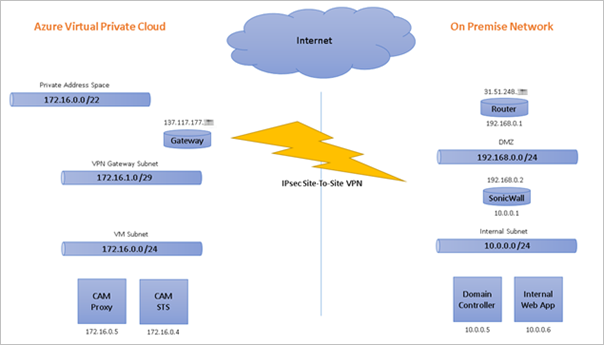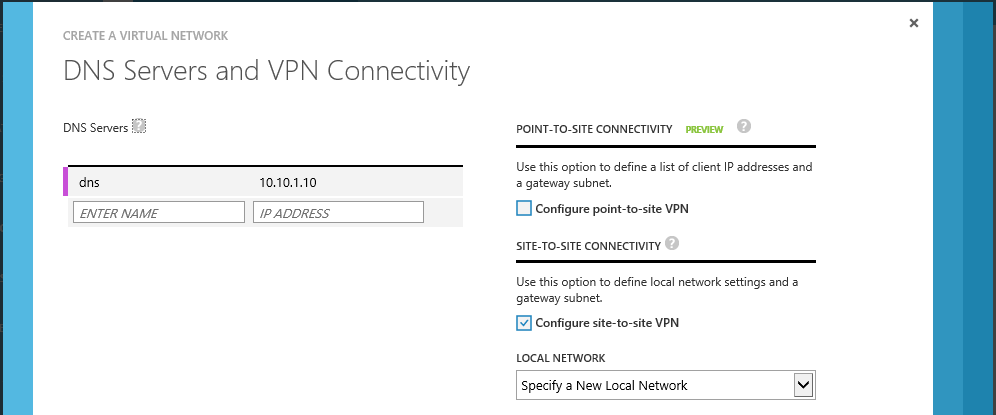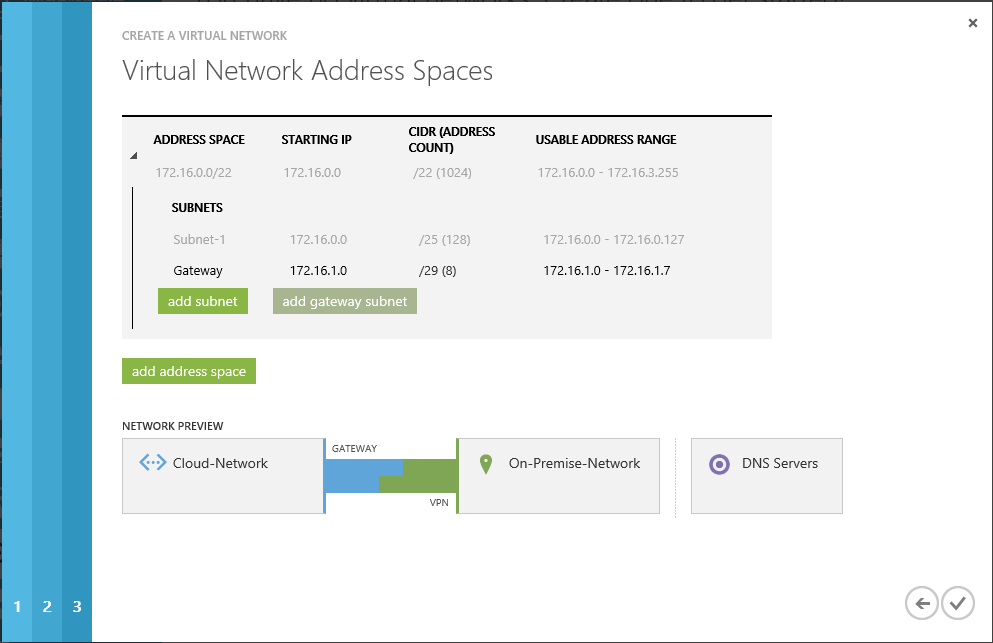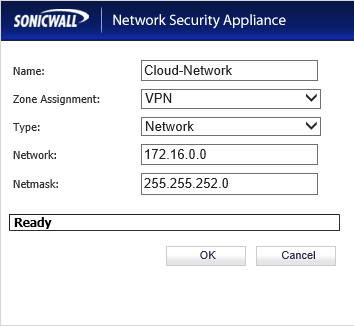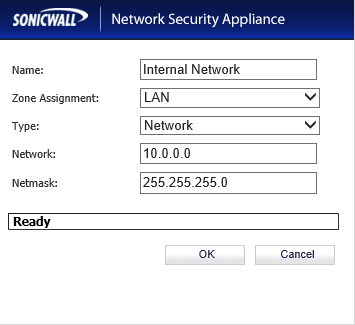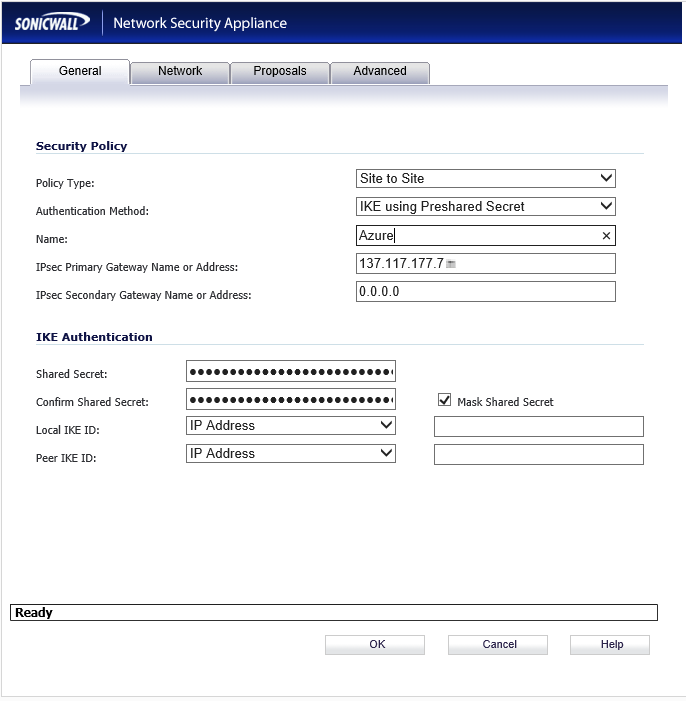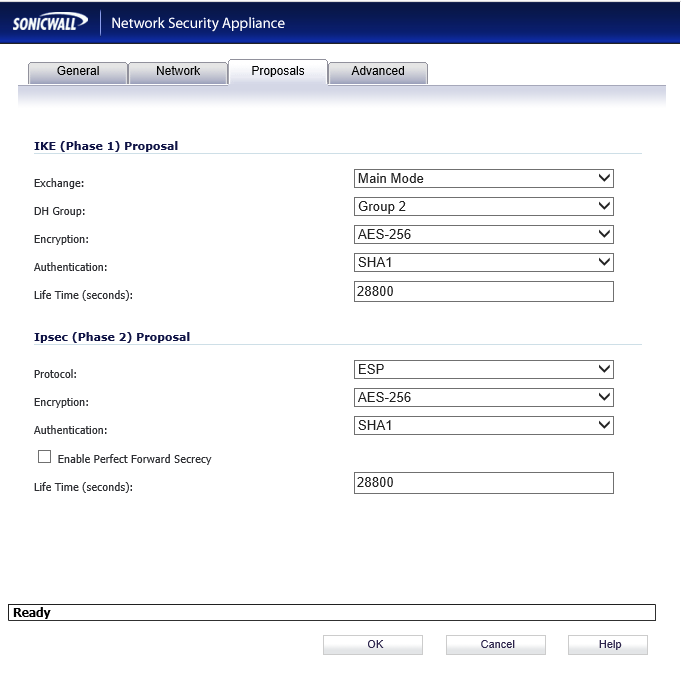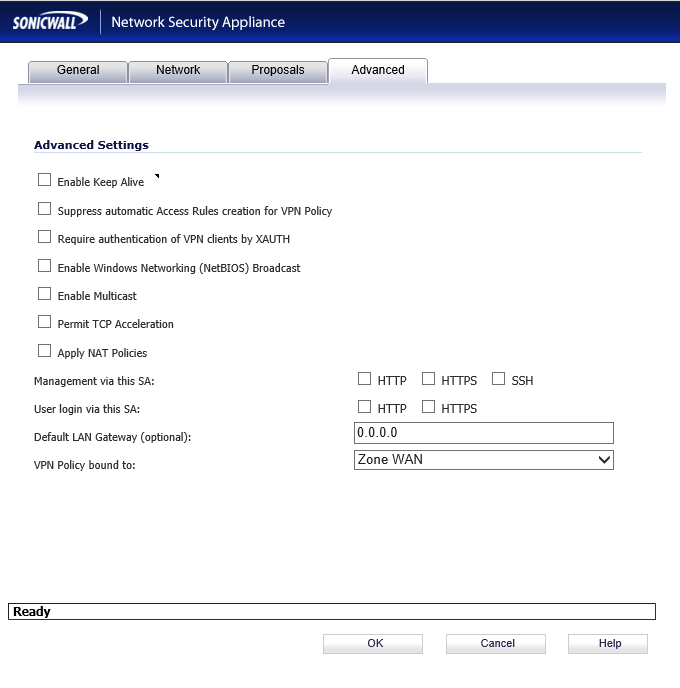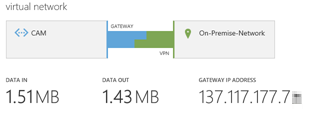Dell™ One Identity Cloud Access Manager 8.1.1 - How to Deploy Cloud Access Manager in a Virtual Private Cloud
Creating a virtual network
|
1 |
From the Windows Azure™ portal, click Create a virtual network to start the wizard. |
|
2 |
On the DNS Servers and VPN Connectivity tab, enter the IP address of at least one Active Directory® Domain Name System (DNS) server residing on the on-premise network. |
|
3 |
Select the Configure site-to-site VPN check box. |
|
4 |
On the Site-to-Site Connectivity tab, enter the address space used by the on-premise network and the public IP address used by the SonicWALL VPN device. |
|
5 |
On the Virtual Network Address Spaces tab, enter the address space to use for the virtual network. This must not clash with the on-premise network. |
|
9 |
|
10 |
When it has been created, the public IP address of the Windows Azure™ VPN Gateway is displayed. A shared key is also generated. Click MANAGE KEY to view the shared key. |
Configuring the Dell SonicWALL device
|
4 |
|
5 |
|
6 |
In the IPsec Primary Gateway Name or Address field, enter the GATEWAY IP ADDRESS displayed on the Virtual Network page of the Windows Azure Management Portal. |
|
7 |
In the Shared Secret field, enter the VPN KEY obtained from the Windows Azure™ network dashboard. |
|
8 |
On the Network tab, select the local and remote network security objects created in steps 1 and 2. |
|
9 |
|
10 |