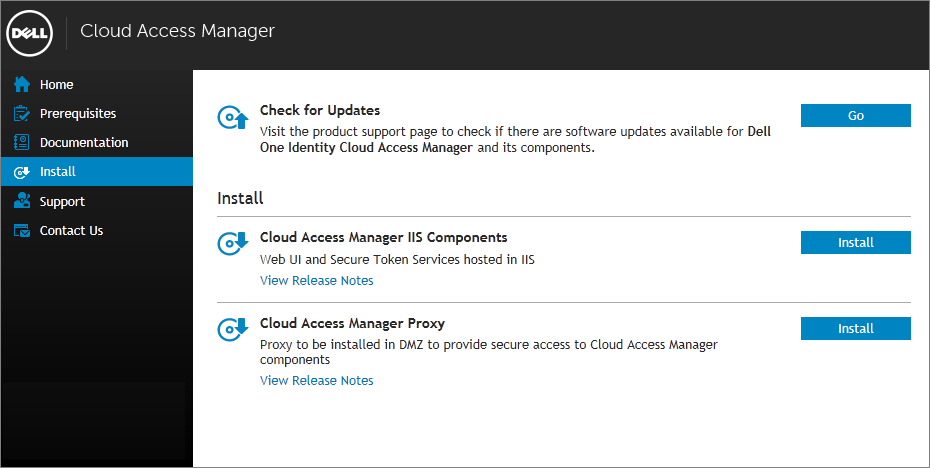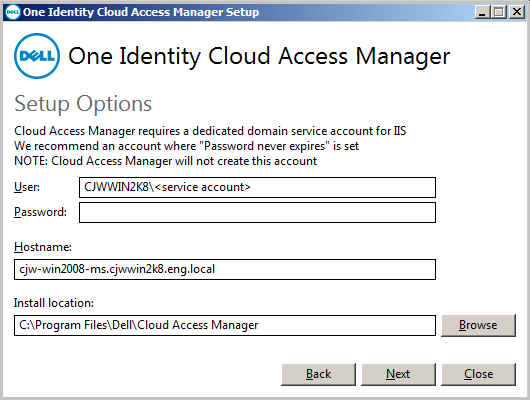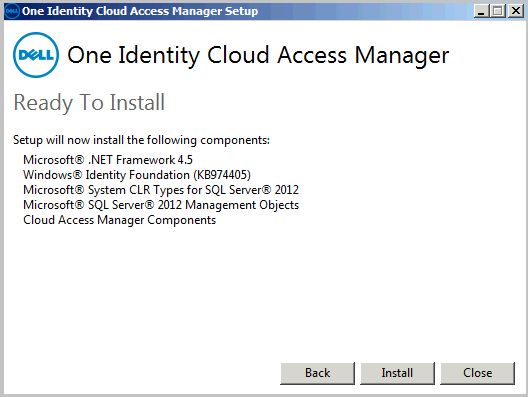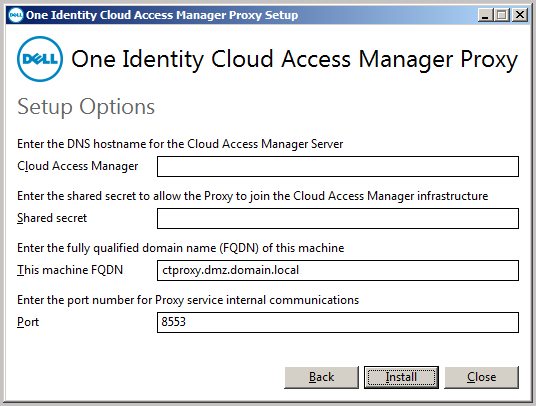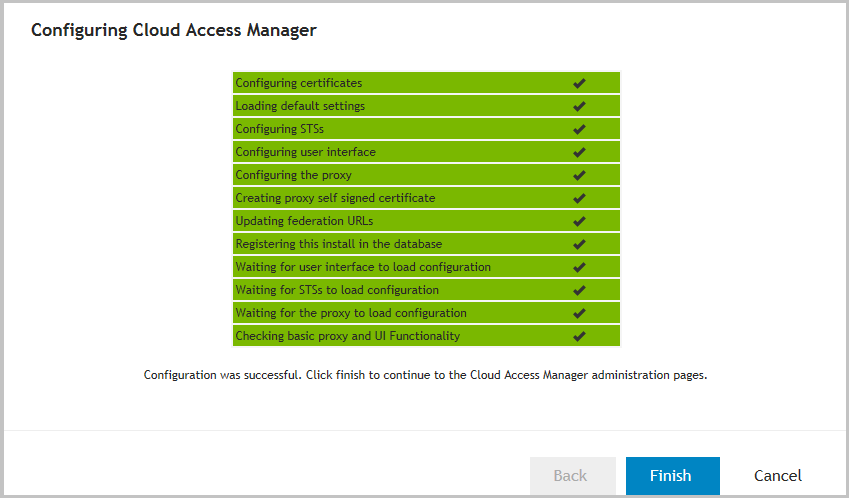Installation
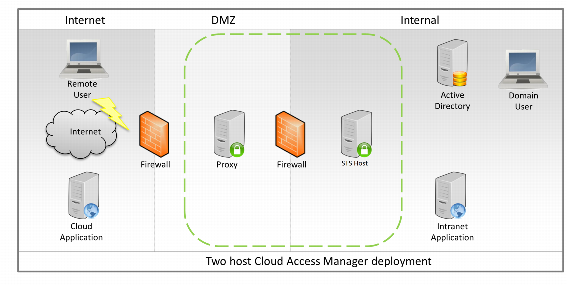
Prerequisites
| |||||
|
|
|
• |
Microsoft® .NET |
|
• |
Windows® Identity Foundation v3.5 (Pre 2012) |
|
• |
Microsoft® System CLR Types for SQL Server 2012 |
|
• |
|
• |
IIS (/online /enable-feature /featurename:IIS-WebServerRole/featurename:IIS-StaticContent /featurename:IIS-DefaultDocument /featurename:IIS-DirectoryBrowsing /featurename:IIS-HttpErrors /featurename:IIS-ISAPIExtensions /featurename:IIS-ISAPIFilter /featurename:IIS-HttpLogging /featurename:IIS-RequestFiltering /featurename:IIS-HttpCompressionStatic /featurename:IIS-ManagementConsole) |
|
• |
IIS, Server Core (/online /enable-feature /featurename:IIS-WebServerRole/featurename:IIS-StaticContent /featurename:IIS-DefaultDocument /featurename:IIS-DirectoryBrowsing /featurename:IIS-HttpErrors /featurename:IIS-ISAPIExtensions /featurename:IIS-ISAPIFilter /featurename:IIS-HttpLogging /featurename:IIS-RequestFiltering /featurename:IIS-HttpCompressionStatic /featurename:IIS-ManagementService) |
|
• |
HTTP Activation, 2008 R2 (/online /enable-feature /featurename:NetFx3 /featurename:IIS-NetFxExtensibility /featurename:WAS-ProcessModel /featurename:WAS-WindowsActivationService /featurename:WAS-NetFxEnvironment /featurename:WAS-ConfigurationAPI /featurename:WCF-HTTP-Activation) |
|
• |
HTTP Activation, 2008 R2 Server Core (/online /enable-feature /featurename:NetFx3-ServerCore /featurename:IIS-NetFxExtensibility /featurename:WAS-ProcessModel /featurename:WAS-WindowsActivationService /featurename:WAS-NetFxEnvironment /featurename:WAS-ConfigurationAPI /featurename:WCF-HTTP-Activation) |
|
• |
HTTP Activation, 2012 and above (/online /enable-feature:WCF-HTTP-Activation45 /all) |
|
• |
WCF Services, 2012 and above (/online /enable-feature:WCF-Services45) |
|
• |
ASP .NET 4.5, 2012 and above (/online /enable-feature: NetFx4Extended-ASPNET45 /all) |
Installing Cloud Access Manager
|
2 |
|
3 |
|
5 |
|
6 |
Choose the account to run the STS components, enter the username and password of an Active Directory® domain account. This account does not require special administrative privileges but a dedicated service account is recommended, ideally with Password never expires set. |
|
7 |
|
NOTE: The STS host requires Microsoft® .NET framework version 4.5. If this is not already installed on the host, the installer will download and install .NET framework from the internet. |
|
8 |
When the installation is complete, click Launch to start the configuration wizard. |
|
9 |
The configuration wizard can take a while to open when accessed for the first time. This is due to Internet Information Services (IIS) initializing and starting the web applications. Please wait while Internet Explorer® opens and displays the Cloud Access Manager Welcome page. 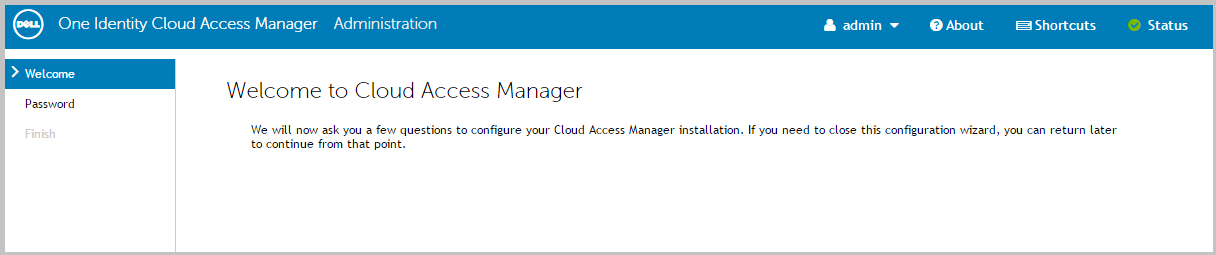 |
|
12 |
Enter credentials that have administrative privileges for the Microsoft® SQL Server® instance, typically a member of the administrators group, that will be used by Cloud Access Manager. The credentials will be used to create a new database for Cloud Access Manager. Click Next. |
|
13 |
Click Download Proxy Installer and save the installer to a temporary location on the STS host. When the download is complete, transfer the installer to the proxy host. |
|
14 |
Switch to the proxy host and double-click the proxy installer Cloud Access Manager Proxy Setup.exe to start the proxy install. |
|
16 |
|
18 |
Return to the STS host. In the Cloud Access Manager browser window, click Next on the Install the Proxy page. 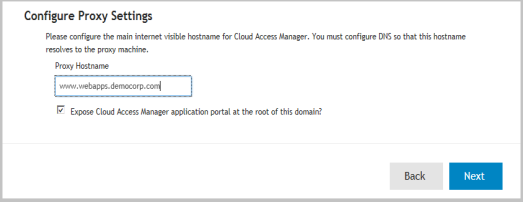 |
|
20 |