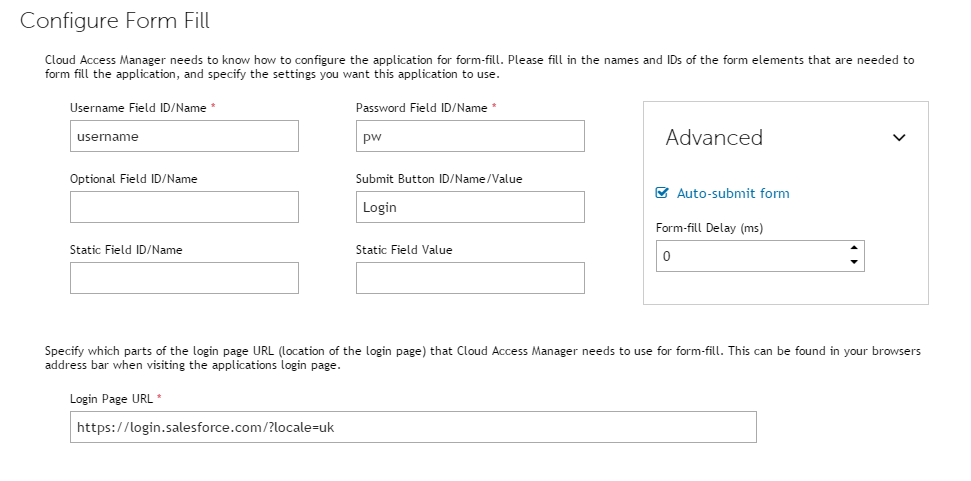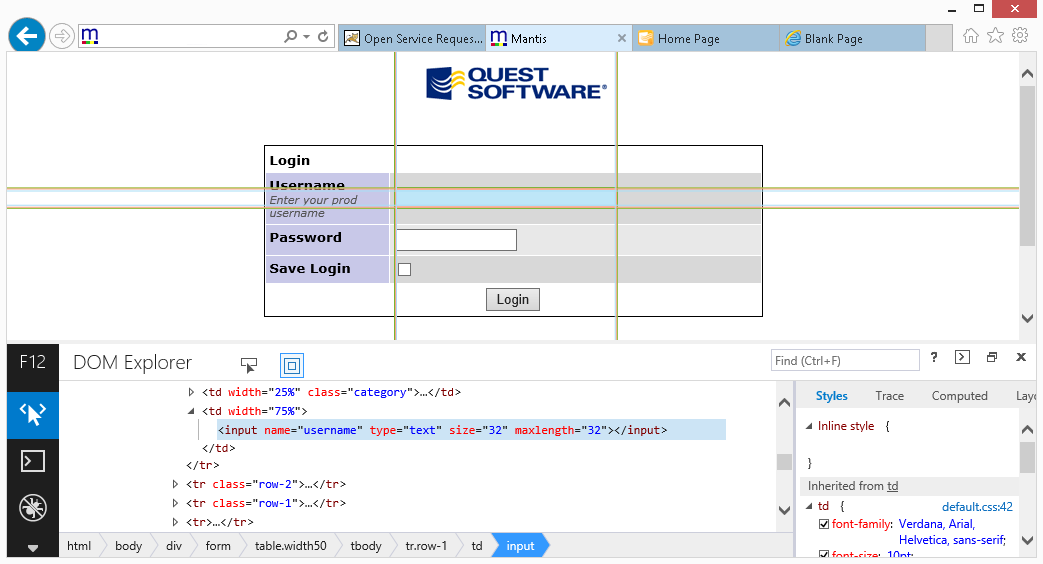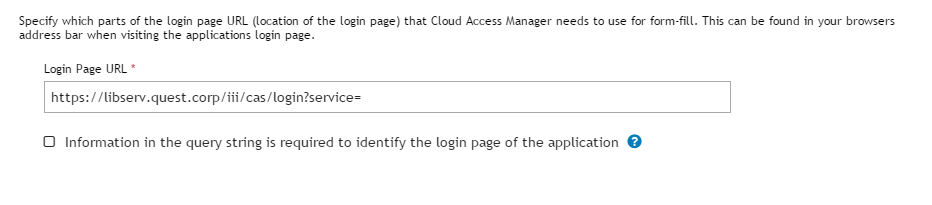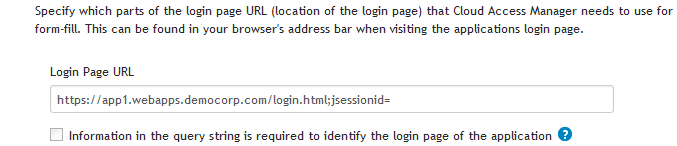Dell™ One Identity Cloud Access Manager 8.1 - How to Configure Advanced Form Fill Authentication
Background
Form fill field values
|
• |
The Optional Field ID/Name is used to capture and fill an additional field on the login page, such as the user’s domain. |
|
• |
The Static Field ID/Name and Static Field Value boxes are used when all users are required to enter the same value into an additional field on the login page. For example, the instance name of the application. |