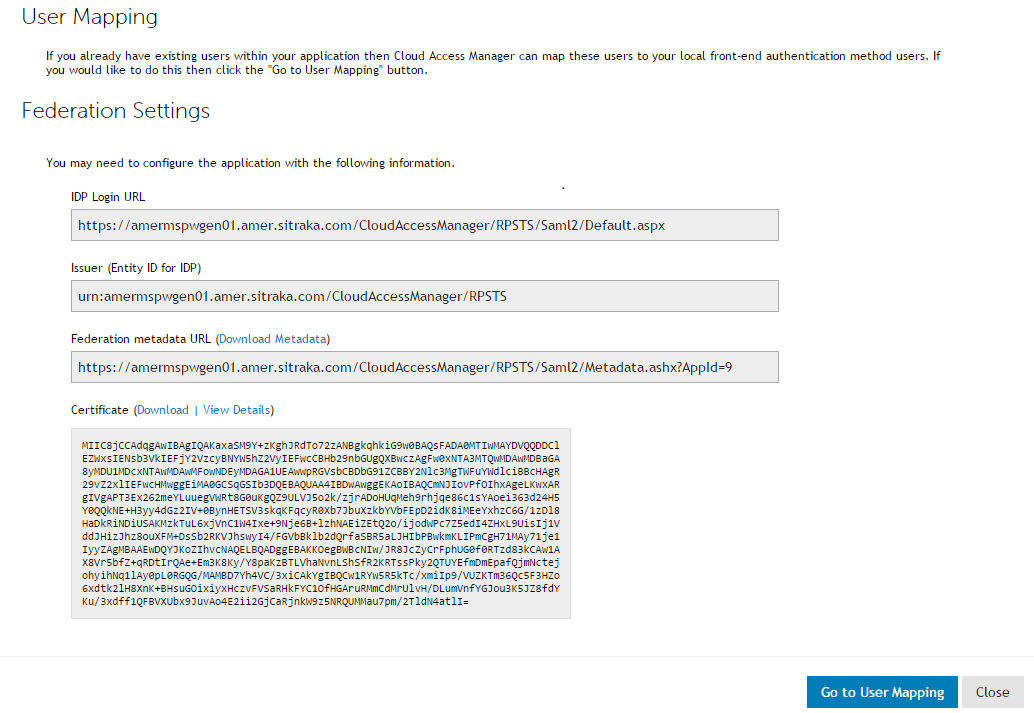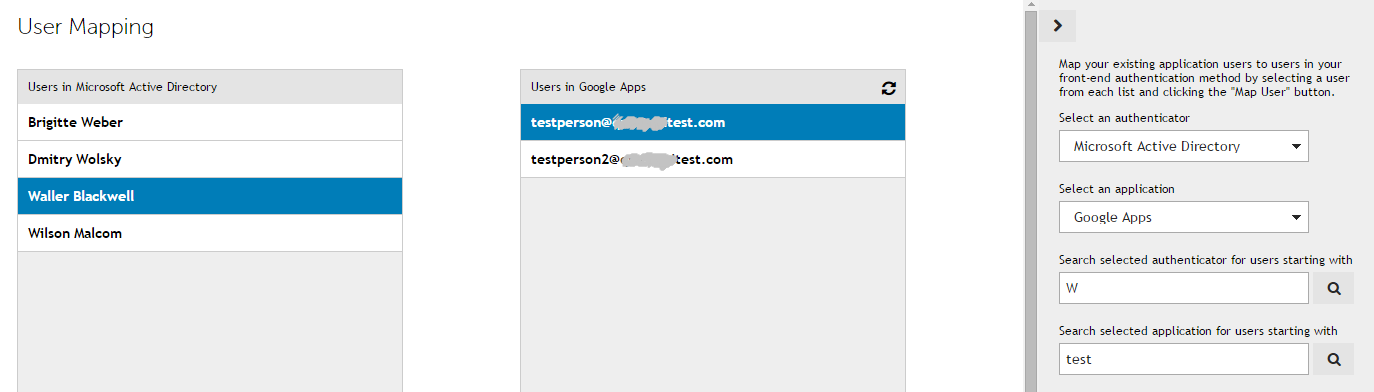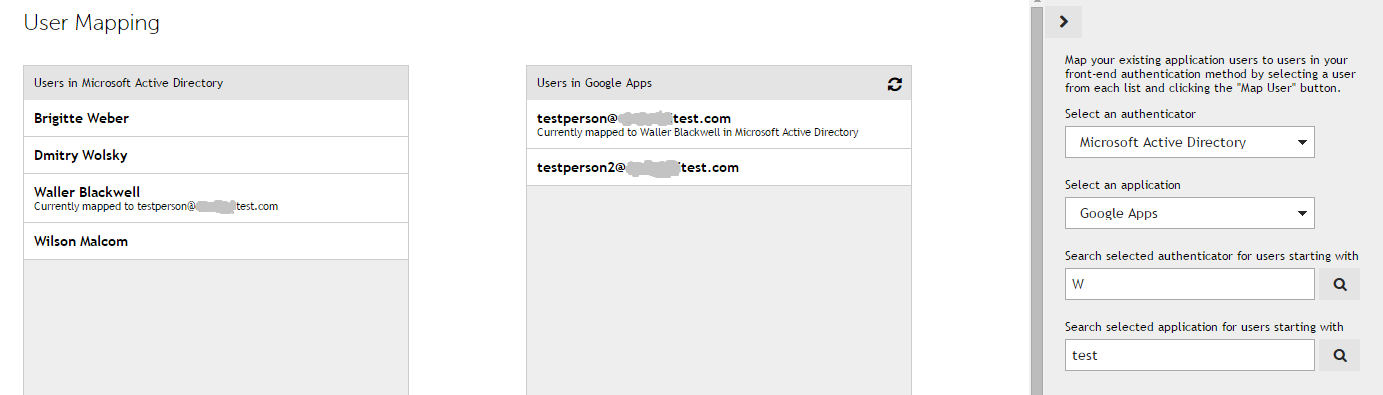Dell™ One Identity Cloud Access Manager 8.1 - How to Configure User Mapping
Mapping users when you configure the application
|
1 |
When you have completed the application configuration wizard, click Go to User Mapping on the Federation Settings page. |
|
2 |
|
3 |
The current mapping for the username is shown in the Active Directory® list and in the application list. |
Mapping users after the application has been configured
|
• |
From the Provisioning page of the application editor: |
|
• |
|
1 |
Un-mapping users
|
1 |
Navigate to the User Mapping page. |
|
2 |
From the front-end authenticator Users list, select the required mapped user. |
|
4 |
Click Un-Map User. |